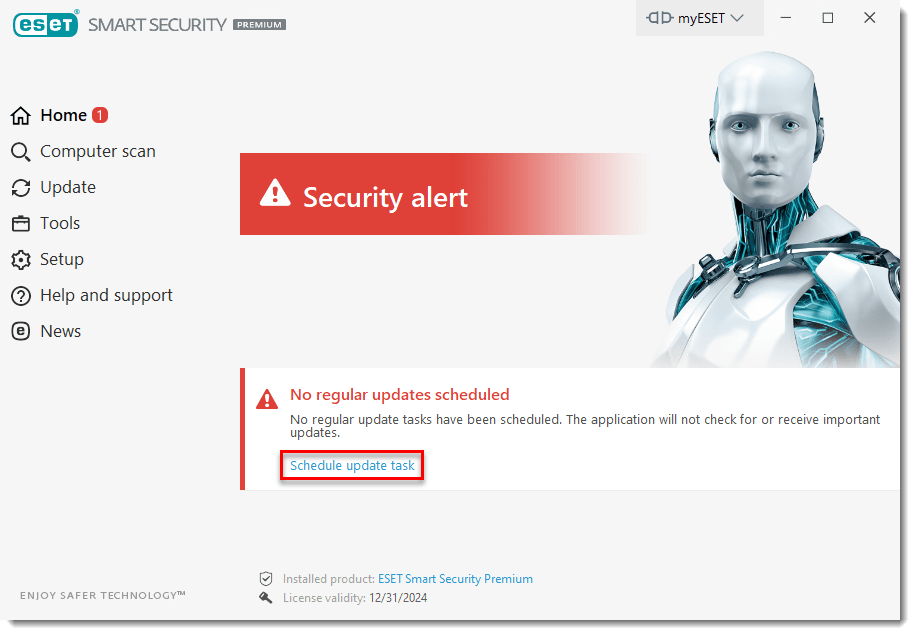Issue
- Disable automatic updates in your ESET Windows home product
Details
Keeping the update modules updated is an important part of obtaining the maximum level of security and protection. By default, your ESET product checks for updates every hour and downloads new updates when they are available (typically 2-3 times a day). However, you can configure your settings to disable automatic updates.
Solution
- Open the main program window of your ESET Windows product.
- Click Tools → More tools.
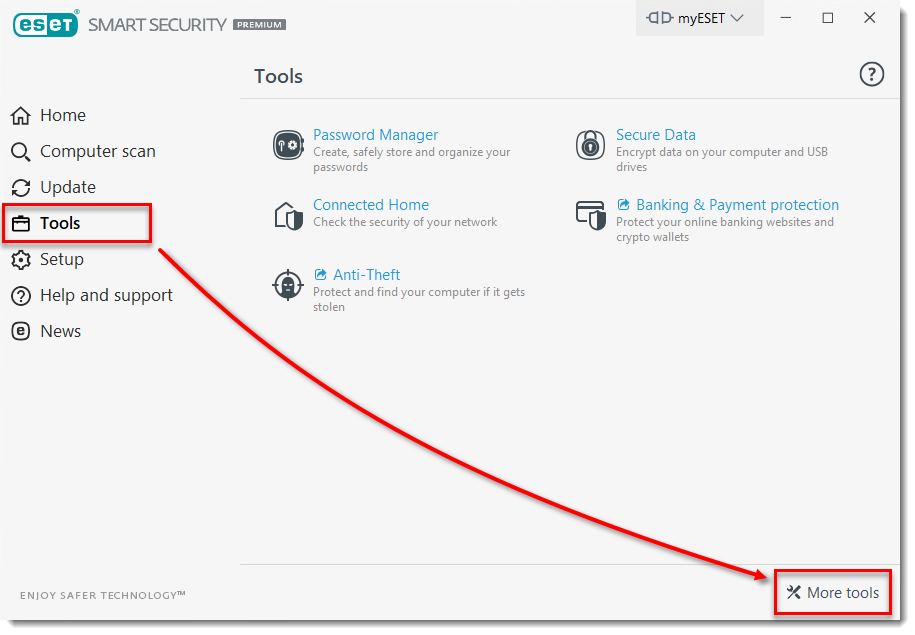
Figure 1-1
- Click Scheduler.
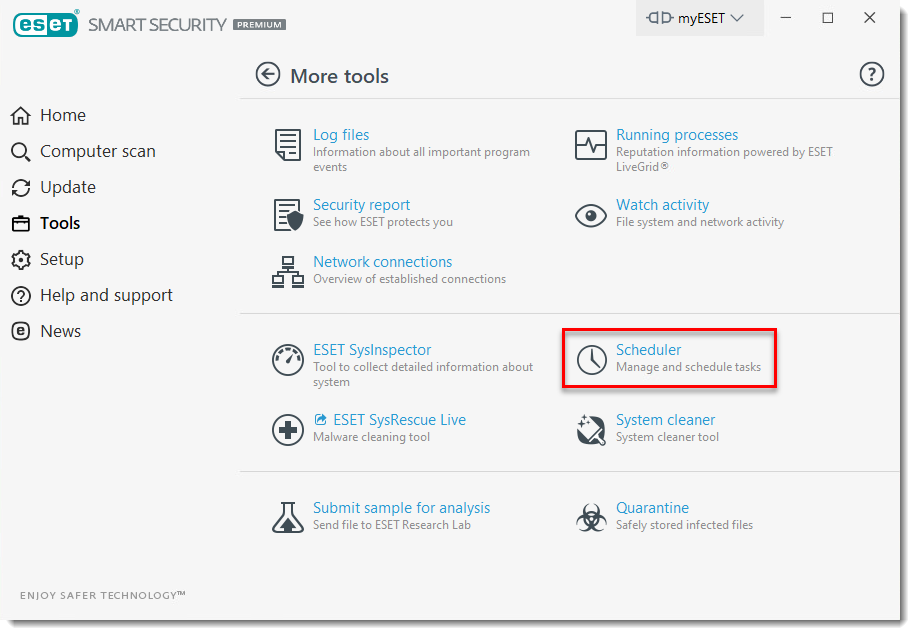
Figure 1-2
- Deselect the check boxes next to Regular automatic update, Automatic update after dial-up connection and Automatic update after user logon. Automatic updates are now disabled.
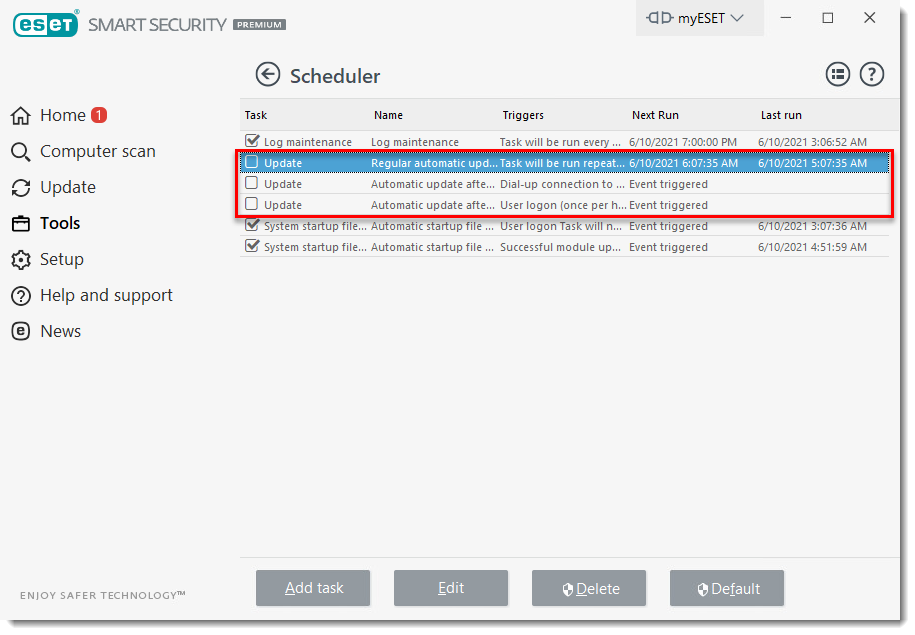
Figure 1-3
Last Updated: Jul 9, 2021
(Visited 19 times, 1 visits today)