Details
You can install ESET NOD32 Antivirus on your Windows Home Server PC using Remote Desktop Protocol (RDP). The installation process is slightly different from a typical Windows installation.
Solution
Please follow the steps below to download and install your ESET NOD32 Antivirus on a computer running Windows Home Server:
- Download ESET NOD32 Antivirus. On your local computer, select Save when prompted to save the file to the Desktop (or save directly to your software share folder on your Windows Home Server). You will need your unique username and password to download ESET NOD32 Antivirus.
- From your local computer, browse to your server’s shared Software folder, typically located at \\Server\Software and then drag and drop the downloaded eav_nt64_enu.exe or eav_nt32_enu.exe into it.
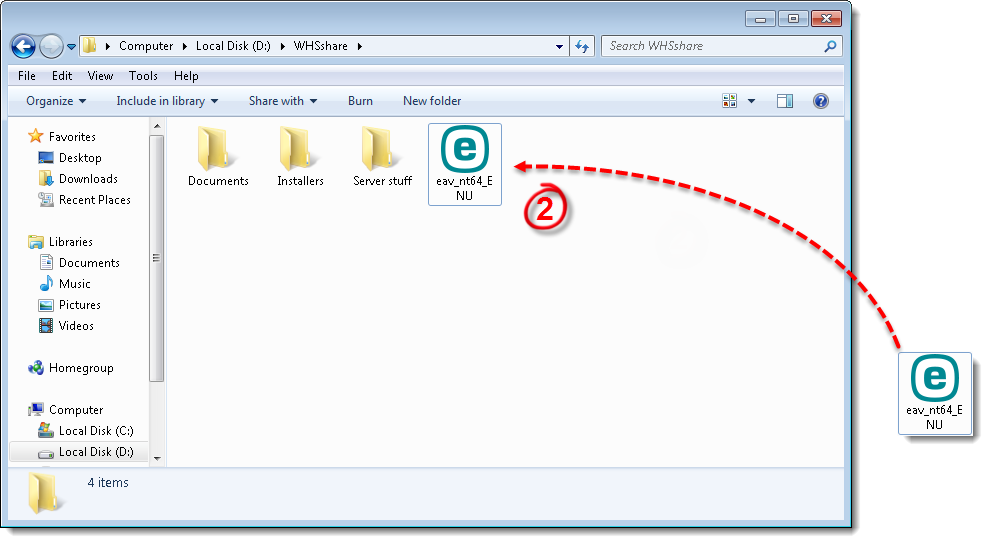
Figure 1-1
- Open the Remote Desktop Connection by clicking Start → All Programs → Accessories → Remote Desktop Connection.
- Select the server from the drop-down menu and click Connect. When prompted, enter your administrator password and click OK.
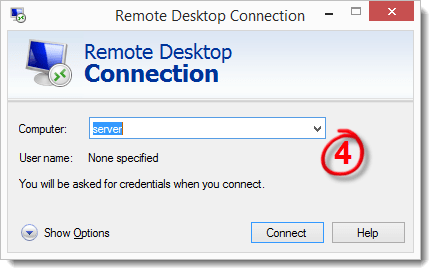
Figure 1-2
- The Windows Home Server splash screen will appear and you may be prompted for your administrator password again. Enter it and click OK.
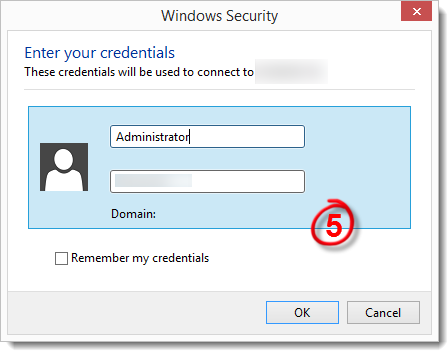
Figure 1-3
- On the remote desktop of the server, navigate to the \\Server\Software shared folder.
- Drag and drop the eav_nt64_enu.exe or eav_nt32_enu.exe file onto the server’s Desktop. A permissions window may appear asking ‘Do you want to move or copy files from this zone?’ Click Yes.
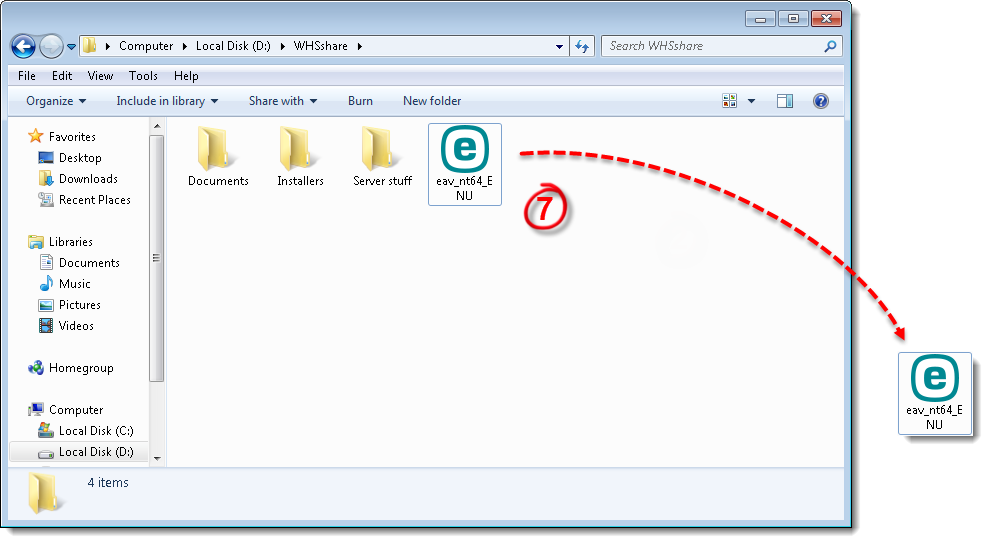
Figure 1-4
- Right-click the eav_nt64_enu.exe or eav_nt32_enu.exe file and select Properties. If there is a check box labeled Unblock, select it. If not, close the Properties window.
- Double-click the eav_nt64_enu.exe or eav_nt32_enu.exe file on the Desktop to run the installation. Then, follow the standard installation instructions for ESET NOD32 Antivirus, available here.
Last Updated: Mar 23, 2020
Source : Official ESET Brand
Editor by : BEST Antivirus KBS Team
Editor by : BEST Antivirus KBS Team
(Visited 16 times, 1 visits today)

