Note
We’ve renamed Microsoft Cloud App Security. It’s now called Microsoft Defender for Cloud Apps. In the coming weeks, we’ll update the screenshots and instructions here and in related pages. For more information about the change, see this announcement. To learn more about the recent renaming of Microsoft security services, see the Microsoft Ignite Security blog.
If you work with both Defender for Cloud Apps and iboss, you can integrate the two products to enhance your security Cloud Discovery experience. iboss is a standalone secure cloud gateway that monitors your organization’s traffic and enables you to set policies that block transactions. Together, Defender for Cloud Apps and iboss provide the following capabilities:
- Seamless deployment of Cloud Discovery – Use iboss to proxy your traffic and send it to Defender for Cloud Apps. This eliminates the need for installation of log collectors on your network endpoints to enable Cloud Discovery.
- iboss’s block capabilities are automatically applied on apps you set as unsanctioned in Defender for Cloud Apps.
- Enhance your iboss admin portal with the Defender for Cloud Apps risk assessment of the top 100 cloud apps in your organization, which can be viewed directly in the iboss admin portal.
Prerequisites
- A valid license for Microsoft Defender for Cloud Apps
- A valid license for iboss secure cloud gateway (release 9.1.100.0 or later)
Deployment
- In the Defender for Cloud Apps portal, perform the following integration steps:
- Click on the settings cog and select Cloud Discovery settings.
- Select the Automatic log upload tab, and then Add data source.
- In the Add data source page, enter the following settings:
- Name = iboss
- Source = iboss Secure Cloud Gateway
- Receiver type = Syslog – UDP
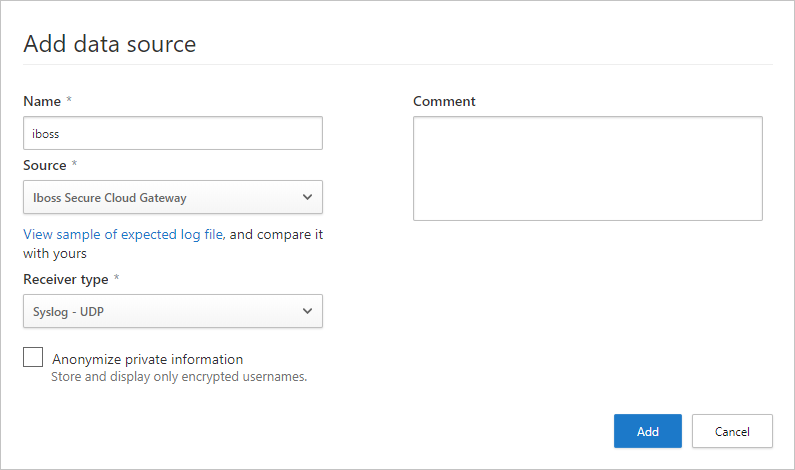
- Click View sample of expected log file. Then click Download sample log to view a sample discovery log, and make sure it matches your logs.
- Investigate cloud apps discovered on your network. For more information and investigation steps, see Working with Cloud Discovery.
- Any app that you set as unsanctioned in Defender for Cloud Apps will be pinged by iboss once every ten minutes, and then automatically blocked by iboss. For more information about unsanctioning apps, see Sanctioning/unsanctioning an app.
- To configure iboss to send traffic logs to Microsoft Defender for Cloud Apps, contact iboss support.

