Applies to: Sophos Home for Windows
Note: Before installing Sophos Home, make sure that your computer meets the system requirements for installing Sophos Home.
Video instructions
New users – step by step installation
- Access the Sophos Home page to start the download
- Double-click on the downloaded SophosInstall.exe file to run the installer (you will find it in your Downloads folder)
- On the User Account Control prompt, click Yes.
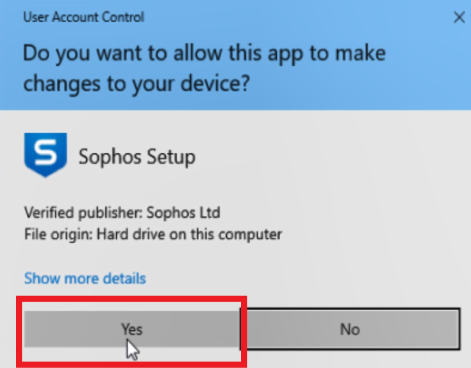
- Wait for the initial download to finish.
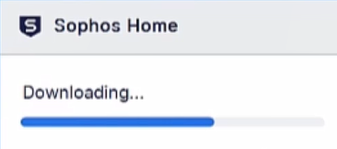
- Click Let’s start, review the Terms and Conditions and click Agree
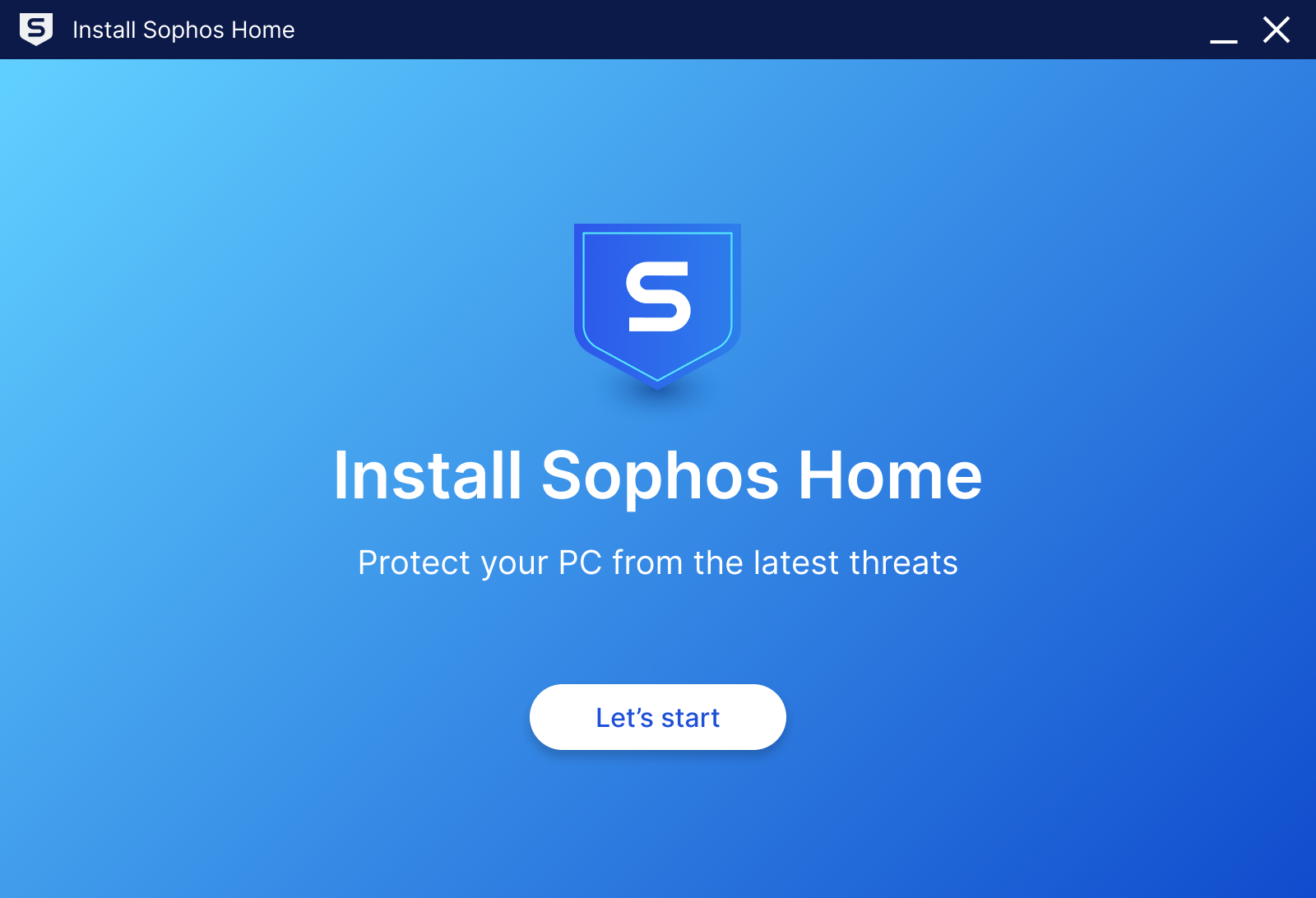
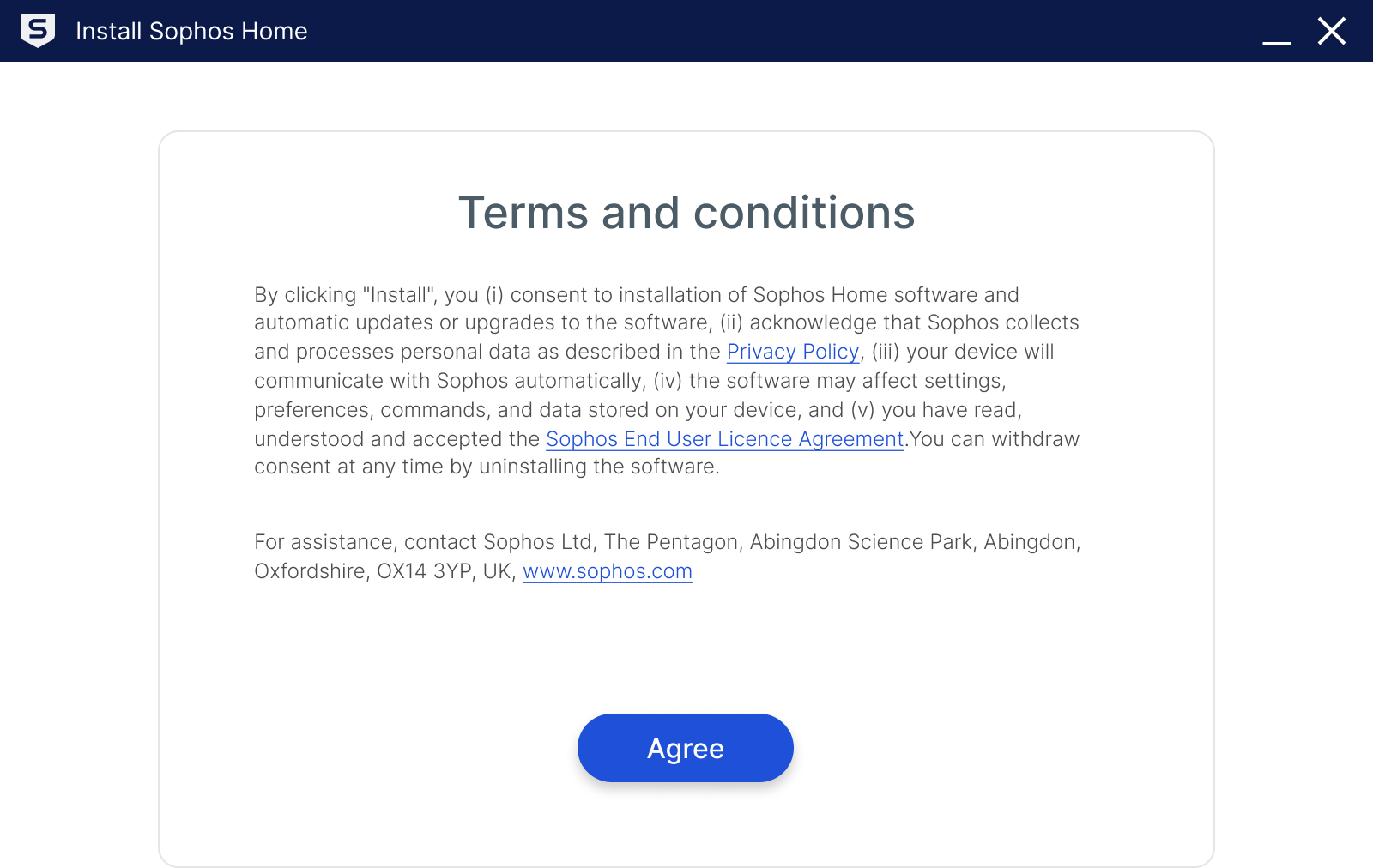
- Choose the appropriate option to continue – New User –> Install

- The installation will start and you will be presented with the steps to create an account
Create an account using you preferred email address and password.
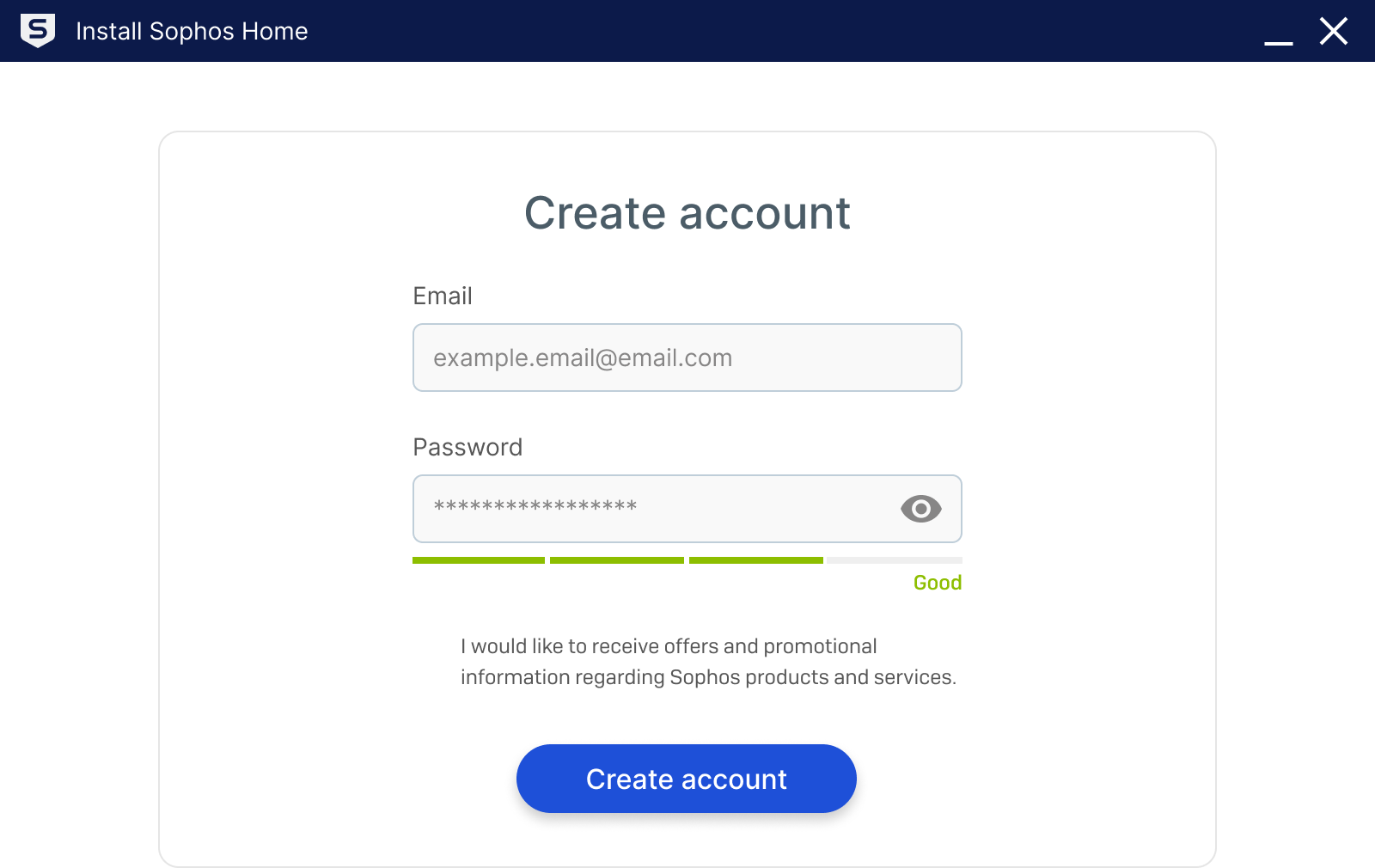
You will receive a verification code on your email in order to complete the process:
(The verification email comes from [email protected] , check your junk and spam folders if you cannot find it in your inbox)
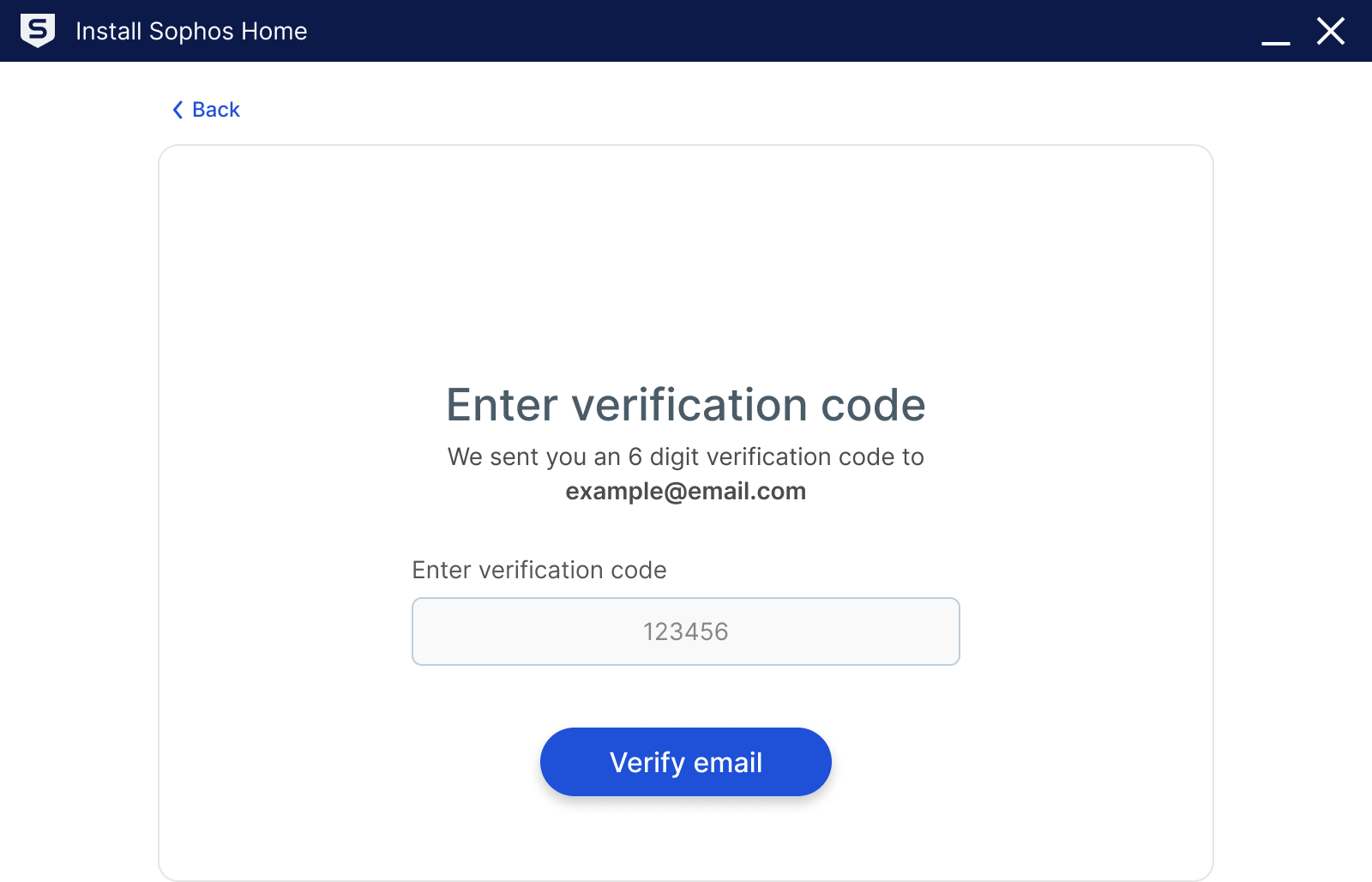
Click Continue

- Your installation is complete!
Click Restart to reboot the computer and complete the process.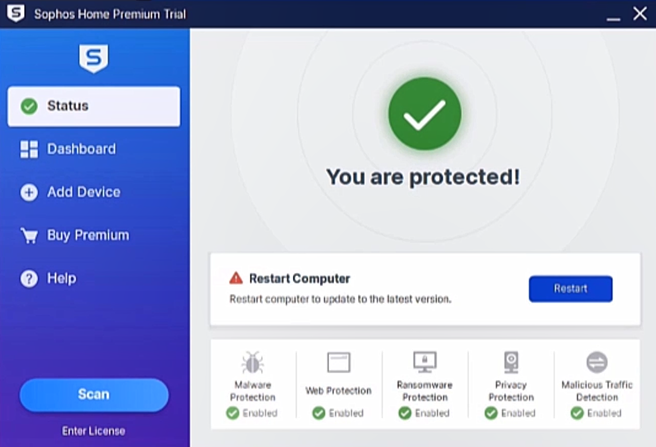
Existing users – step by step installation
- Access the Sophos Home page to start the download
- Double-click on the downloaded SophosInstall.exe file to run the installer (you will find it in your Downloads folder)
- On the User Account Control prompt, click Yes.
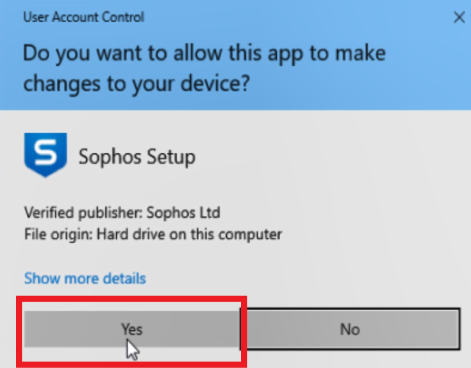
- Wait for the initial download to finish.
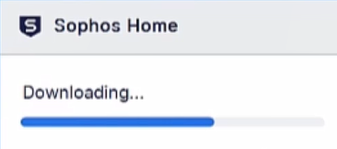
- Click Let’s start, review the Terms and Conditions and click Agree
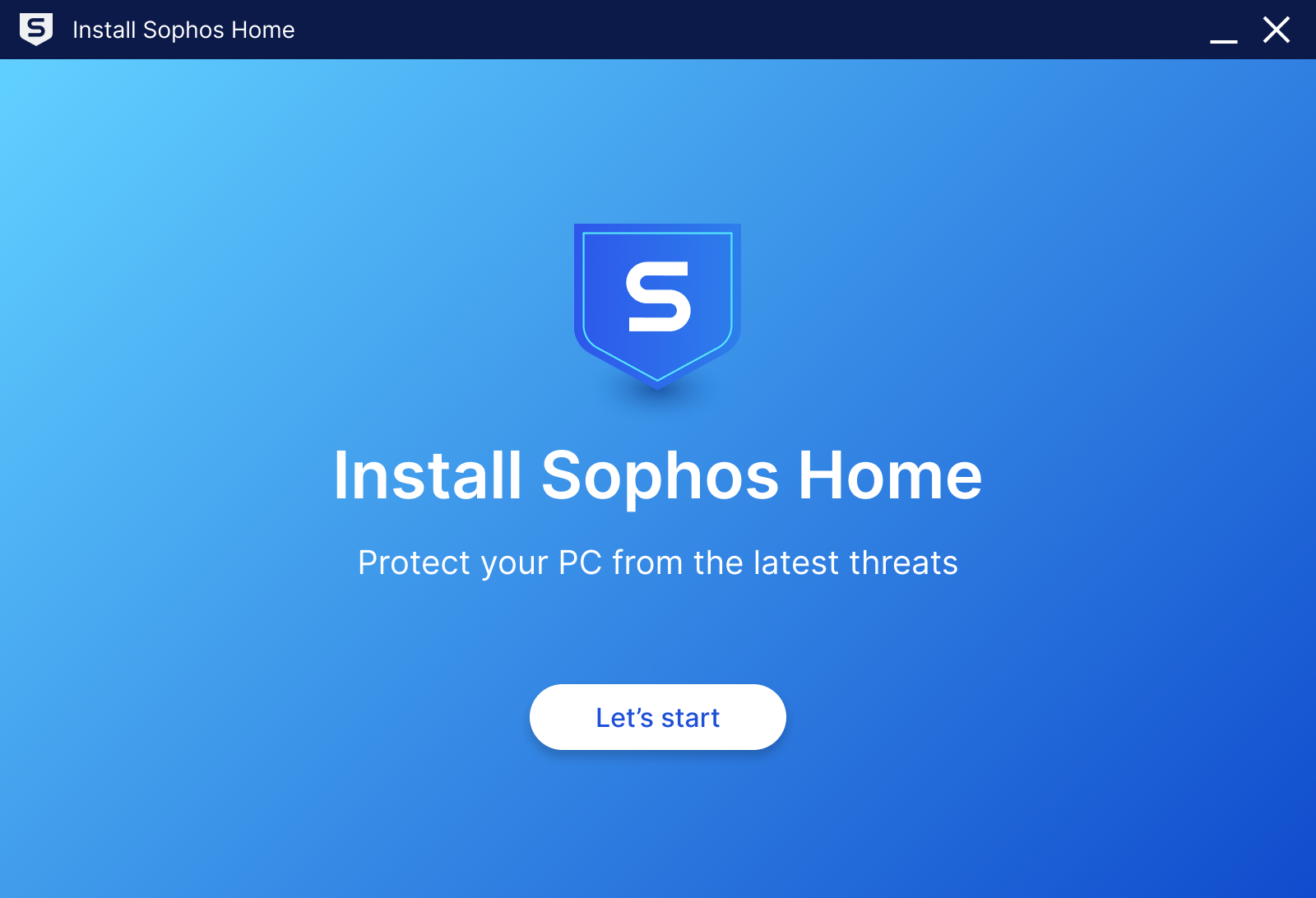
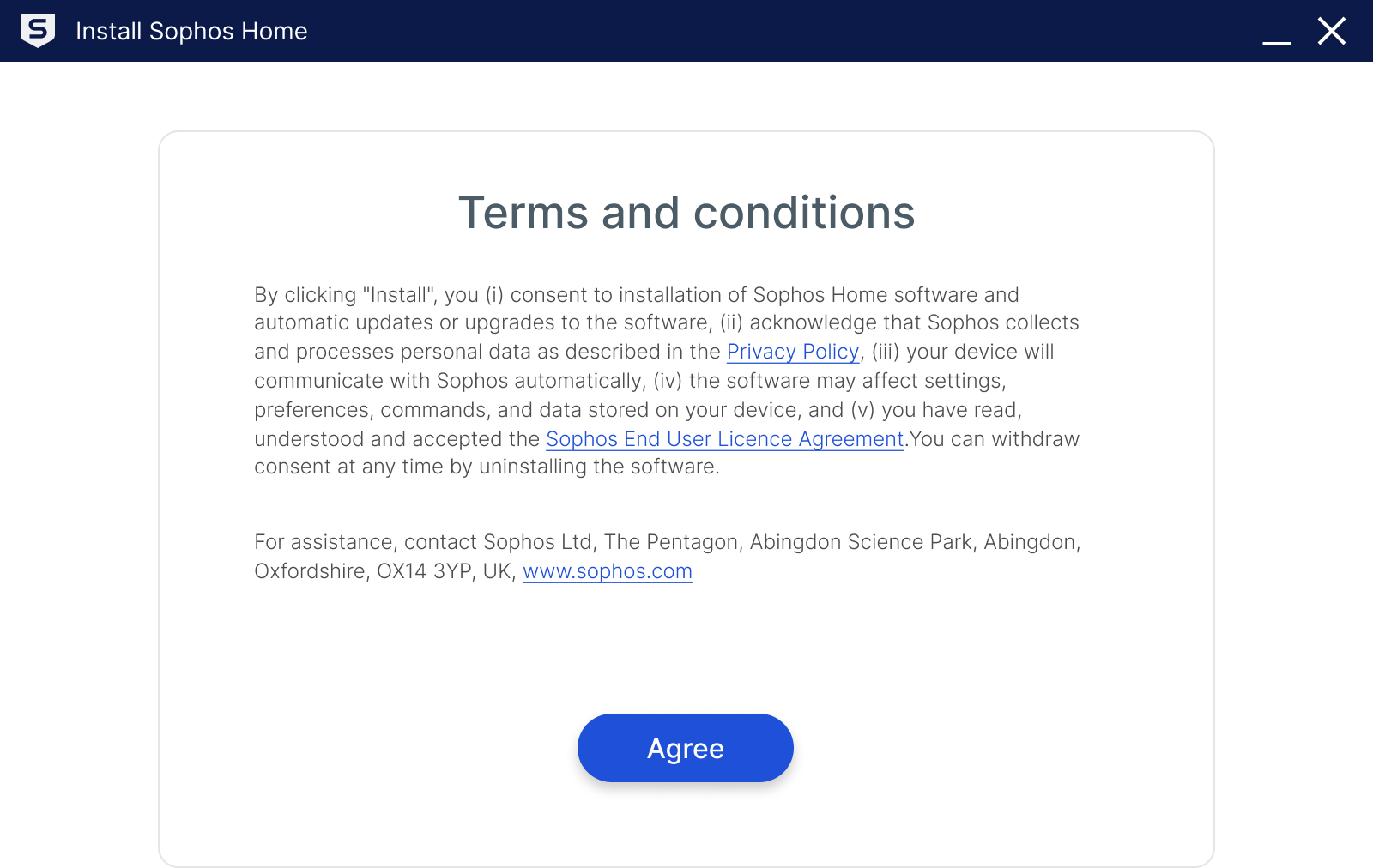
- Choose the appropriate option to continue – Sign In

- You will be presented with the steps to sign in to your Sophos Home account
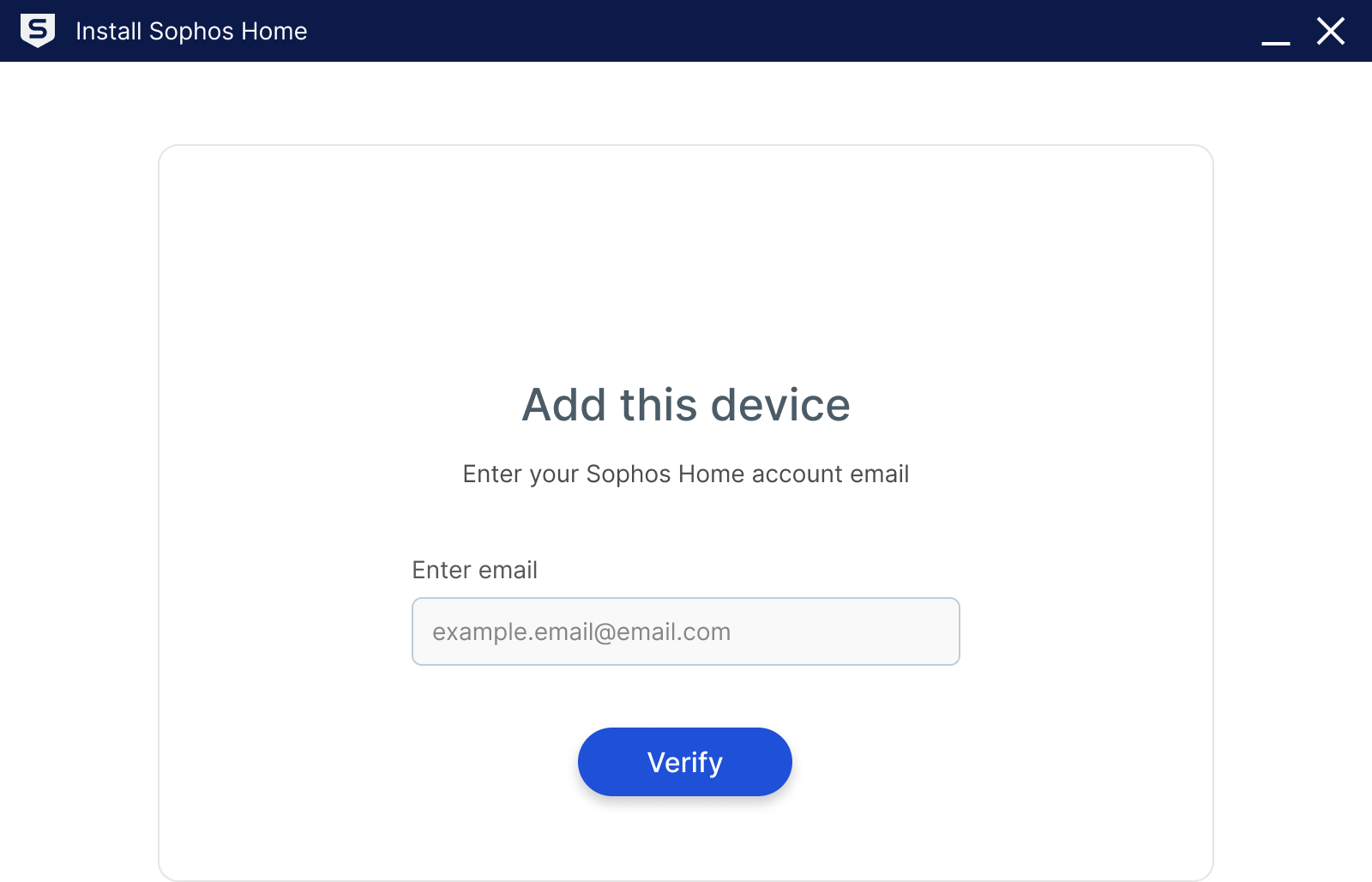
You will receive a verification code on your email in order to complete the process:
(The verification email comes from [email protected] , check your junk and spam folders if you cannot find it in your inbox)
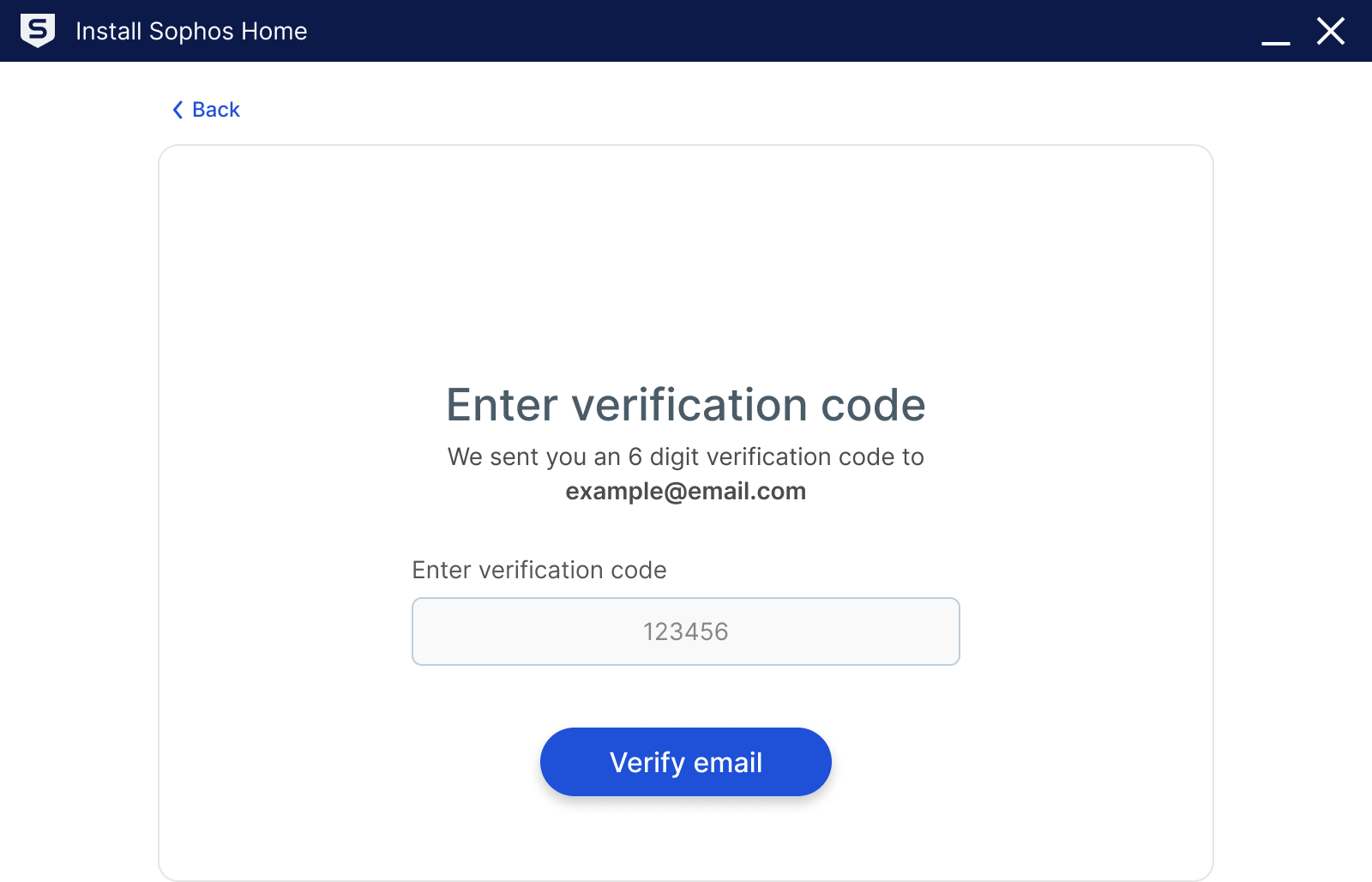
Click Continue

- Your installation is complete!
Click Restart to reboot the computer and complete the process.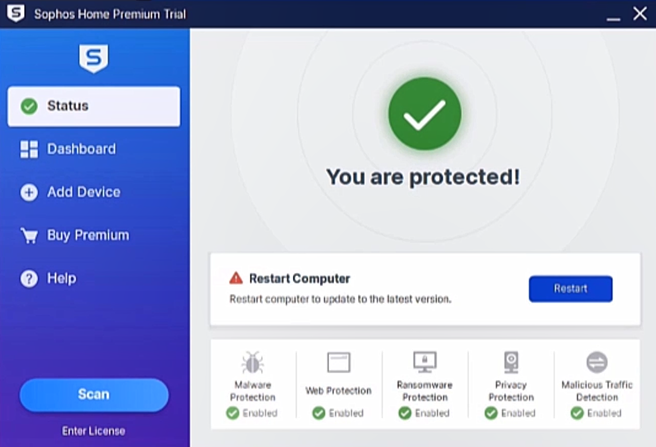
Protecting additional computers
Video steps
Step-by-step instructions
1. Click on the Add device button shown here: 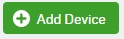 ( if needed, log in with your credentials).
( if needed, log in with your credentials).
2. Click on the desired option:
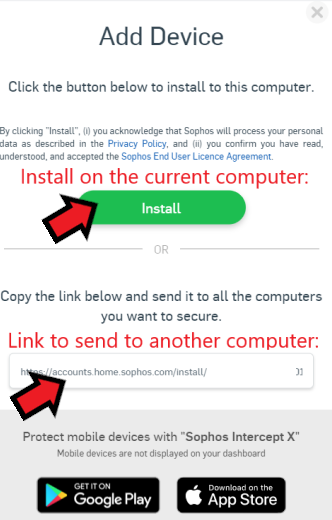
3. Download the Sophos Home installer and run it to complete the process.
4. Follow the on-screen steps (refer to this video for more details).

