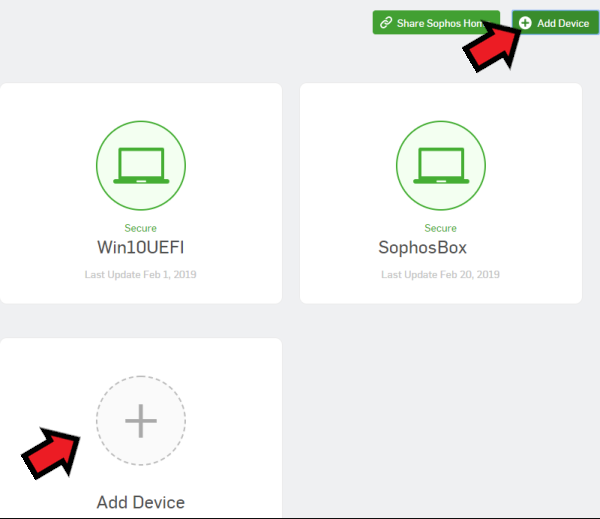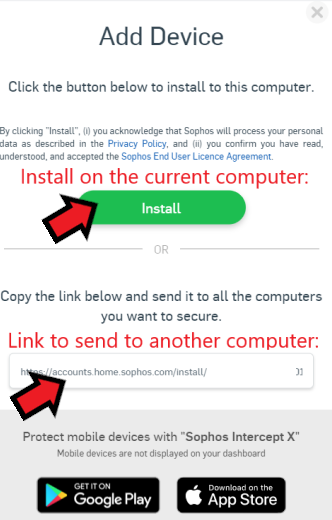Applies to: Sophos Home for macOS
Note: Before installing Sophos Home, make sure that your computer meets the system requirements for installing Sophos Home.
Video instructions
New users – step by step installation
Please review our currently supported OS list: System requirements and End of support for older macOS versions for compatibility concerns.
- Access the Sophos Home page
- Click the “Download Now” button to start the download
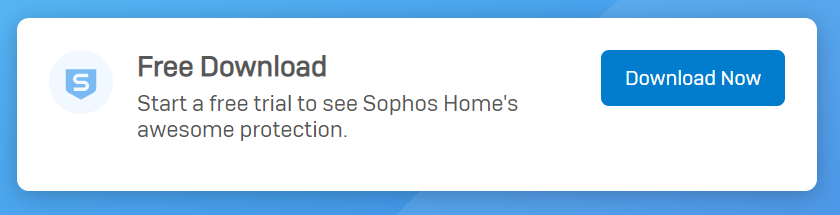
- Wait for the Sophos Home Installer to finish downloading
- Navigate your Downloads folder and click on the Sophos Installer
(OR: double-click on SophosInstall. This shows the installer content, where you will find the Sophos Installer)
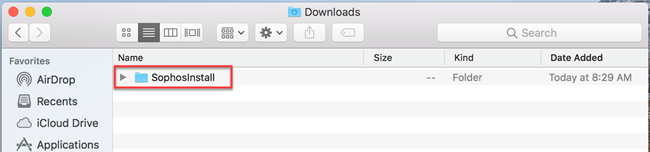 )
) - Double-click on the Sophos Installer.app to start the installation.
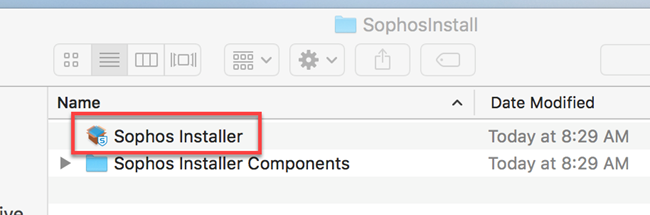
- When a security prompt appears, click on Open.
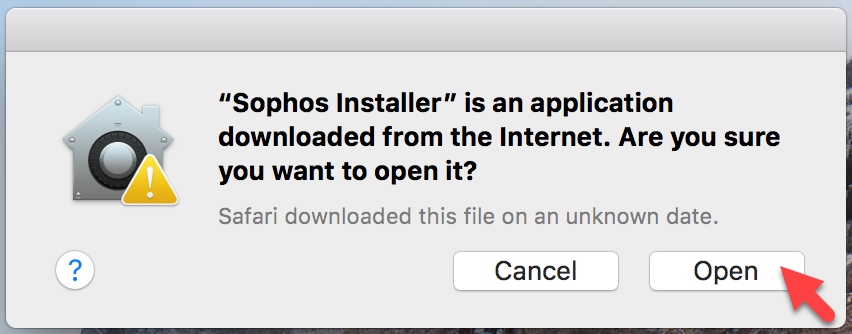
- On the installation window, click Continue.
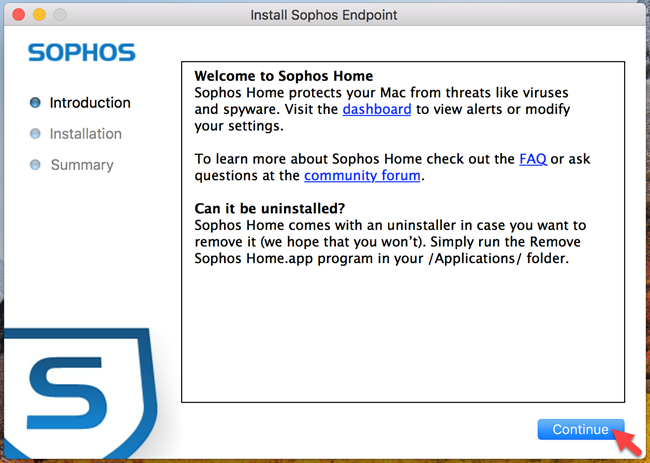
- Provide your administrator account password for your Mac and click OK. (Not your Sophos Home password)
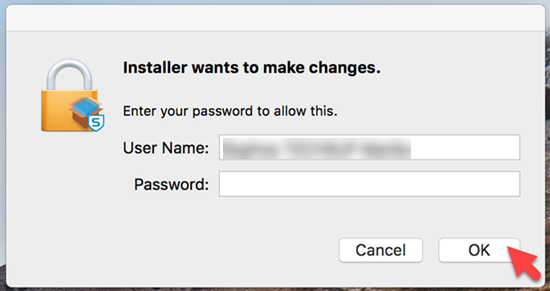
- Wait for the installation to finish. This may take a few minutes.
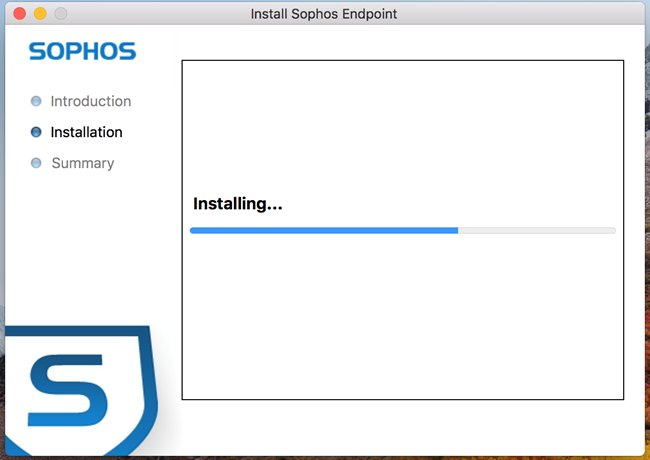
[If this is the first time installing Sophos Home on this Mac, be sure to allow Sophos extensions if prompted. please see this article for assistance] - You will see the Installation was successful message once the installation is completed. Click Close to exit.
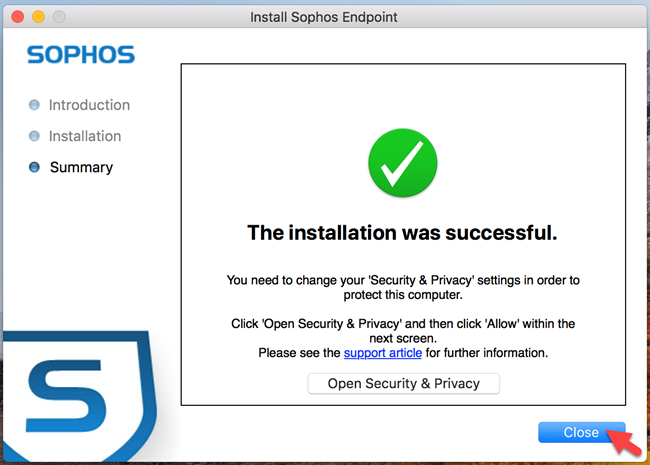
Existing users – step by step installation
Follow these steps if you are a Premium/existing user who wants to protect additional devices, or re-protect a device.
Please review our currently supported OS list: System requirements and End of support for older macOS versions for compatibility concerns. 1) Sign in to your Sophos Home dashboard
2) Click on the Download (new users) or Add Device (existing users) buttons
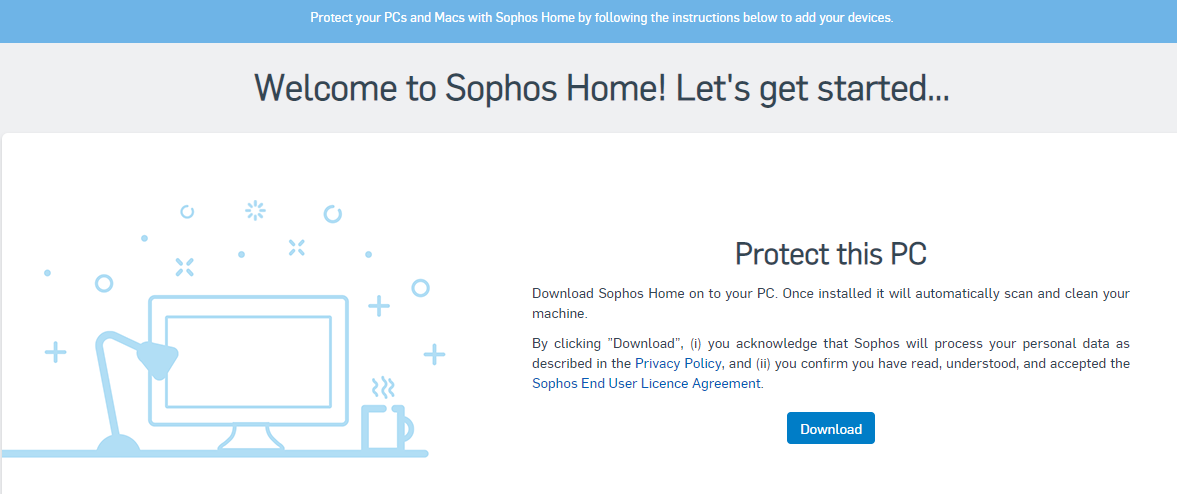
2a) If you already have computers on the dashboard, use the “Add Device” button instead and choose the appropriate option. (Click on an image to see it in full size)
3) Wait until the installer file is downloaded, then double click to run it
4) Follow the on-screen steps to install (see video instructions at the top of this article for details)
Some versions of macOS will require additional steps be performed when installing security software. Please see below for steps pertaining to each version of macOS:
macOS 10.13 – 15 (High Sierra, Mojave and Catalina)
macOS 10.15 specific (Catalina)
macOS 11 – Big Sur