Applies to: Sophos Home for Windows
- Step one: Check your internet connection
- Step two: Perform basic network and Windows troubleshooting
- Step three: Reboot your computer and trigger a Sophos Home update
- Step four: Contact your Internet service provider
- Step five: Reinstall Sophos Home
Upon installing, you receive a message stating “Sophos Home Installer – Installation is almost Complete”
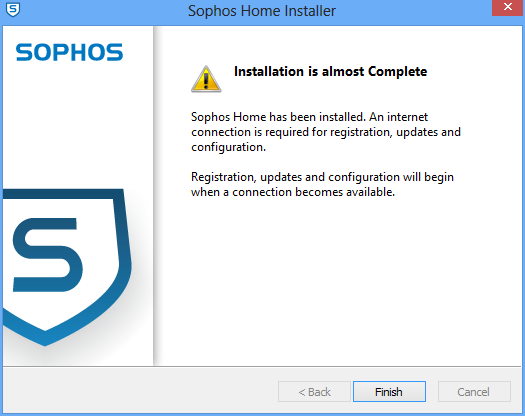
Cause
The installer is unable to connect to the Sophos Home servers to complete the registration process. This is caused by Internet connectivity issues.
What to do
Step one: Check your Internet connection
First step: If available, try connecting to a different network, such as a cellphone’s hotspot, and re-try. If this works, then your other network may be blocking access to Sophos, or experiencing issues. Next steps:
Check if your computer is connected to the internet:
Open a web browser and navigate to different websites. Try sophos.com, home.sophos.com, and other sites as well to ensure you can reach the internet.
If you are able to access websites, then check if your computer can reach the Sophos network:
- Click on Start and type cmd
- Press Enter to open the command prompt
- Type ping sophos.com then press Enter on your keyboard. The successful ping should result to something like this:
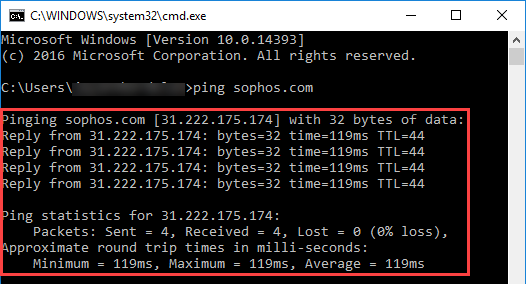
If you do not receive similar results, you may have a firewall or network setting blocking access to Sophos. Otherwise if you are still experiencing network issues, follow steps two and three - If you are unable to access the internet completely (browsers don’t work and ping doesn’t work), follow steps two and, if needed, four.
Step two: Perform basic network and Windows troubleshooting
- Check the physical cables of your computer going to your modem or router.
- Restart your modem and wireless router. This helps reset and create a new connection to your Internet service provider.
- Connect your computer directly to the modem. If the connection is fixed, the issue could be on your wireless router.
- Modify firewall settings. If you have a firewall installed, make sure you can access the needed ports and domains for Sophos to work.
- If a VPN is present, turn it off and re-try.
- Flush the DNS by doing the following:
- Click on Start and type cmd
- Press Enter to open the command prompt
- Type ipconfig /flushdns then press Enter on your keyboard. You will see the message Successfully flushed the DNS Resolver Cache as shown below:
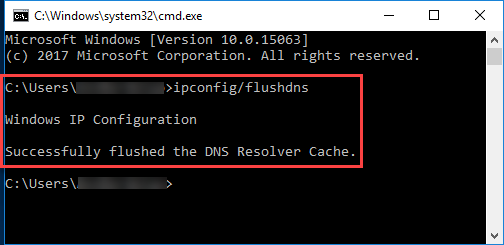
- If available, connect your computer to a different network, such as a different Wi-Fi network or a cellphone hotspot and re-try installing Sophos Home.
- Perform a Windows update to ensure all system’s components are installed and updated.
Step three: Reboot your computer and trigger a Sophos Home update
If your network settings are correct, and you are able to reach other websites, ping sophos.com and Windows is up-to-date, then the next step will be to manually update Sophos Home:
- Reboot your computer.
- Double-click on the Sophos Home shield on the system tray then
Help –> Check for updates.
Note: If the issue is resolved after this, and Sophos Home updates and shows a protected status, there is no need to do the next steps - If the problems persist, jump to step five.
Step four: Contact your Internet service provider
If you still have network issues, you nay need to contact your Internet service provider to assist you in fixing your Internet connection problem. After fixing the connection issue, proceed with steps four and five.
Step five: Reinstall Sophos Home
Follow the steps to reinstall Sophos Home
If the issue is still not resolved, contact Sophos Home Support.

