Bitdefender Mobile Security & Antivirus works on any device running Android 5 and up. In order to install the application, you can choose one of the methods described below. You can also watch the steps presented in the video below.
NOTE: On Android, Bitdefender VPN is a feature included in the Bitdefender Mobile Security app. You benefit from a daily 200 MB daily traffic quota included in your Bitdefender Mobile Security subscription (a 500 MB daily traffic quota is included only in Bitdefender Small Office Security subscriptions).
VIDEO
From Google Play Store
1. Open the Google Play Store app.
2. Search for Bitdefender Mobile Security & Antivirus.
3. Select the app.
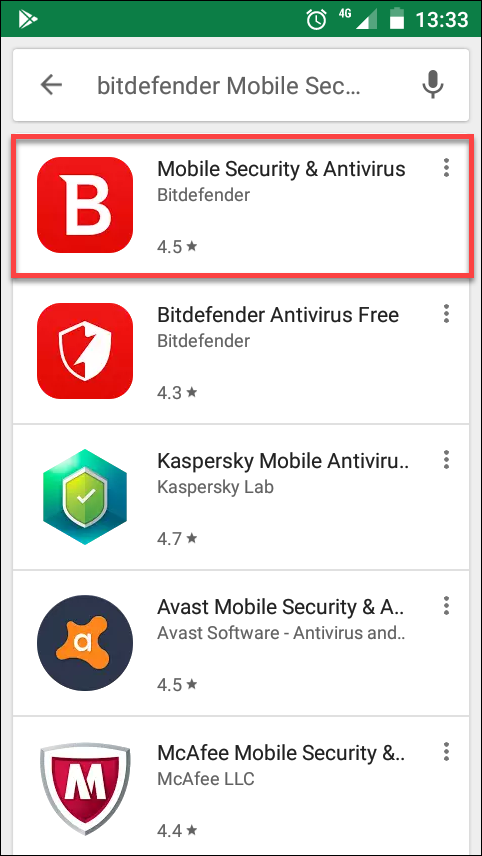
4. Tap the INSTALL button.
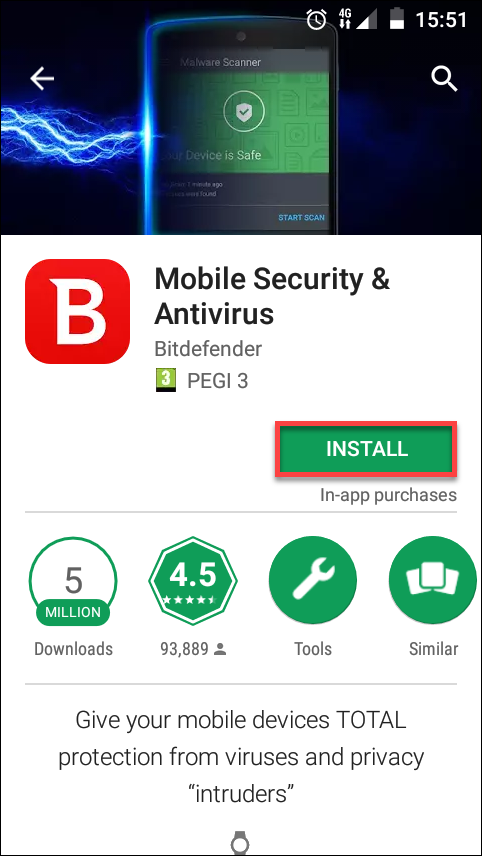
5. After the installation is finished, open the app, check the box next to “I agree with the Subscription agreement” and click on CONTINUE.
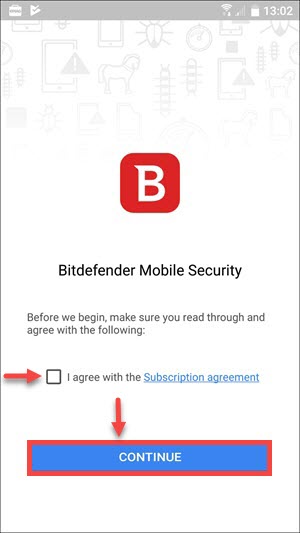
6. Next, type your username and password, then tap on SIGN IN.
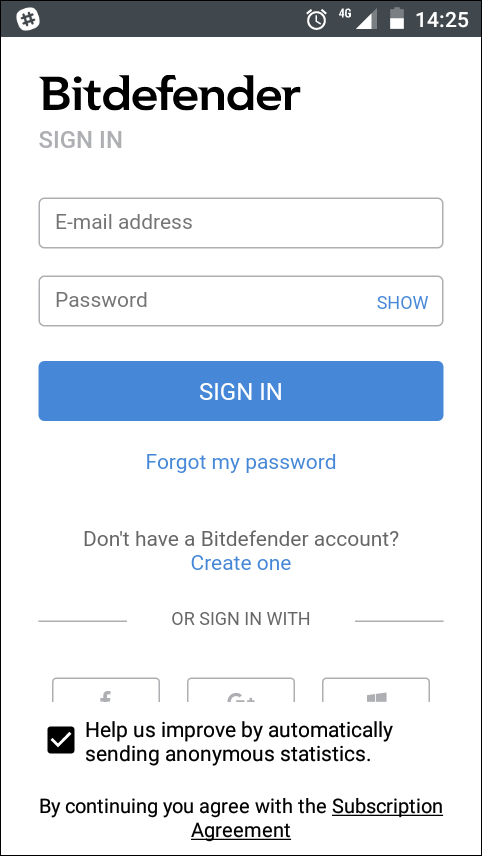
7. Click on GET STARTED.
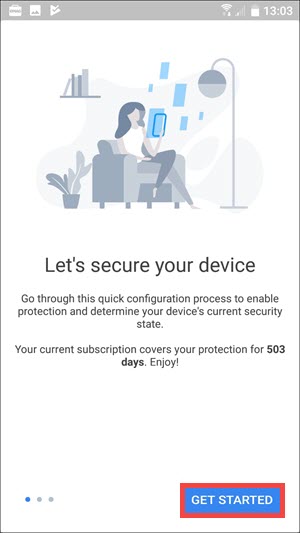
8. You can now activate the Web Protection feature. Click on ACTIVATE and allow the Accessibility permission for Bitdefender Mobile Security. If you want to grant the Accessibility permission later, click NOT NOW.
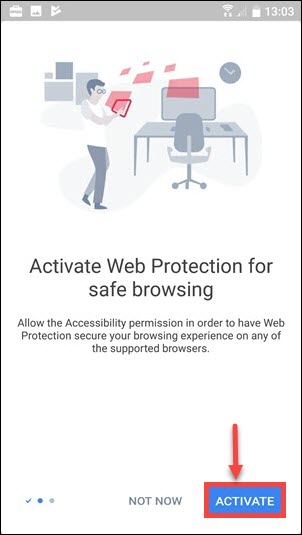
9. Next, you have the possibility to perform a full scan of your device by clicking on SCAN NOW. Otherwise, you can click on SKIP and perform the scan at another time.
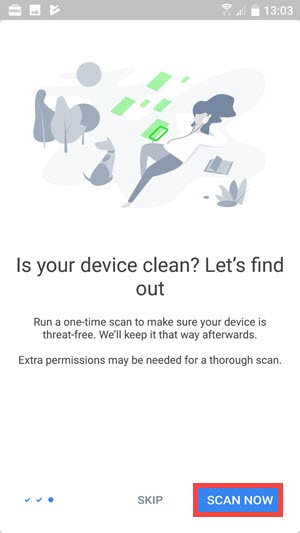
In order to scan the entire storage, Bitdefender Mobile Security will require two separate permissions: to make and manage phone calls and to access photos, media, and files on your device.
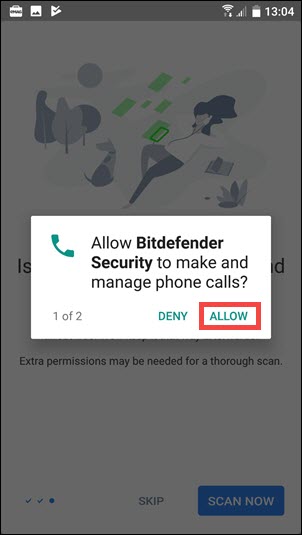
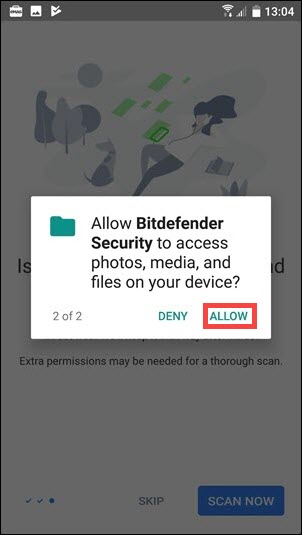
From Bitdefender Central
1. On your mobile device, sign in to your Bitdefender Central account.
2. Tap the ![]() icon the upper-left corner of the screen, then select My Devices.
icon the upper-left corner of the screen, then select My Devices.
3. In the My Devices window, tap + Install Bitdefender products on your devices.
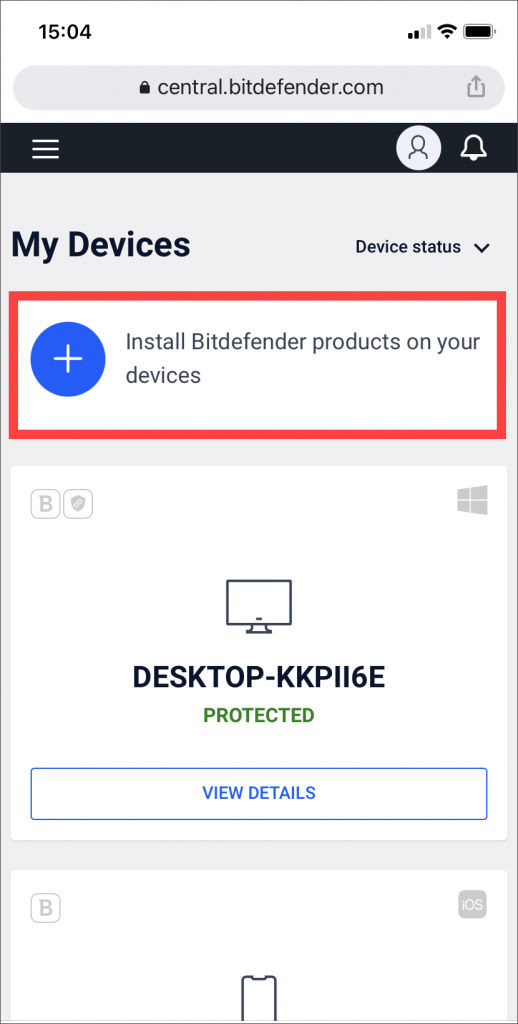
4. Choose Security, then tap This device.
5. You should now be redirected to the Google Play Store app.
NOTE: If the Play Store app does not start automatically, select it from the list of suggested apps.
6. Tap on INSTALL.
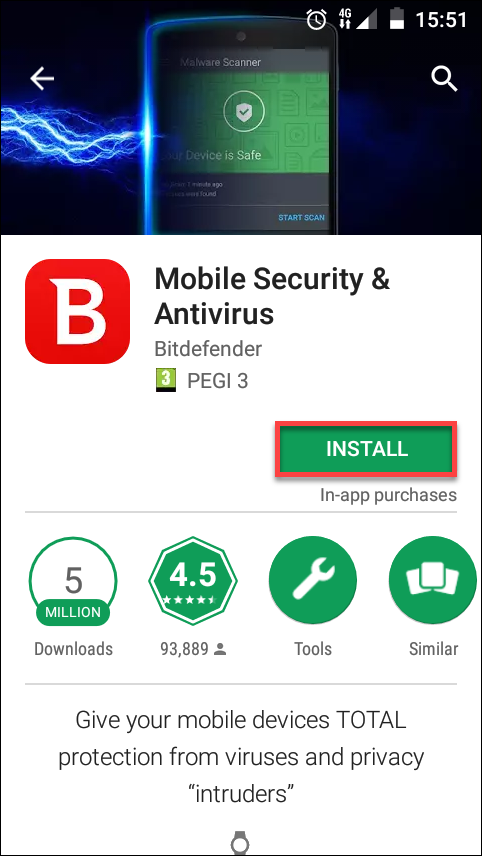
7. After the installation is finished, open the app, check the box next to “I agree with the Subscription agreement” and click on CONTINUE.
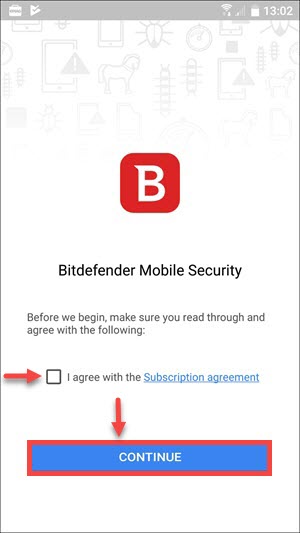
8. Next, if you’re not automatically logged in to your Central account, type your username and password, then tap on SIGN IN.
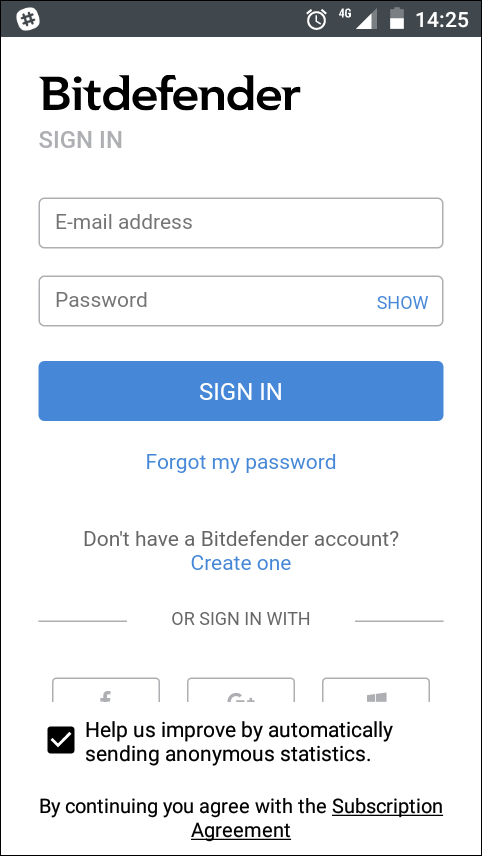
9. Click on GET STARTED.
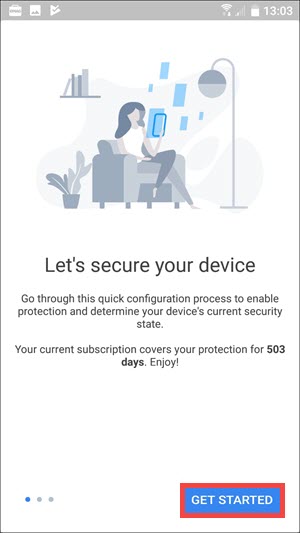
10. You can now activate the Web Protection feature. Click on ACTIVATE and allow the Accessibility permission for Bitdefender Mobile Security. If you want to grant the Accessibility permission later, click NOT NOW.
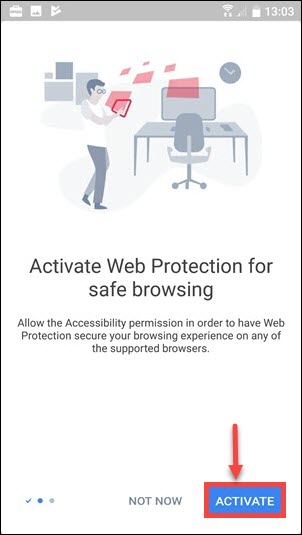
11. Next, you have the possibility to perform a full scan of your device by clicking on SCAN NOW. Otherwise, you can click on SKIP and perform the scan at another time.
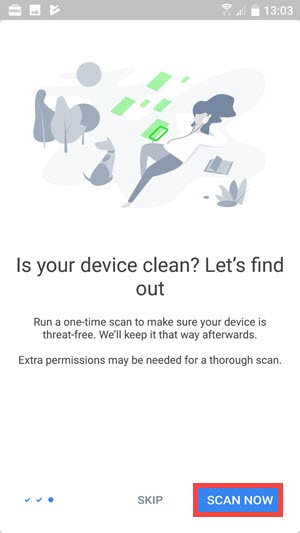
In order to scan the entire storage, Bitdefender Mobile Security will require two separate permissions: to make and manage phone calls and to access photos, media, and files on your device.
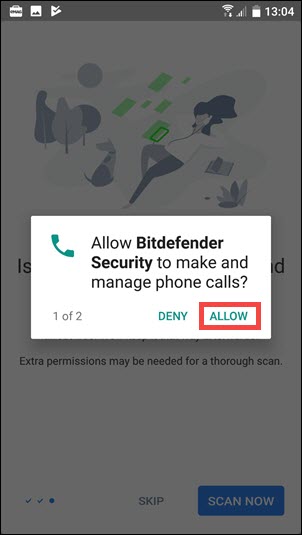
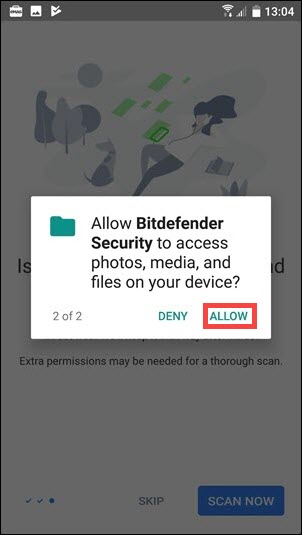
Related Articles
Editor by : BEST Antivirus KBS Team

