With your NETGEAR Armor subscription, you can install Bitdefender Total Security on all your devices (Windows, macOS, Android and iOS).
If you need to uninstall Bitdefender from your Mac, follow the steps below.
1. Minimize any open windows and click on an empty space on the desktop.
2. Click on Go from the menu bar and select Applications.
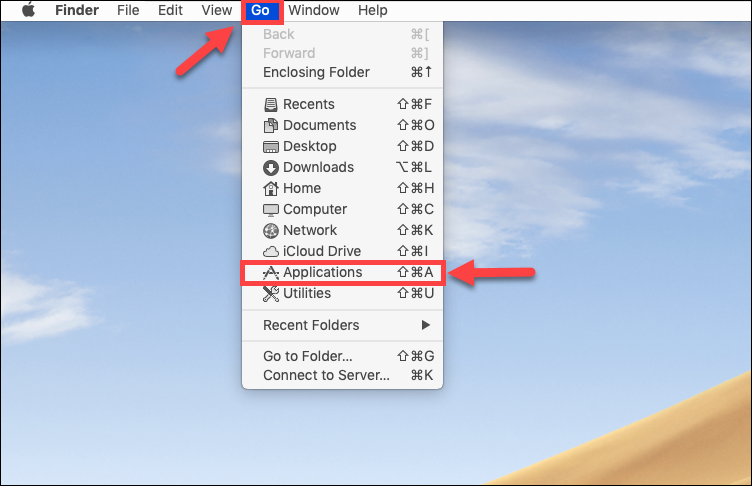
3. In the Applications window, you will see a Bitdefender folder (also indicated in the picture below). Open that folder.
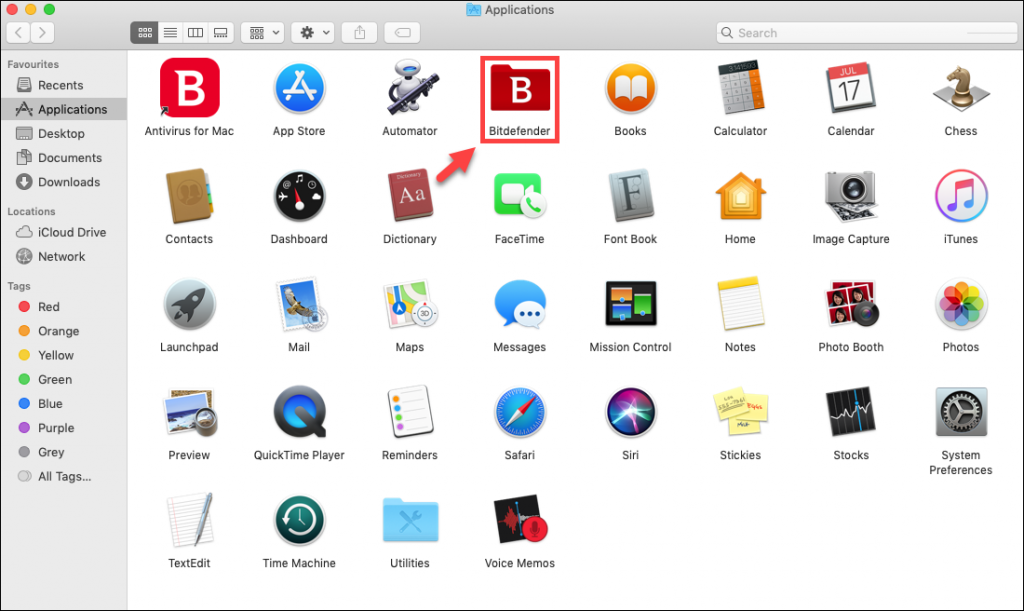
4. In the Bitdefender folder, double-click on BitdefenderUninstaller.
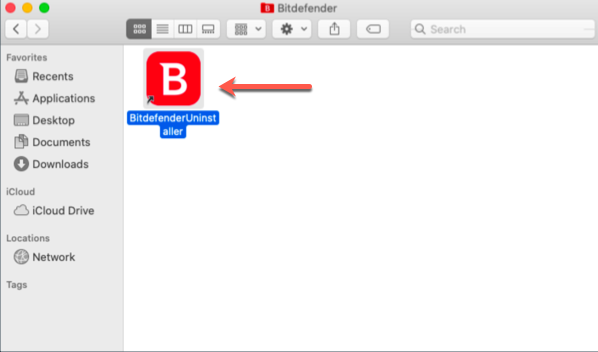
5. A new window will pop-up. Click on Uninstall.
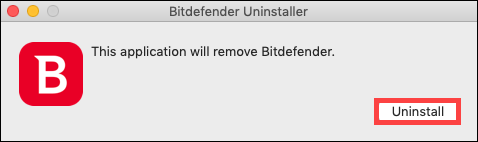
6. Confirm the process by entering the administrator password. The uninstalling will begin.
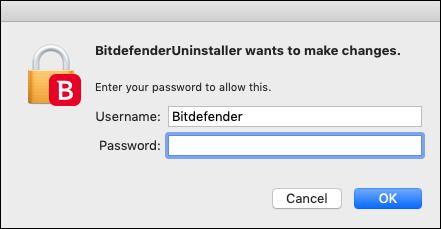
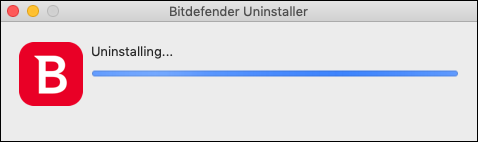
7. When the process is complete click on Close. A web page will open asking you to complete a survey. Your feedback would be much appreciated. If you don’t have the time, simply close the page.
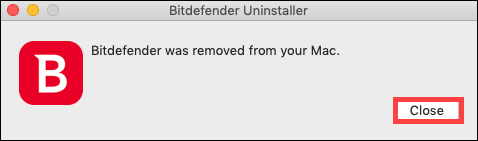
8. Go to Macintosh HD > Library and move the Netgear folder to Trash. You will be asked for the administrator password again.
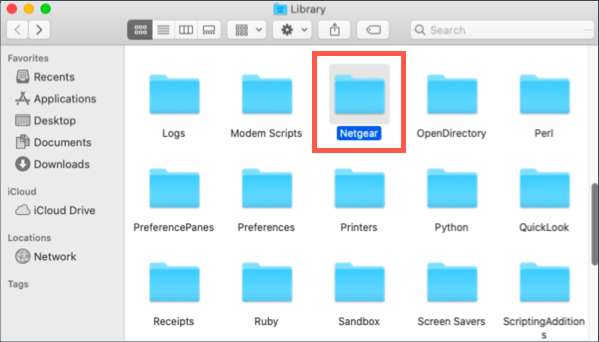
9. If you still have the Bitdefender icon in Dock, right-click on it, select Options > Remove from Dock.
10. The scan logs, the Quarantine, and other files will remain in Macintosh HD > Library > Application Support > Antivirus for Mac. If you have important files that have been quarantined, it is necessary to reinstall Bitdefender in order to get them back. Otherwise, you may move to Trash these three folders:
Antivirus for Mac
Bitdefender
Netgear
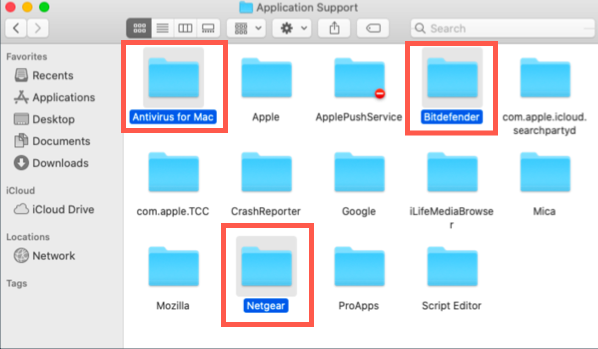
11. After uninstalling Bitdefender, make sure all Kernel extensions have been removed by opening the folder /Library/Extensions/
Delete the following Kernel extensions if you find them at the previously mentioned location:
FileProtect.kext
SelfProtect.kext
TMProtection.kext
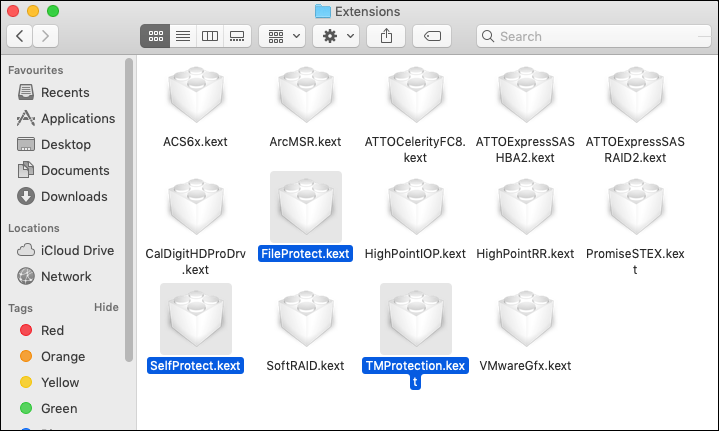
Related Articles
Editor by : BEST Antivirus KBS Team

