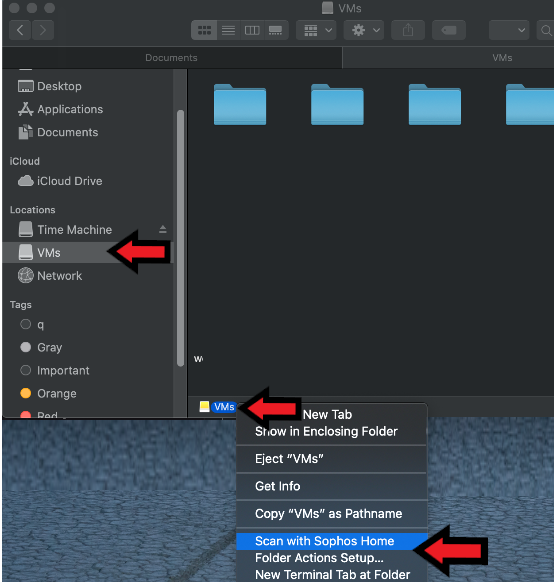Applies to: Sophos Home for MacOS
This article describes how to run a virus scan on a specific file/folder or drive using Sophos Home on a Mac computer.
Instructions:
- Locate the file, folder or drive you wish to scan
- Either right-click (if you have a two button mouse) or hit ctrl+click on the file to bring up the secondary click options.
- Hit Scan with Sophos Home (example 1) or expand Services (example 2) and choose Scan with Sophos Home as illustrated below
example 1.
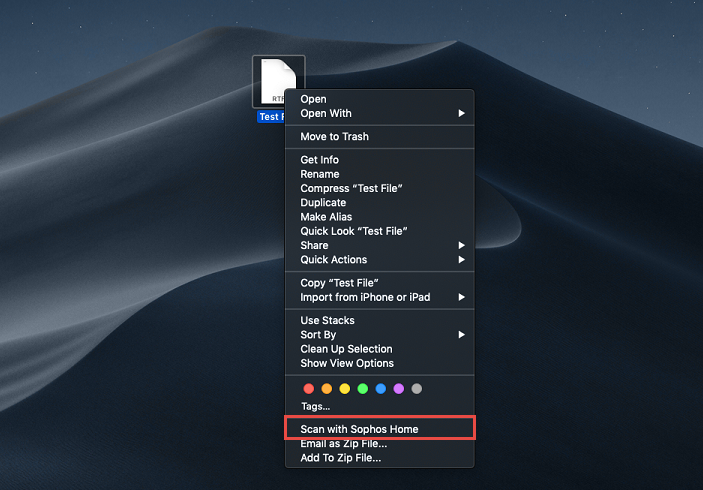
example 2.
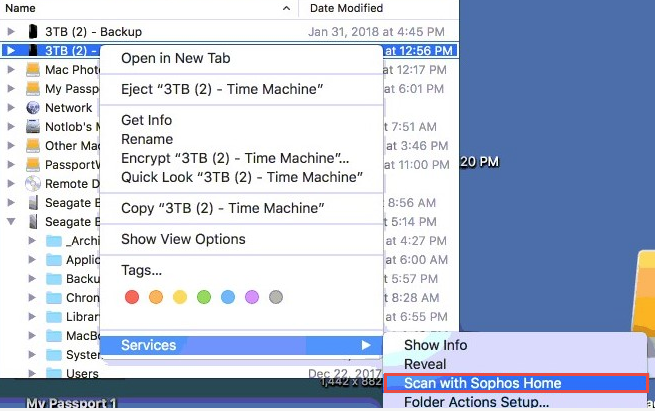
If Services is not visible, choose “Show in Enclosing Folder” to be able to see the drive and right-click –> Scan with Sophos Home on it.
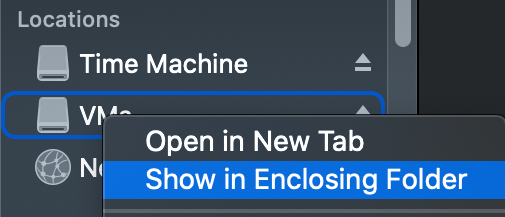
OR
Right-click the drive/folder name listed at the bottom of the Finder Window