- You are using a macOS computer, and want to verify your McAfee software version.
- You want to update your McAfee software to the latest supported version on macOS.
To get the best out of your McAfee security software for macOS, such as LiveSafe, make sure that you are always using the latest version available.
NOTE: If your Mac is running macOS Big Sur, your McAfee software must be at version 4.10.0 or later. Follow the steps below to update your McAfee software.
To determine whether an update is needed, check your version of macOS. Then use the table below to see if your McAfee software is compatible:
| macOS version | McAfee versions that can be installed | Preferred McAfee versions |
| 11.x (Big Sur) | 4.10.x, 4.11.x | Supported version 4.11.x, 4.10.x |
| 10.15.x (Catalina) | 4.7.x, 4.8.x, 4.9.x, 4.10.x, 4.11.x | Supported version 4.11.x, 4.10.x, 4.9.x. All other versions are not supported on this macOS release |
| 10.14.x (Mojave) | 4.6.1, 4.7.x, 4.8.x, 4.9.x | Supported version 4.9.x. All other versions are not supported on this macOS release |
| 10.13.x (High Sierra) | 4.6.1, 4.7.x, 4.8.x, 4.9.x | Supported version 4.9.x. All other versions are not supported on this macOS release. |
| 10.12.x (Sierra) | 4.6.1, 4.7.x, 4.8.x, 4.9.x | Installable version 4.9.x. Support for macOS 10.12 is limited to best effort support. |
| 10.11.x (El Capitan) | 4.6.1 | This version of macOS and older are no longer supported. |
If the installed software version is a preferred version, there is nothing more to do.
If your software is older than the preferred version, follow the steps below.
Before you start:
- Save all open documents, and close any open apps. You might need to restart your Mac.
- Make sure that you have your McAfee user account and password. You might need to sign into home.mcafee.com.
- If using a laptop, plug it into a power socket. It is best not to perform updates on battery power.
- Check the version of macOS:
- Click the Apple logo at the upper-left corner of your desktop.
- Click About this Mac.
- Make a note of the version number. In this example, macOS is at version 10.15.4:
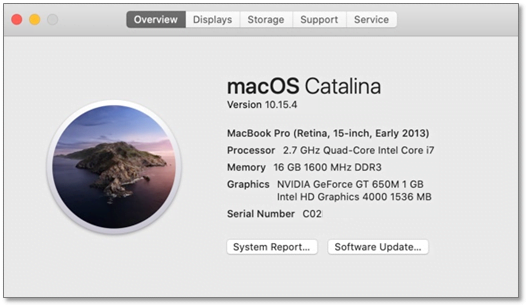
NOTE: If your macOS version is older than 10.12, your McAfee software is not supported. Consider updating macOS.
- Check the version of your McAfee software
- Click the McAfee M icon in the menu bar and click About (product name). For example, About LiveSafe.
- Make a note of the version number. In this example, LiveSafe is at version 4.9.0.1:
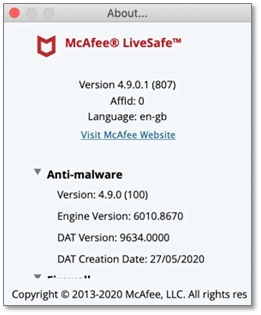
NOTES:
- If your McAfee software version is lower than 4.9.1, you must update it.
- If your Mac is running macOS Big Sur, your McAfee software must be at version 4.11.1 or higher.
- If your McAfee software is a preferred version as seen in the table above, there is nothing more to do.
- If your version of macOS does not support a preferred version from the table above, you need to update macOS first.
- If your McAfee software version is lower than the preferred version from the table above, follow the steps in Option 1 below.
- Option 1: Manual update
Follow the steps below. If they are unsuccessful, continue to Option 2.- Click the McAfee M icon in the menu bar.
- Click (product name) Console. For example, LiveSafe Console.
- On the Home (default) tab, click the Updates tile.
- In the Update window, click Start.
- Wait for the update to complete. The process could take a while.
When the update completes, confirm that your software is a preferred version as seen in the table above.
- Option 2: Reinstall
In this option, your McAfee software is reinstalled. For detailed steps, see TS101226 – How to install or uninstall McAfee software on macOS.- Go to home.mcafee.com.
- Click the ‘grid’ icon in the upper right.
- Click My Account and sign in with your wp-signup.phped email and password.
- On the My Account page, make sure that your relevant McAfee subscription is selected in the menu.
- Click Download, and accept the End-User License Agreement.
- Make a note of the serial number displayed, then click Download.
- Double-click the McAfee installer.dmg that is downloaded, then follow the steps.
NOTE: The older version of McAfee software is removed automatically and you might be prompted to restart your Mac. If your Mac was restarted, the install process will continue automatically after you sign in.
- Wait for the installation to complete.
- When the installation is complete, confirm that your software is a preferred version as seen in the table above.
- If you are unable to reinstall, or didn’t receive a preferred version, contact Technical Support.

