Description:
This guide would help you to download and install K7 Enterprise Security product
- Download the installer file: K7 Enterprise Security Setup file
- Double-click the installer file to begin installation.
1. Extracting Files: When you double click on K7EnterpriseSecuritySetup.exe, it will extract the installation files.
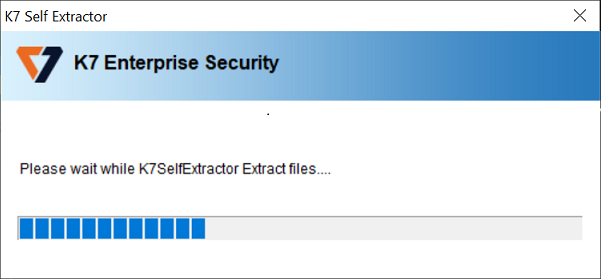
2.License Agreement: Please read the license agreement and select the option I accept the terms in the License agreement to precede with installation.
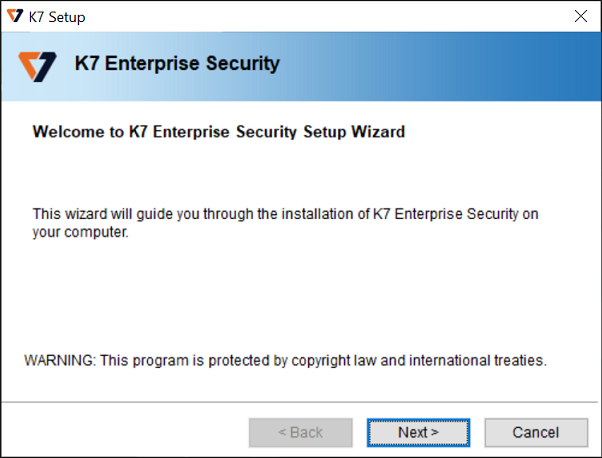
If you de select the option referring I do not accept the terms in the license agreement, the product won’t be installed and the installation wizard will be closed.
3. Installing Database: K7 Enterprise Security setup has a built-in database Microsoft SQL Server 2008 Express Edition or else you can use any existing Microsoft SQL Server if you had installed already on your server
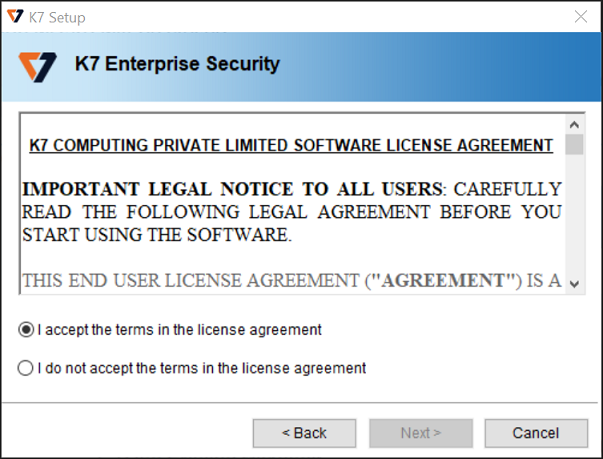
If you select Microsoft SQL Server 2008 Express Edition, it will be installed with other prerequisites.
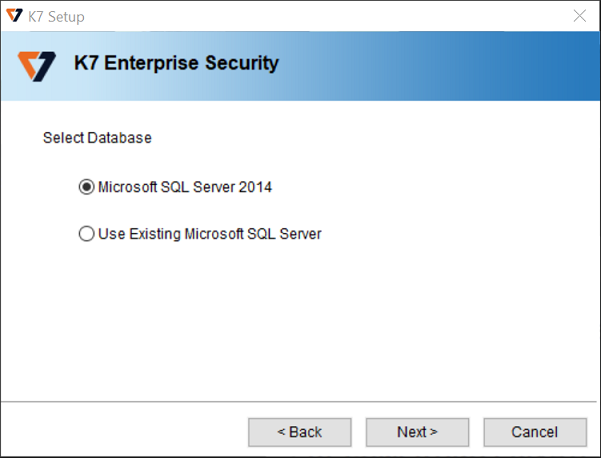
Alternatively if you want to use other existing Microsoft SQL Server Editions, you can select the option accordingly and click Next.
In this case you should enter the relevant Computer name where SQL server is running, with instance name of SQL server and other credentials as well.
Here, test-pc is name of the computer where SQL server is running and MSSQLServer is instance name of SQL server. Also you need to enter a user name and password which will be used by K7 Enterprise Security, to access (or configure) SQL server database. The other DBA username and password is for connecting the SQL server.
4. Logon Settings: In the next screen you can enter the logon credentials for administrator console. Also you can configure the proxy settings by clicking the Proxy Button.

5. Email Notification Settings
If you want to receive email notifications of protection settings, you may provide the relevant details. Or you can skip this setting now, and set it up later from in console.

6. How Clients can Identify Server
The Endpoint clients can identify the server by IP address or Computer Name or FQDN of the server. These settings can be done here; also you can change this in future, from Start menu

7. Installing K7 Enterprise Security
By Clicking Next K7 Enterprise Security will be installed
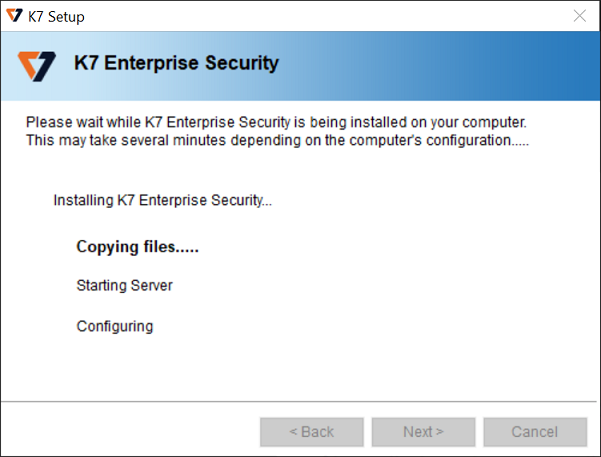
After the successful installation you can click Finish to launch the application.


