All website browsers offer a feature that will allow a website to offer notifications so that you can stay up to date with news, emails etc…
Certain websites are abusing this feature by showing notifications that hint there is something wrong with your computer. If you click these notifications, it will often take you to a website that will contain malicious downloads and viruses.
 Tip: Want to stay safe browsing the web? Check out Total WebShield – It comes free with your TotalAV subscription.
Tip: Want to stay safe browsing the web? Check out Total WebShield – It comes free with your TotalAV subscription.Within this article you will learn:
- How do I disable browser notifications Chrome?
- How do I disable browser notifications Firefox?
- How do I disable browser notifications on Edge?
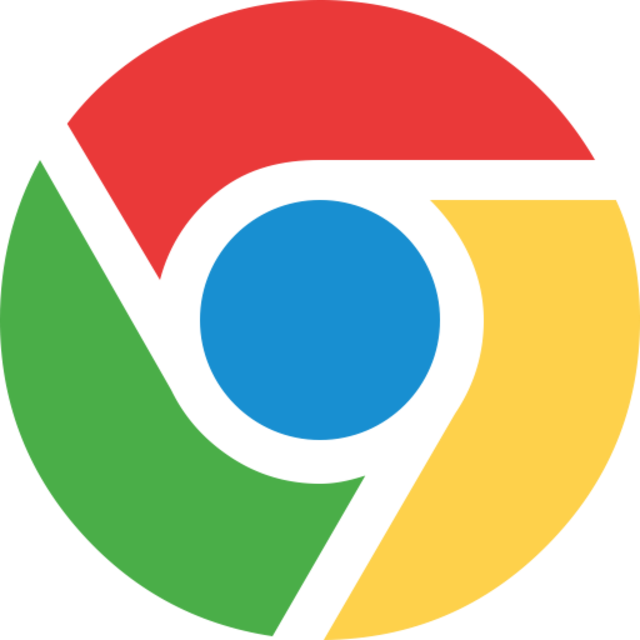 Chrome
Chrome
- Click the Menu Button
- Click Settings
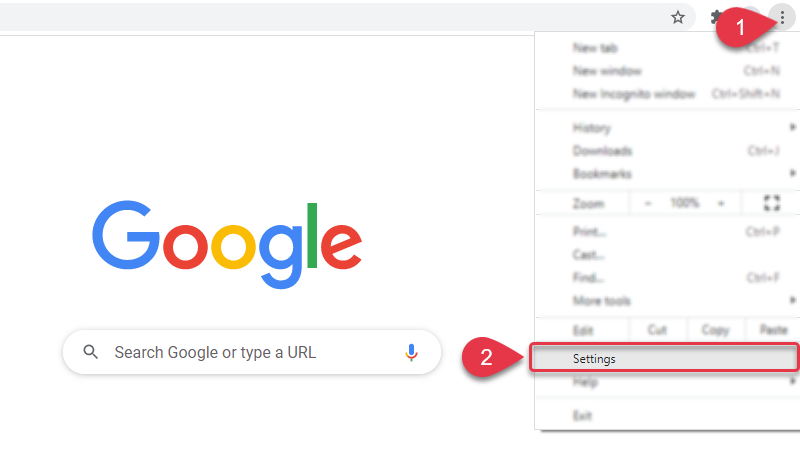
- Click Privacy and Security
- Click Site settings
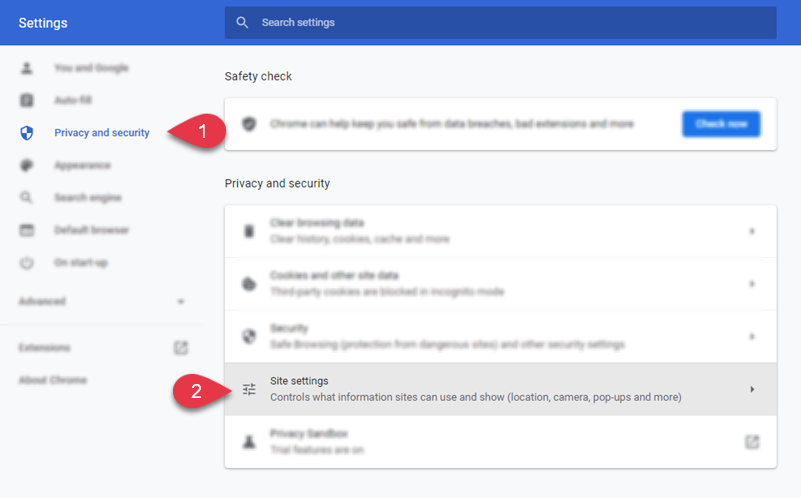
- Click Notifications
- Toggle Don’t allow sites to send notifications
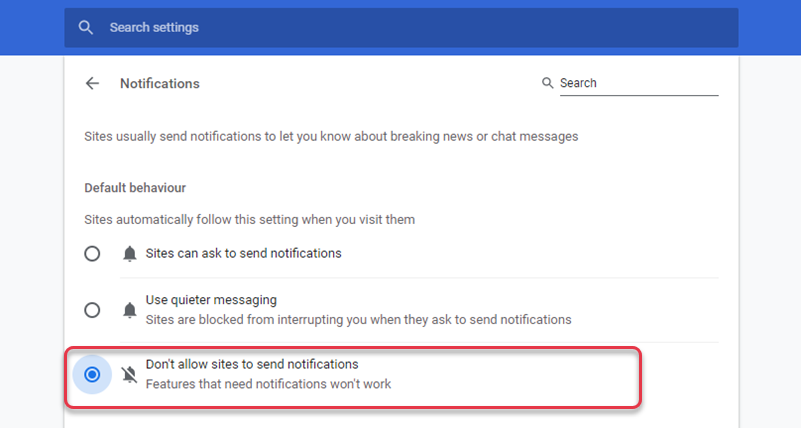
You have now successfully have blocked notifications on Chrome.
 Firefox
Firefox
- Click the Menu Button
- Click Settings
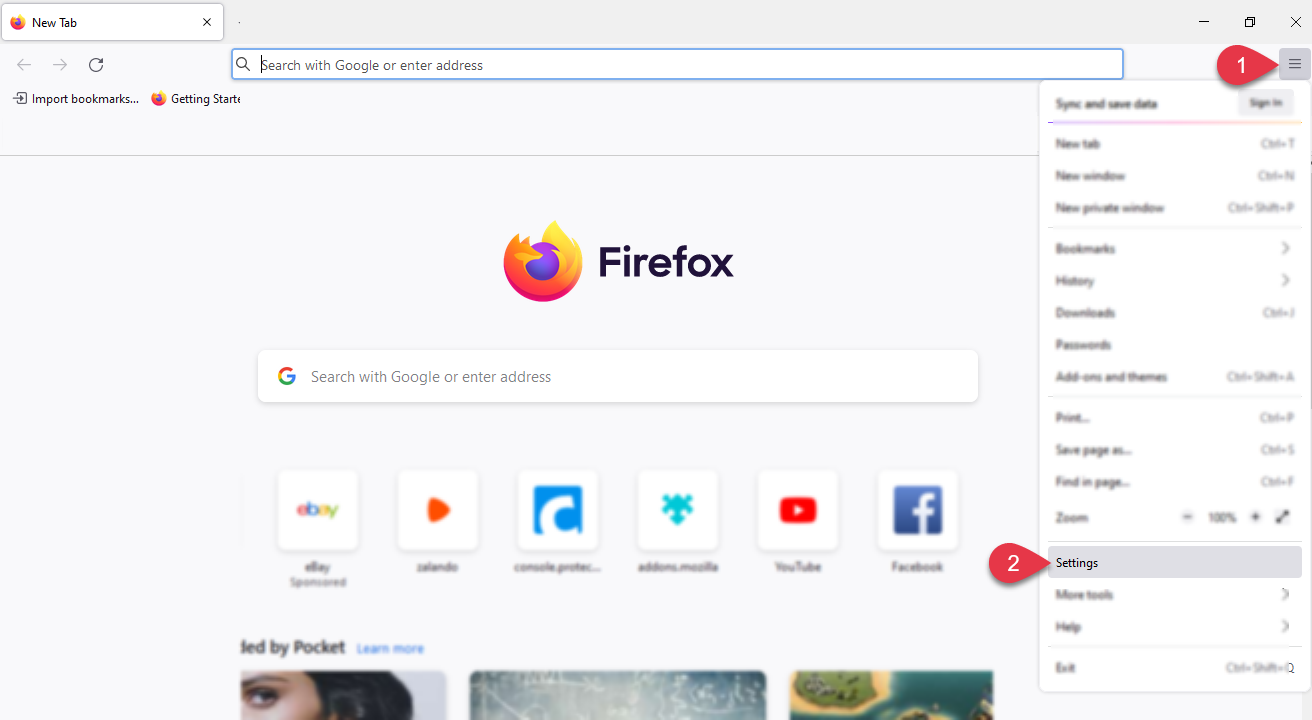
- Click Privacy and Security
- Find Notifications
- Click Settings
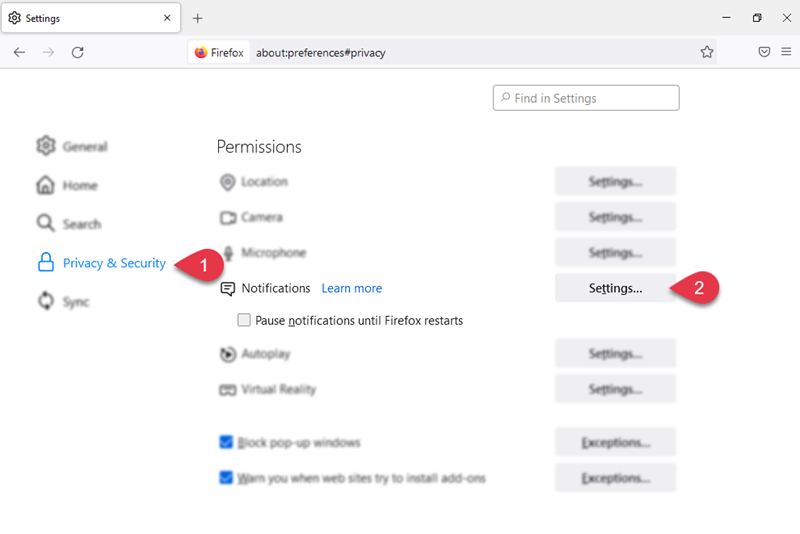
- Click Block new requests asking to allow notifications
- Click Save Changes
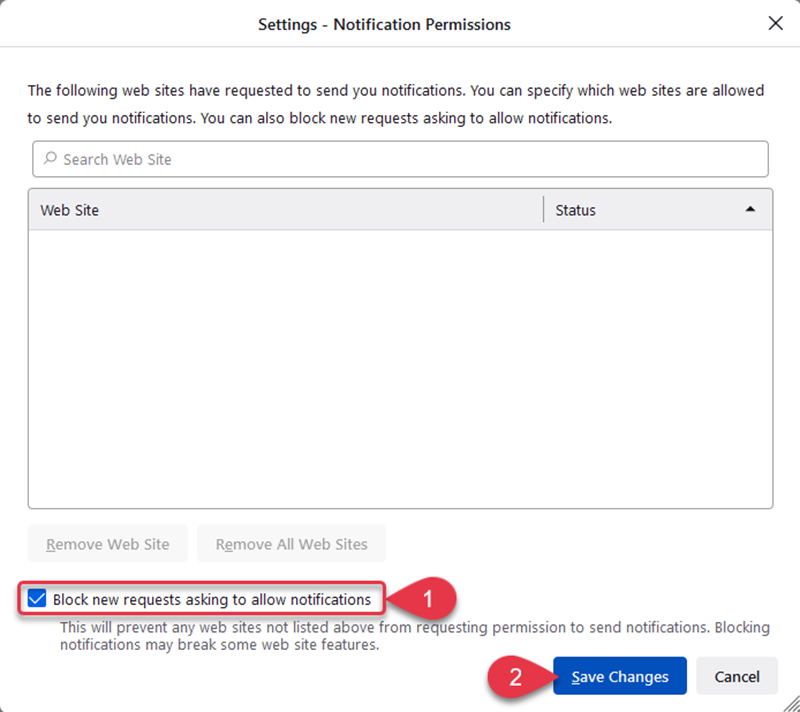
You have now successfully have blocked notifications on Firefox.
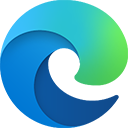 Edge
Edge
- Click the Menu Button
- Click Settings

- Click Cookies and site permissions
- Click Notifications
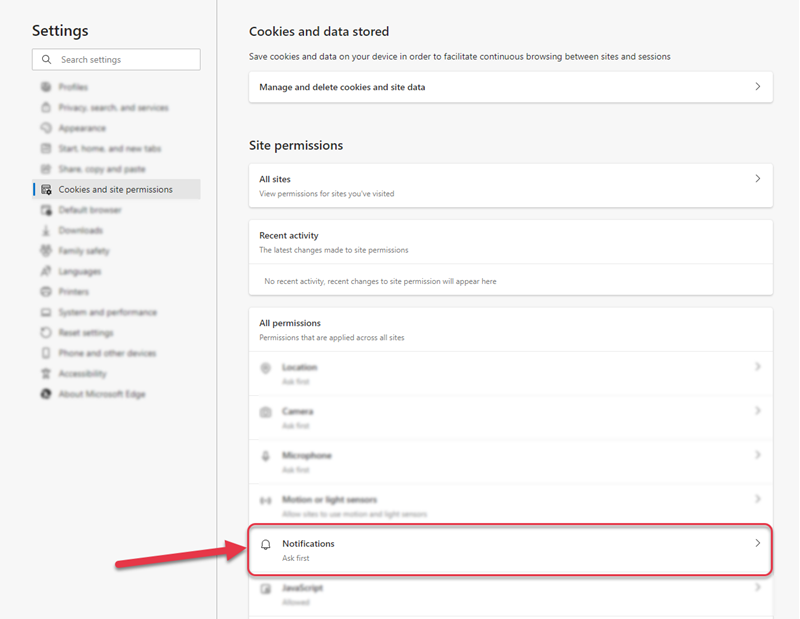
- Toggle Quiet notifications requests

You have now successfully blocked notifications on Edge.

