1: Login to K7 Security UTM click on configuration > Web security>HTTP/S Proxy
2: Under the setting: Enable the service and operation mode> AS Transparent
3: Under the Configuration Tab> Web Cache > Enable / Disable and mention the size for store.
4: Select Firewall internet access control > Https Access > Tunnel
5: Http proxy bypass there we can mention the three methods with bypass the source IP and MAC address.
6: Bypass destination it will help to exclude the destination IP from the web security.
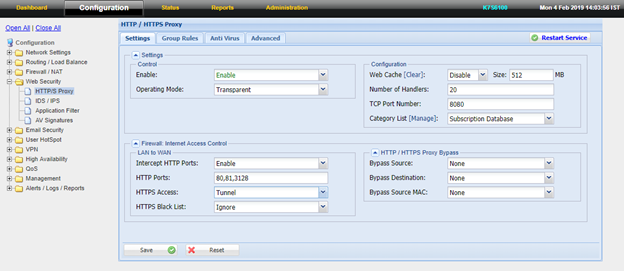
7: Navigate to Group rule.
8: If the IP not assign the any group it user in the Default group -> Edit the Group 2 -> Type name.
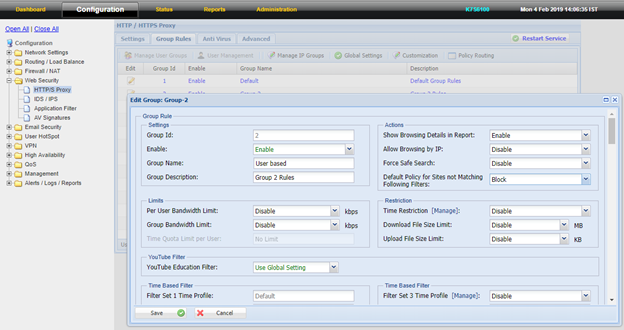
9: Under the action Tab -> Show browsing details in report >Enable. Allow browsing by IP Address > Enable. Default policy for site not matching following filters > Allow.
10: Bandwidth Limits we can allocate the bandwidth for user and Group wise.
11: Restriction we can made time based, and same time we can limit the download size and upload file size.
Note: Upload file size can restrict in intercept mode only.
12: Category Filter –> Blacklist category is updated from K7 server if blacklist category drag the blocked side related content is blocked.
For ex: If you want block YouTube it is in Audio/video category move that category blocked side the YouTube will block.
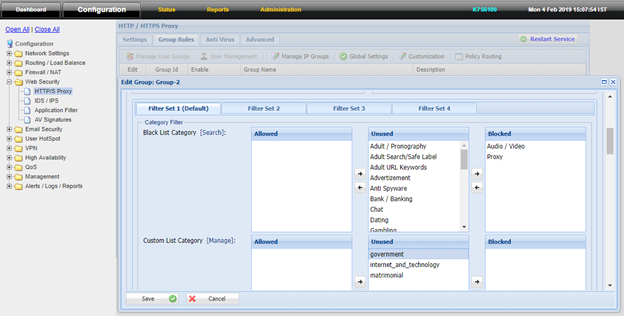
13: Custom List Category we can create our own database list on that we can black or allowed as same like the Blacklist category
For Eg : in your organization in bank category want to allow only HDFC bank and Indian bank to access we can create the category
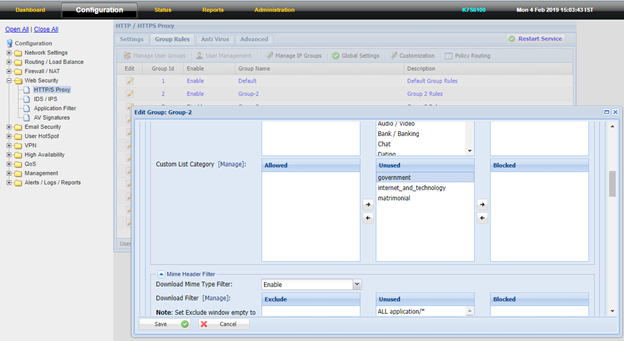
14: Mime type filter we can able to block the application ,image type like Png, jpeg and video category as same we can allowed or blocked we configure it.
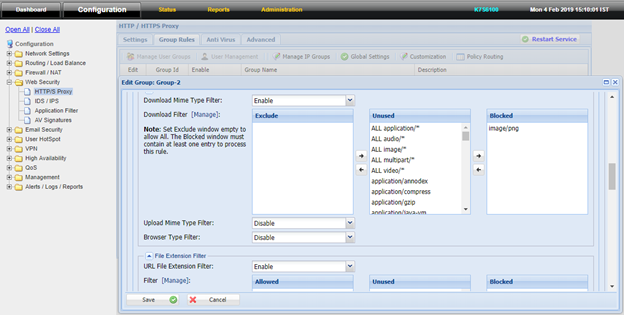
15: File extension filter we can able to block the URL file extension like 7z,Zip,Php,Avi we can Drag allowed or blocked we configure it.
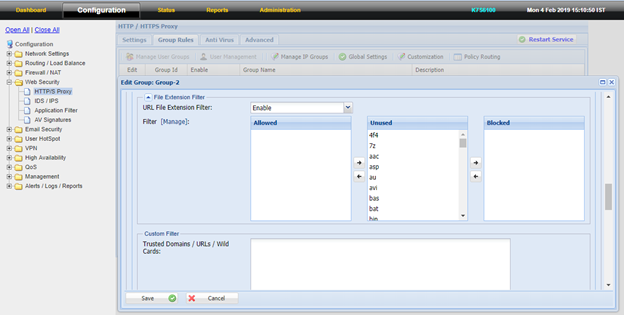
16: we can custom single website want to block or allowed want to mention the website.
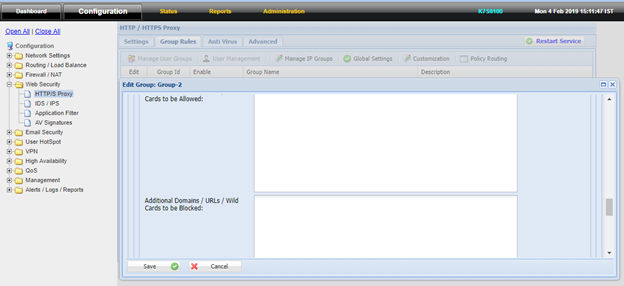
17: After edit the group -> In group rule top we can see the Manage User group -> select the group_name -> Target group window is appear Right side drag the user to selected group.
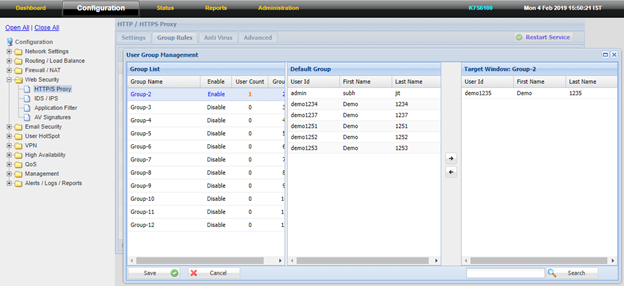
18: After making the necessary configuration, Click Save and Restart Service.
Note:If the issue persists or you need any assistance, you may raise ticket at Submit a Ticket and Our Support Team will get in touch with you shortly to assist you.

