Steps to be followed:
1: Login to K7 Security UTM click on configuration > Web security>HTTP/S Proxy
2: Under the setting: Enable the service and operation mode> AS Transparent
3: Configuration > Web Cache > Enable / Disable and mention the size for store
4: Make Firewall internet access control select Https Access > Tunnel
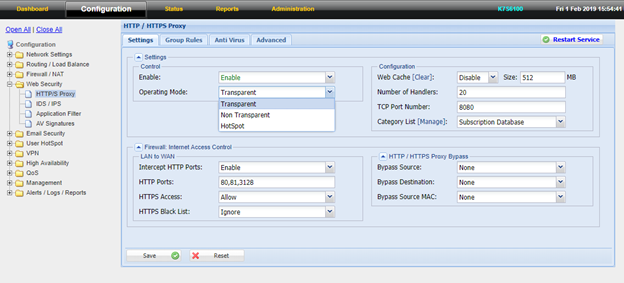
5: Http proxy bypass there we can mention the three methods with bypass the source IP and MAC address.
6: Bypass destination it will help to exclude the destination ip from the web security
7: Go to Group rules Section:

8: If the IP not assign the any group it user in the Default group -> Edit the Group 2 ->Type name.
9: Under action Section-> Enable the Show browsing in report -> Enable, browsing Ip Address-> Allow. Default policy for site not matching -> Allow
10: Bandwidth Limits we can allocate the bandwidth for user and Group wise.
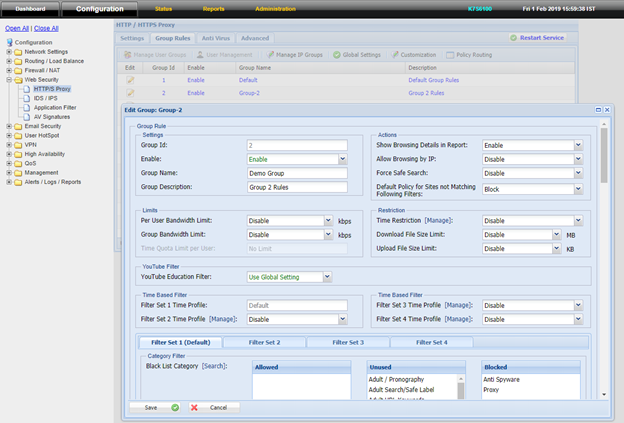
11: Restriction we can made time based, and same time we can limit the download size and upload file size.
Note: Upload file size can restrict in intercept mode only.
Category Filter –> Blacklist category is updated from K7 server if blacklist category drag the blocked side related content is blocked.
For example: If you want block youtube.com it is in Audio/video category move that category blocked side the youtube.com will block.
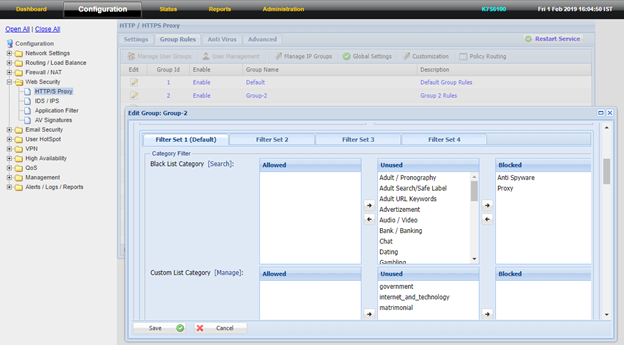
Custom List Category we can create our own database list on that we can black or allowed as same like the Blacklist category.
For e.g: your organization in bank category want to allow only HDFC bank and Indian bank to access, we can create the category.
Follow below steps to create custom category:
a: Under the Group Section Click: Custom Category [Manage]
b: After that click on > Add > Type name and description and upload text file.
c: URL format like: facebook.com, yahoo.com
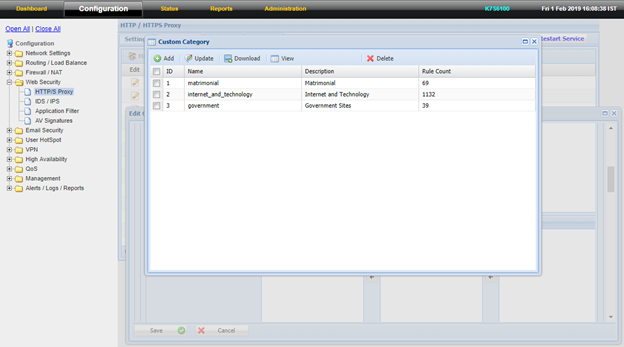
12: Mime type filter we can able to block the application ,image type like PNG, JPEG and video category as same we can allowed or blocked we configure it.
13: File extension filter we can able to block the URL file extension like 7z,Zip,Php,Avi we can Drag allowed or blocked we configure it.
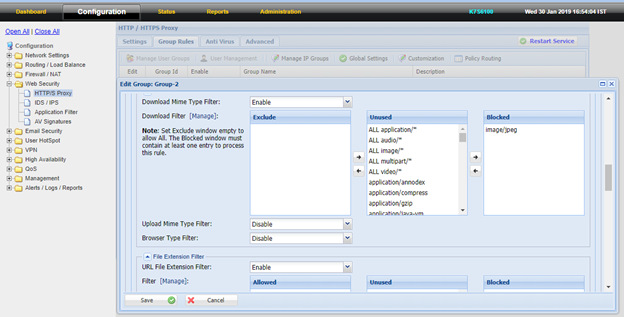
14: we can custom single website want to block or allowed want to mention the website.
For E.g. we can give only domain and extension like Facebbok.com.
15: After edit the group ->under the group rule top we can see the manage IP group -> select the group_name -> edit window is appear enter the ip address want to assign to that group.
16: we can give ip like 192.168.1.1 (individual) or 192.168.1.2-192.168.1.2-192.168.1.10 (range)
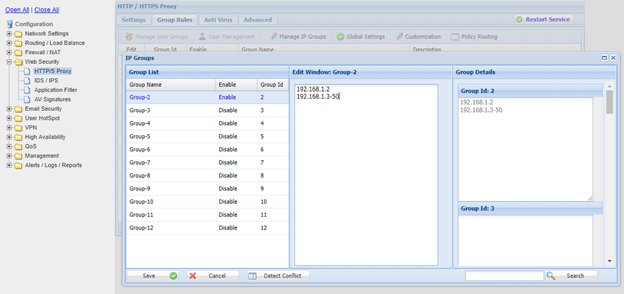
17: After doing above configuration do save and restart the service.
Note:If the issue persists or you need any assistance, you may raise ticket at Submit a Ticket and Our Support Team will get in touch with you shortly to assist you.

