Description:- Data Locker protects data in user-configured areas by allowing changes from trusted applications only. This acts as an additional protective layer against ransomware attacks.
How to configure data locker feature to protect your data from a ransomware attack.
Steps to follow:
1. Kindly Open K7 Application > click on settings.
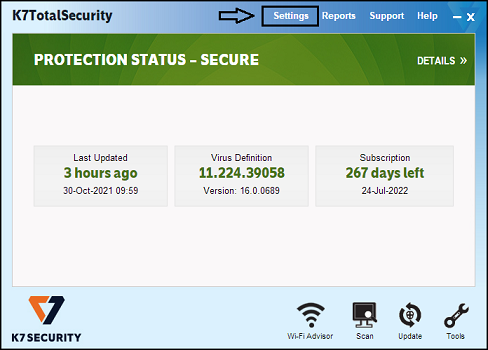
2. Kindly click on Antivirus & Antispyware
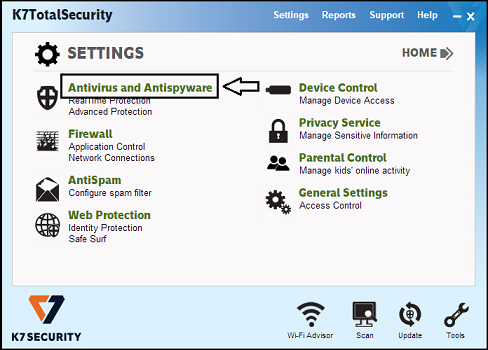
3. Kindly click on the data locker option.
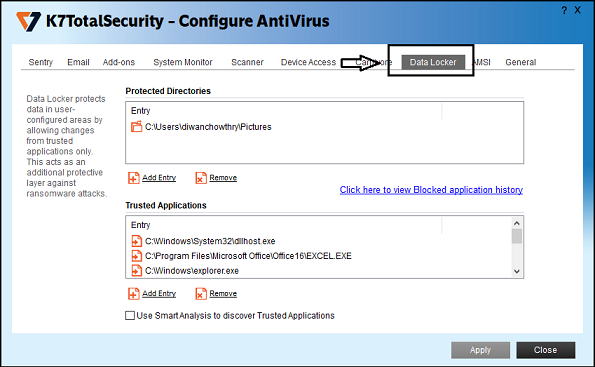
4. Under the data locker, click on ” Add Entry ” and add the folders which you would like to protect.
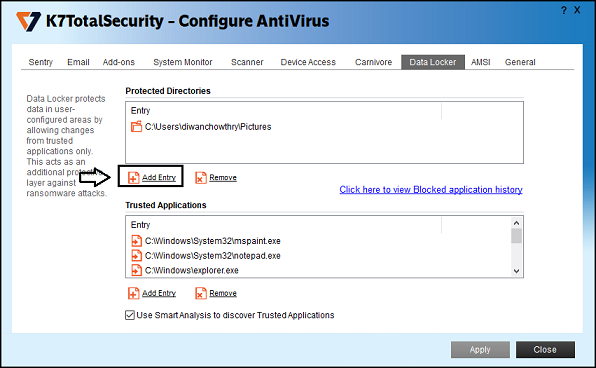
5. Once you added the folders under-protected directories, only the trusted applications can able to modify your files, Any application that is not present under Trusted applications cannot modify your data.
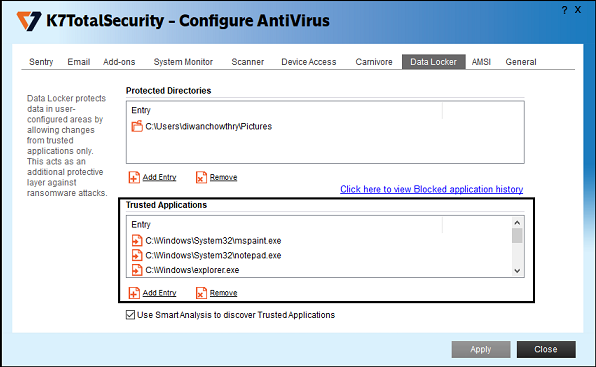
6. You can also add Trusted Application manually by clicking on ” Add Entry ” under Trusted application, also you can click on ” Click here to view blocked application history ” to add the application that is blocked recently.
Example: Add “C:Program FilesMicrosoft OfficeOffice16.excel.exe” under Trusted Application to modify excel sheets.
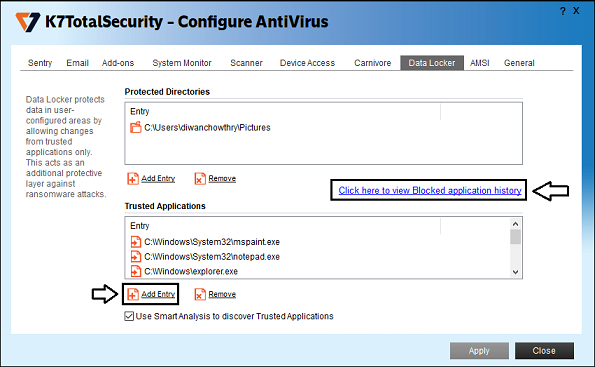
Critical Note:- Data locker can protect your data only if K7 protections are enabled.

