1. Log in to K7 Business Security Console from Start Menu or double click on K7 Business Security icon

from Desktop.
2. Select group and click on “Edit Group” on specific group to apply “Device Control” configuration or create a new group to configure Device Control from “Groups” in left plane on the Dashboard.
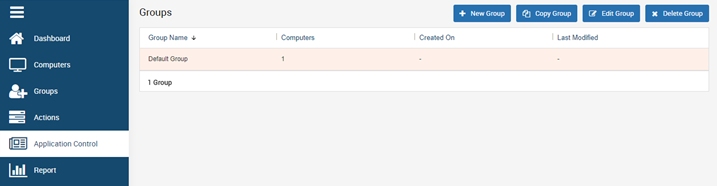
3. Click on “Device control” from the group settings and choose “Enable Device Control”
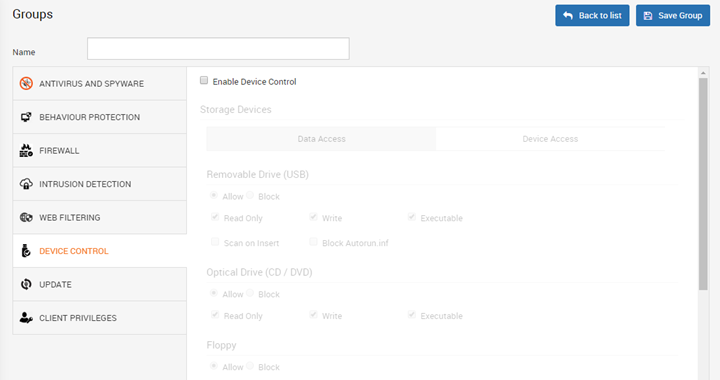
4. Under “Data Access”, Select “Allow / Read Only / Block /” according to the requirement on respective devices
(USB Drive, CD/DVD, Floppy Drive).
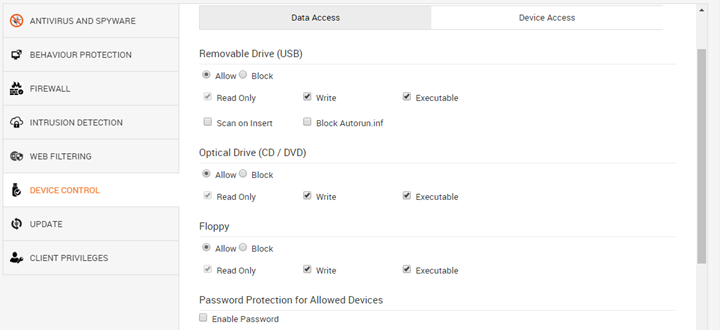
Note: By enabling the “Enable Password” enables the users to access the device with the password configured by administrator. (Applicable only if device is allowed)
5. “Device Access” shall be configured in case if any specific device needs to be allowed or blocked for the access. Various device types is listed under the predefined devices, wherein gives the opportunity to select appropriate devices to implement security restrictions according to requirement.
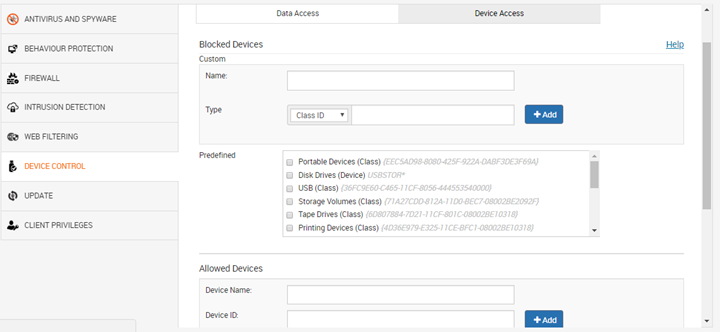
6. After configuring respective group settings, click on “Save Group” to apply the changes performed.
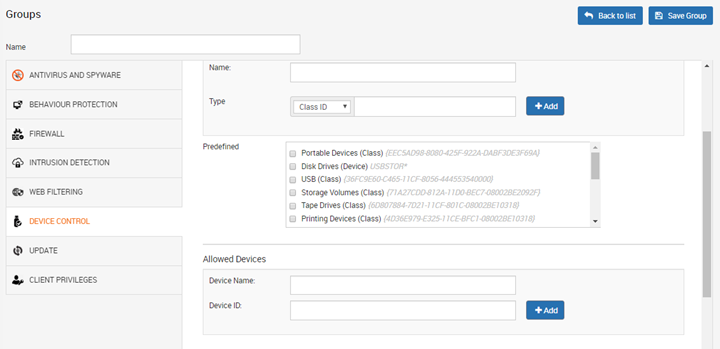
Note: Default Group has full access and cannot be modified.

