Windows (App V5)
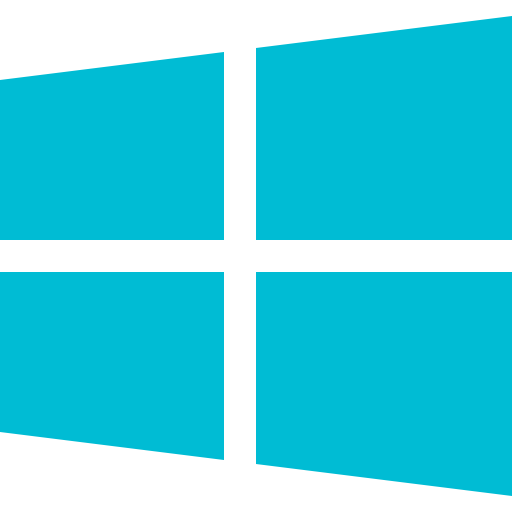 Windows
Windows
At TotalAV we take pride in keeping the most up-to-date databases of viruses.
The TotalAV community often helps keep our database up-to-date by submitting malicious files and programs for analysis.
For us to safely analyze a program or file we will need to receive the file or program compressed in a password protected zip file with the password “infected”
 Note: If you do not password protect and compress the file, we will not look at it.
Note: If you do not password protect and compress the file, we will not look at it.How to compress and password protect a file on Windows
For you to password protect a Zip file, you will need to download third-party software. We recommend 7-ZIP. Once you have downloaded and set up 7-ZIP follow these instructions:
- Find and right-click the file/program you want to compress
- Click 7-ZIP
- Click add to archive
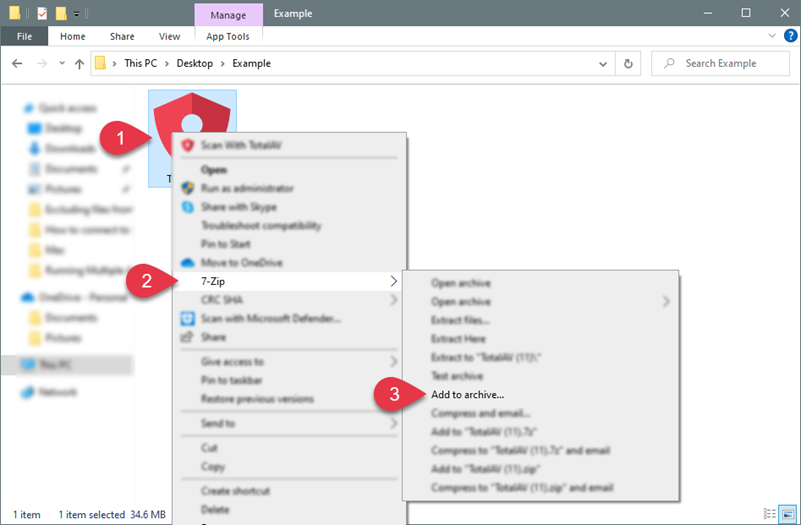
- Click Show Password
- Enter Password “infected”
- Click OK
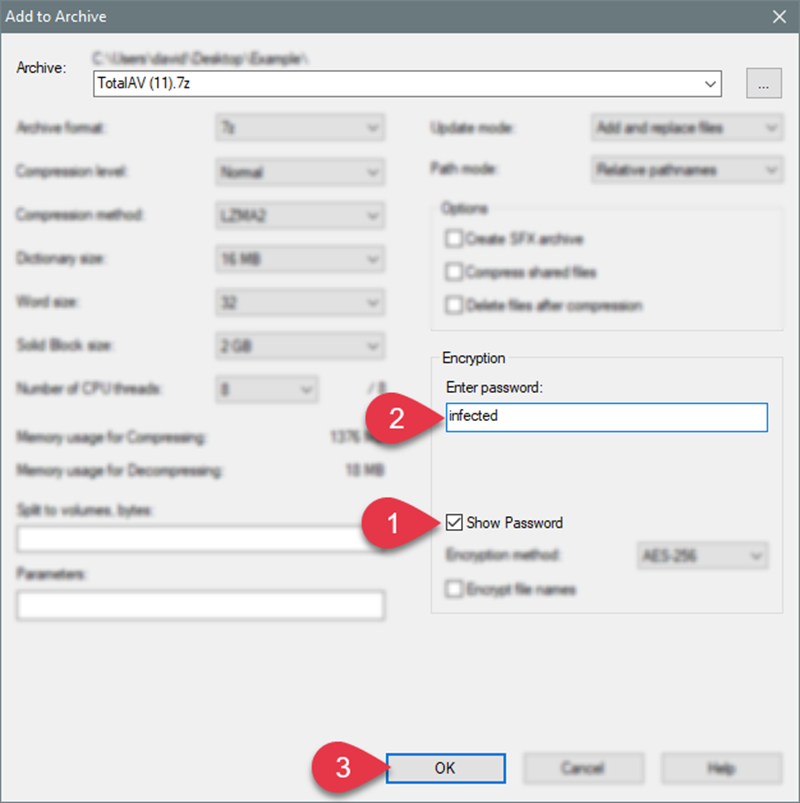
The compressed file will be saved within the same folder as the original file.
macOS
How to compress a file on MacOS
In MacOS, it is easy to zip a file without using 3rd party software. Right-click on the file to be compressed and select Compress in the context menu.
Go to Finder, scroll down to Utilities and select Terminal from the folder. In the terminal window, type the following command and press enter:
(Please note that you need to enter the archive name of your choice as oppose to archivename.zip. You also need to enter in the exact filename of the file to compress as oppose to filetocompress.xxx)
After hitting enter, you will be prompted to enter a password, then re-enter the password, if you are sending the file to TotalAV for analysis please used the password “infected” – the compressed file will be created in the same folder location as the original file.
Let’s look at that process with a real world example, in the screenshot below, see the file called openvpn.pid
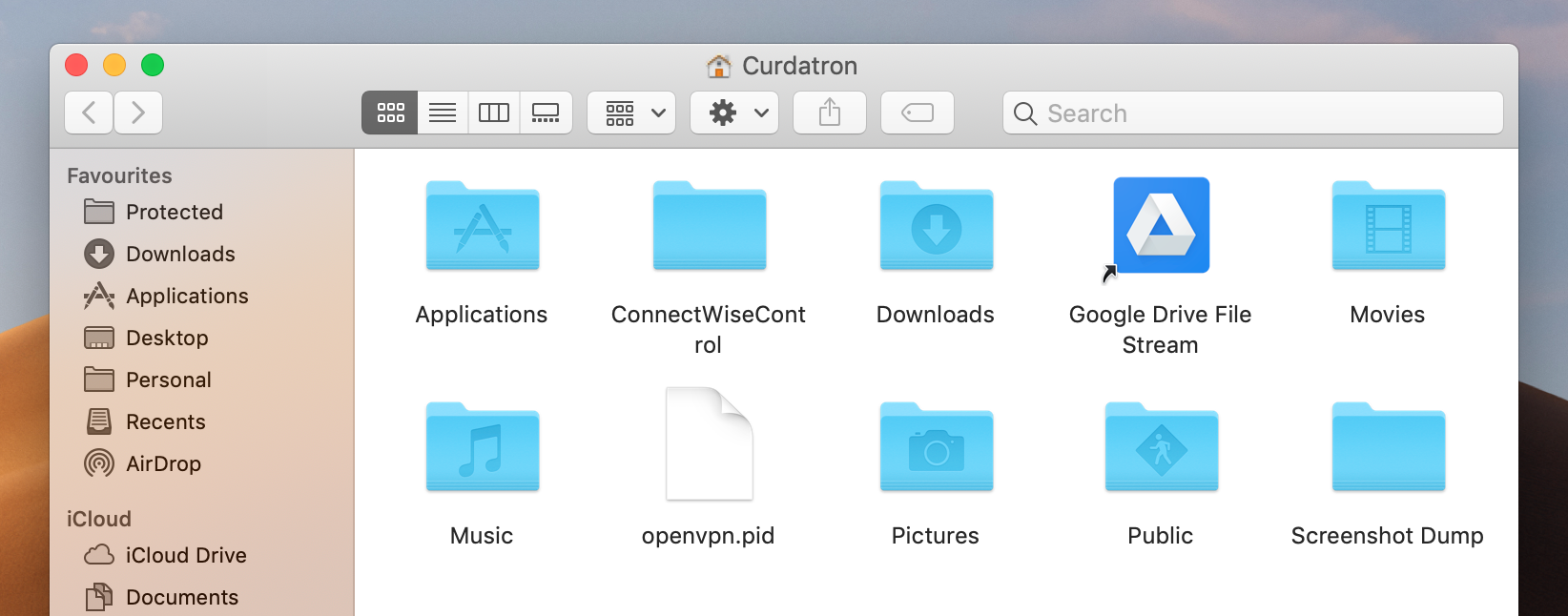
Then in Terminal, lets look closely at that first command. See below where we’ve entered the compressed file name of compressedfile.zip and the actual file name openvpn.pid

After pressing enter, a prompt comes up for password. Please note here that once entering the password, no characters show in terminal.
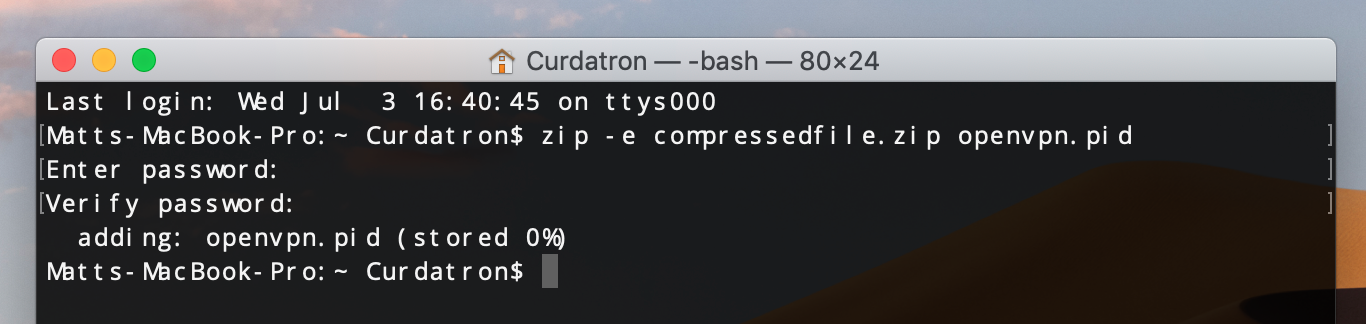
Once completed, the compressed zip file can be found back in the original folder.


