To clear cache and cookies when using Google Chrome on Windows, follow the steps detailed below:
• Click on the More button, situated in the upper right corner.
• Go to History, and select History.
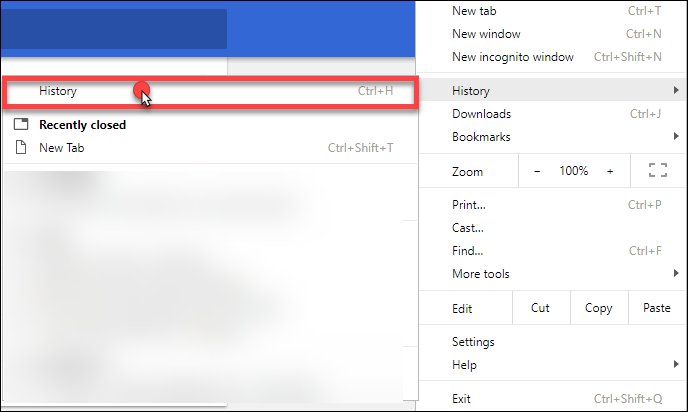
• Click on the Clear browsing data, in the left-side column.
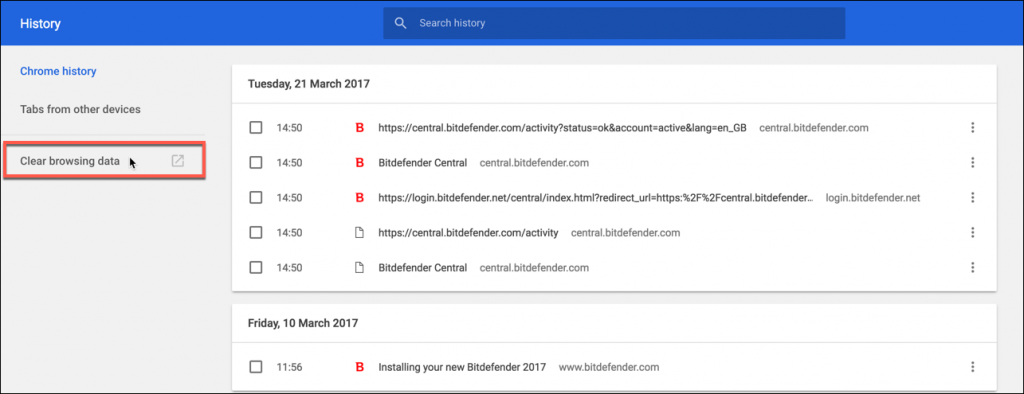
• Choose From the beginning of time and click again on Clear browsing data.
NOTE: Make sure the boxes next to Cached images and files and Cookies and other site and plug-in data are checked.
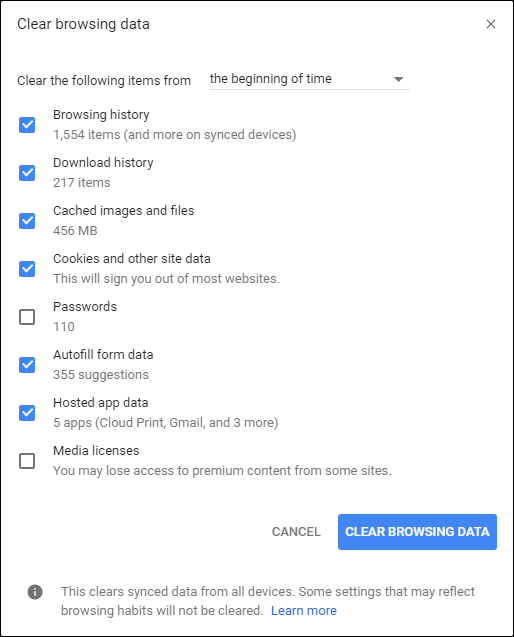
Related Articles
Editor by : BEST Antivirus KBS Team

