In late 2020, TotalAV developed and refined its ad-blocking service which operates via browser extensions for Chrome, Firefox and Edge.
Users will be familiar with TotalAV’s Safe Site browser extension, which has a feature within it called Ad Block Pro. Now, all TotalAV customers who have this addon can benefit from a dedicated Adblocking extension called Total Adblock, which is available for Chrome, Firefox and Edge download on the official website for Total Adblock.
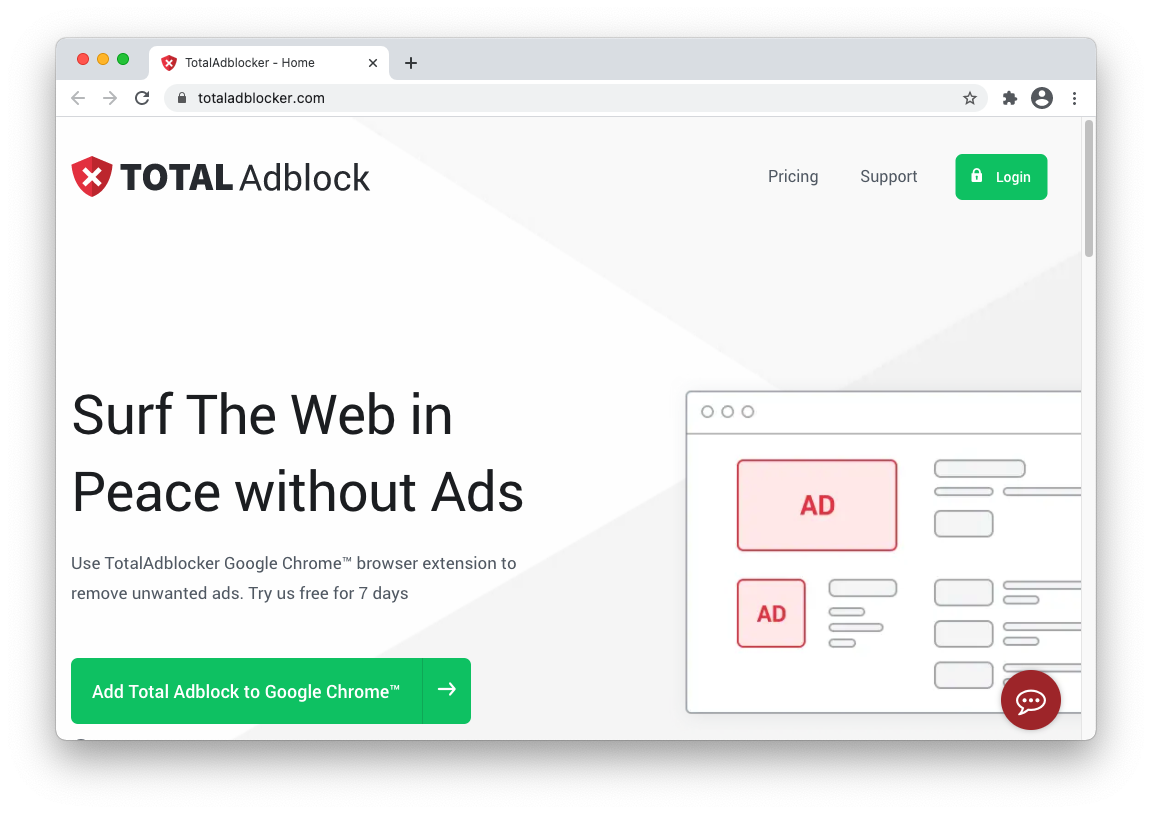
Step by Step Guide: Installing Total Adblock and removal of TotalAV Safe Site
Google Chrome – Video Guide
Written Guide
Click Add AdBlock to Google Chrome (or Firefox or Edge), then you will be directed to the extension store for your browser. Follow the instructions on the screen to install Total Adblock.
Once installed, a Total Adblock icon should be visible within the top right of your browser window. Click the icon, and if you aren’t immediately presented with a login screen click the cog, then click Already have a premium account?

Then, on the following screen, enter your TotalAV login credentials and click Login.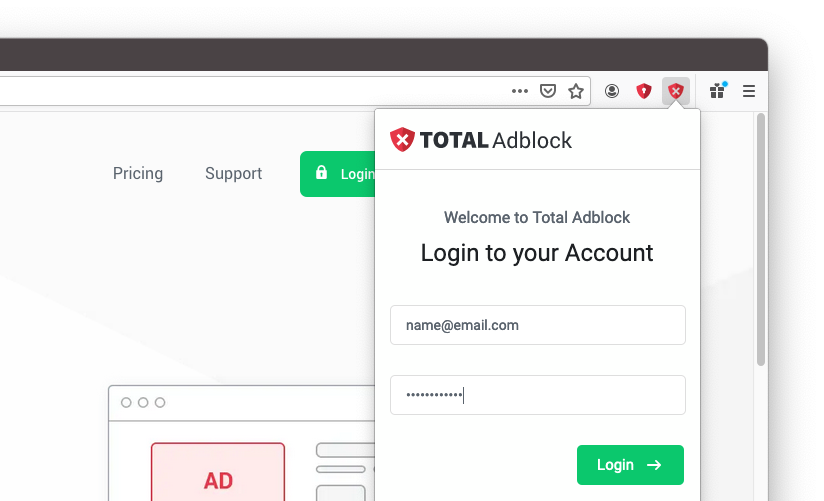
Following that, Total Adblock is installed and actively blocking ads. Now, you can remove TotalAV Safe Site by right-clicking on its icon in the top right of your browser window, and selecting Remove.
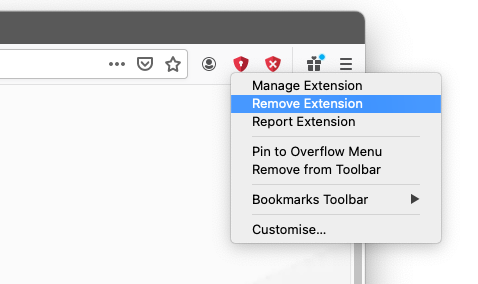
Total Adblock is available free to any TotalAV user with the Ad Block Pro addon. Compared to Ad Block Pro, it is more intelligent in blocking ads and third-party trackers as well as speeding up your web browsing experience. Soon, this technology will come to mobile for both iOS and Android.

