- Log in to your Avira account. You can find all the licenses you have purchased in the Subscriptions menu on the far left. You can use these to reinstall the product.
Note
If you have forgotten your log in password, use the Forgot password? function below the Log In button. You will receive a link by email to reset your password. - Click the Subscriptions button in the left-hand menu bar.
- In the “Subscriptions & licenses” pane, select the product you want to install and click Install.
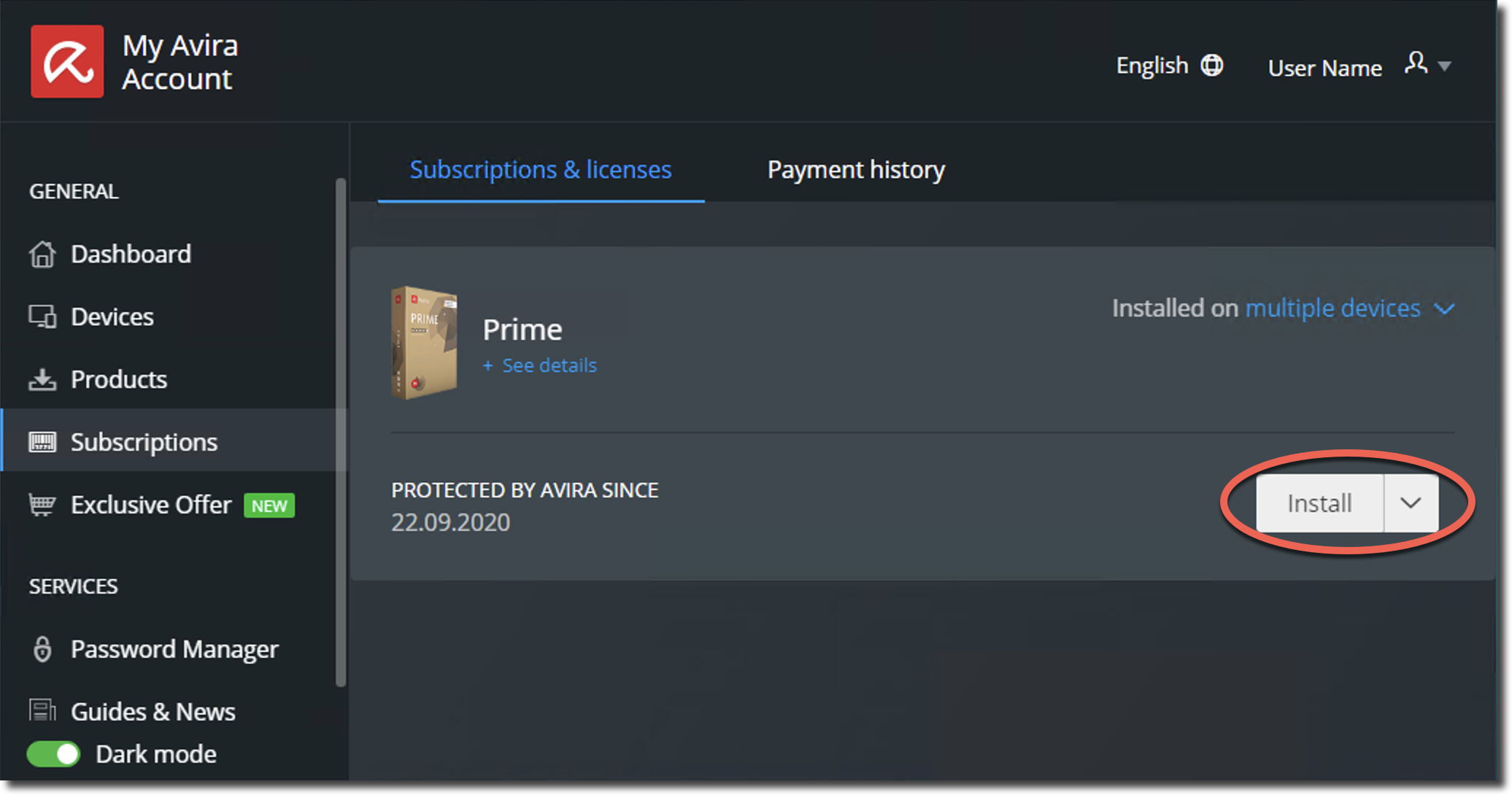
Note
If your license is not shown in the Subscriptions menu, please follow the installation process described at the end of the article. - Double-click the downloaded installation file and follow the instructions.
Once the product is installed, it will be connected and automatically logged in to your Avira account.
Note
If your new installation is an Avira bundle (i.e. Avira Prime, Internet Security Suite, etc.), all associated products are automatically installed according to the stored license.
In some instances, your license may not be displayed in the Subscription menu. This may be because the product you want to install cannot be assigned to your existing license.
To solve this assigning issue, reinstall the product:
1. Click Devices in the left-hand menu bar.
2. Select the operating system in the Protect more devices area.
3. Find the product to install and click Select.
4. Click Download.
5. Run the downloaded installation file.
Your existing license will now be recognized automatically.

