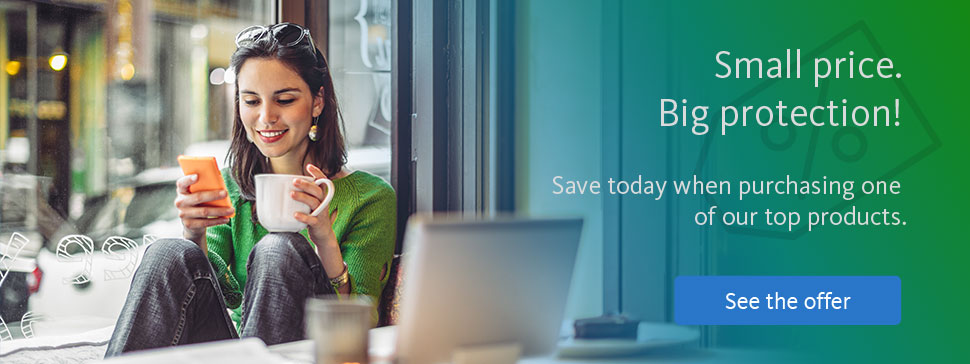In this example the installation process of the cross-platform product is initiated from a Windows system.
Purchase Avira Prime
Install Avira Prime on Windows
- Log in to your email account on your Windows device.
- Search for the received Avira email and click the provided Install Now button and you will be redirected to your My Avira account.
- Choose your password and log in. Once logged in, the app will be downloaded automatically on your Windows device.
- Double-click the downloaded file to start with the installation.
Note
The installation of the following cross-platforms is triggered by the Windows system. Once the operating system is selected via your My Avira Account the installation process can be performed on the dedicated device.
Install Prime on Mac
1. Open your My Avira Account on your Windows system.
2. Click Devices in the left menu.
3. Click the MacOS button in the “Protect more devices” tile.
4. Click the Send email tab.
5. Click the green Send email button.
6. Log in to your email account on your Mac device.
7. Open the Avira email and click the provided link to start the installation.
Install Prime on Android
1. Open your My Avira Account on your Windows system.
2. Click Devices in the left menu.
3. Click the Android button in the “Protect more devices” tile.
4. Select the app you want to install.
5. Click Send email.
6. Click the green Send email button.
7. Log in to your email account on your Android device.
8. Open the Avira email and click the provided link to install Avira Security.
Install Prime on iOS
1. Open your My Avira Account on your Windows system.
2. Click Devices in the left menu.
3. Click the iOS button in the “Protect more devices” tile.
4. Click the Send email tab.
5. Click the green Send email button.
6. Log in to your email account on your iOS device.
7. Open the Avira email and install Antivirus Security PRO.