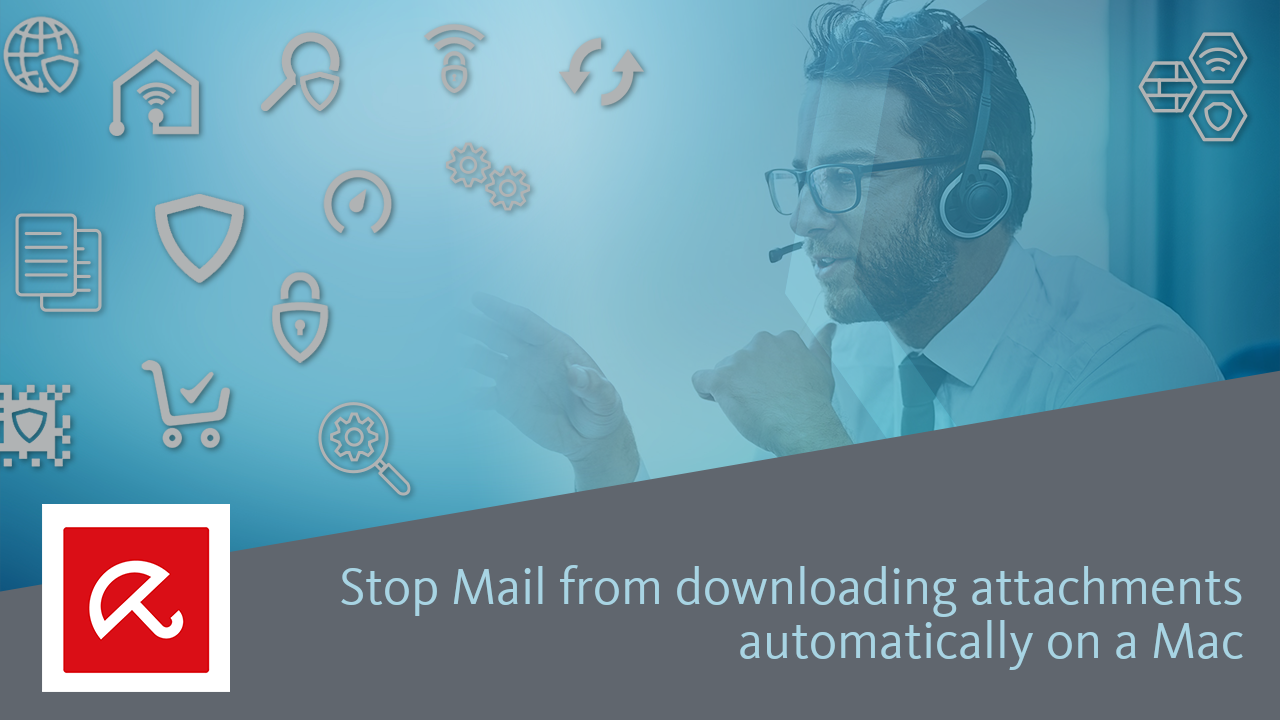To find important documents quicly when searching emails, by default the Mail app downloads all attachments together with the received emails.
However, this carries the risk that a viruswill also be automatically downloaded through an infected attachment. Alternatively, attachments from trusted senders can be manually downloaded at any time.
Restrict automatic downloading of email attachments
- Open the mail app.
- Click on the menu bar Mail → Settings.
- Click the Accounts tab.
- In the left-hand menu bar, select the mailbox where you want to restrict the automatic downloading of attachments.
- Under “Download Attachments” on the right, select None.
Many file types, such as ZIP archives or Office, image and EXE files, are no longer automatically downloaded. The attachments are displayed in the emails and can be downloaded manually.