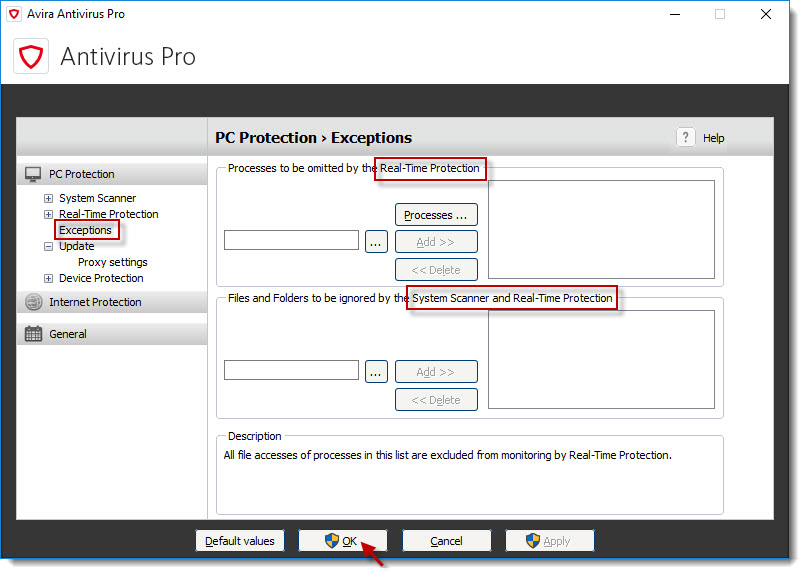File exceptions can be defined for both System Scanner and Real-time protection. A special feature of Real-time protection is that processes may be excluded from the scan as well.
- Click the Avira icon in the system tray to open the Avira user interface.
- Click Security in the left menu.
- Click the Protection options feature.
- Click the Settings icon
 of Real-time protection.
of Real-time protection. - Click PC Protection → Real-Time Protection → Exceptions.
- Add processes, files and folders you want to be omitted during a scan.
- Click OK to save the configuration.
Note
Since the exceptions for System Scanner and Real-time protection must be configured separately, please select the corresponding module in the left panel. Search and add files or processes you want to be skipped by the System Scanner and/or Real-time protection.
If you want to add directories as exceptions, you have to add a backslash \
Example of a correct exception:
C:\testfolder\