Windows
Now that you have your vault set up, now it’s time to start filling your vault up with login credentials.
Within this article we will teach you the two methods on how to add a password to your vault:
- Add a Password Manually
- Add a Password Within Your Browser
Adding a Password Manually
We have made it very simple to add a password manually within Password Vault.
- Open TotalAV
- Click the Key Icon
- Enter your Master Password
- Click the Plus Icon
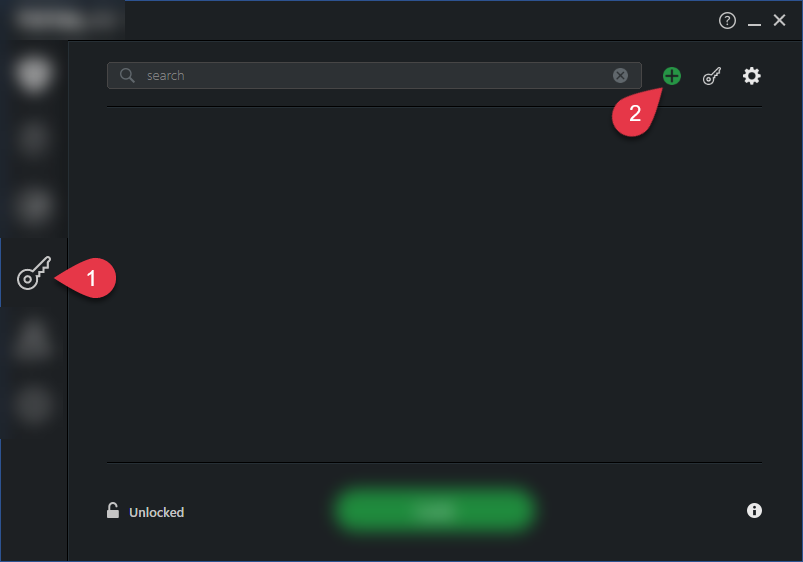
Enter the following information:
- Display Name (Typically the name of the website)
- URL of the Website you want to Log Into
- User Name / Email of the login
- Enter your Password > Confirm Password
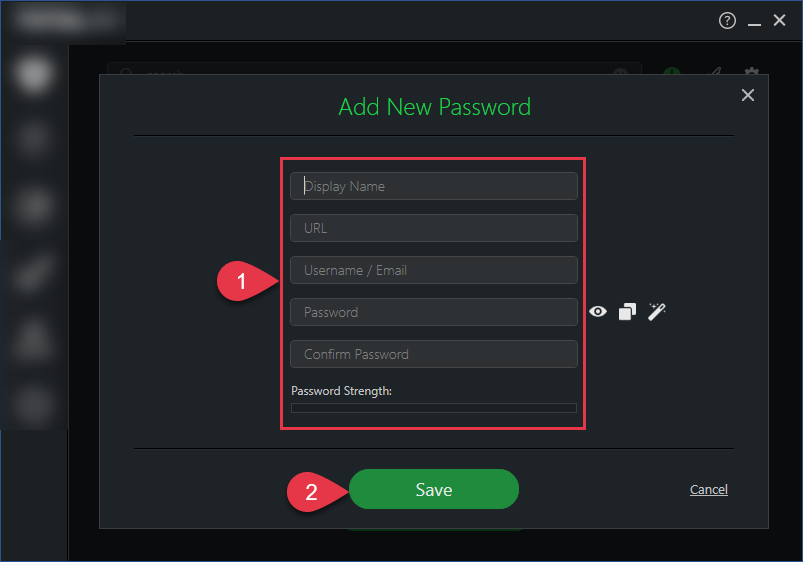
Now Password Vault has saved your login credentials for that site.
Add a Password Within Your Browser
Once you have the Password Vault browser extension installed, whenever you sign up or enter a new password on a website, Password
Vault will ask if you want to save that password.
 Tip – Don’t have the Password Vault browser extension? Check Out Our Setup Guide.
Tip – Don’t have the Password Vault browser extension? Check Out Our Setup Guide.- Go to a website that requires you to login
- Enter your Login Details
- Click Save on the TotalAV banner

Your username and password will now be saved within Password Vault.
macOS
Now that you have your vault set up, now it’s time to start filling your vault up with login credentials.
Within this article we will teach you the two methods on how to add a password to your vault:
- Add a Password Manually
- Add a Password Within Your Browser
Adding a Password Manually
We have made it very simple to add a password manually within Password Vault.
- Open TotalAV
- Click Password Vault
- Enter your Master Password
- Click the Plus Icon
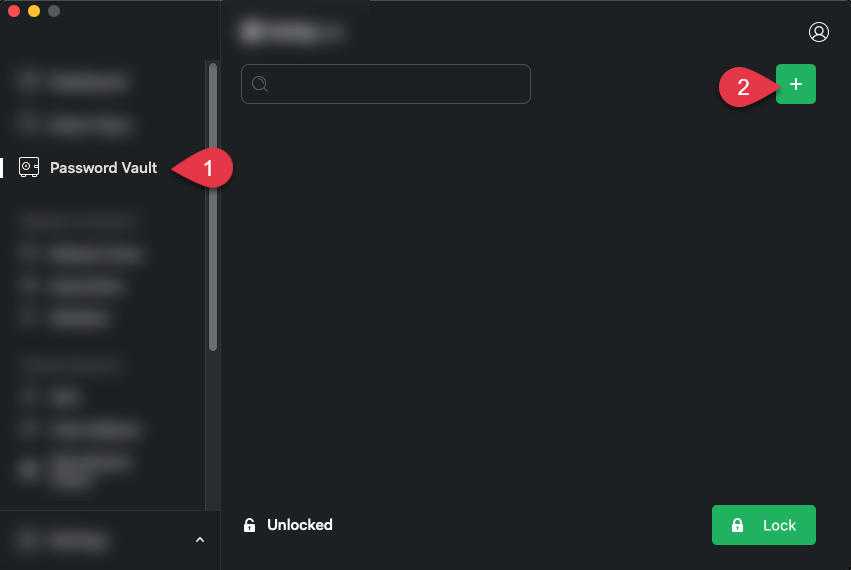
Enter the following information:
- Display Name (Typically the name of the website)
- URL of the website you want to log into
- User Name / Email of the login
- Enter your Password > Confirm Password
- Click Save
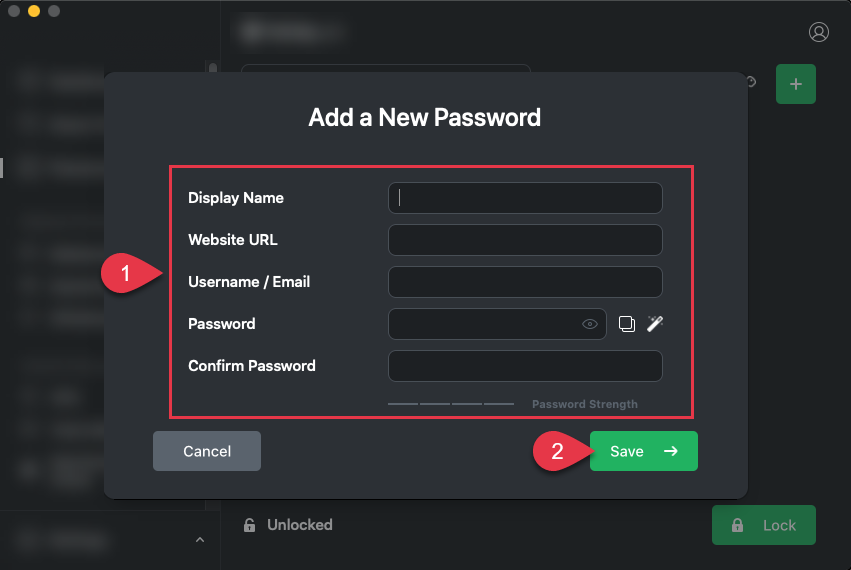
Now Password Vault has saved your login credentials for that site.
Add a Password Within Your Browser
Once you have the Password Vault browser extension installed, whenever you sign up or enter a new password on a website, Password
Vault will ask if you want to save that password.
 Tip – Don’t have the Password Vault browser extension? Check Out Our Setup Guide.
Tip – Don’t have the Password Vault browser extension? Check Out Our Setup Guide.- Go to a website that requires you to login
- Enter your Login Details
- Click Save on the TotalAV banner

Your username and password will now be saved within Password Vault

