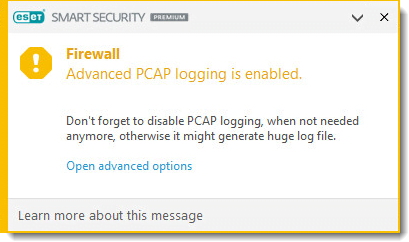Issue
- ESET Technical Support has requested a firewall log
Solution
- Create a log of all blocked connections
- Download and run the ESET Log Collector tool
I. Create a log of all blocked connections
- Open the main program window of your ESET Windows product.
- Press the F5 key on your keyboard to access Advanced setup.
- Click Tools → Diagnostics.
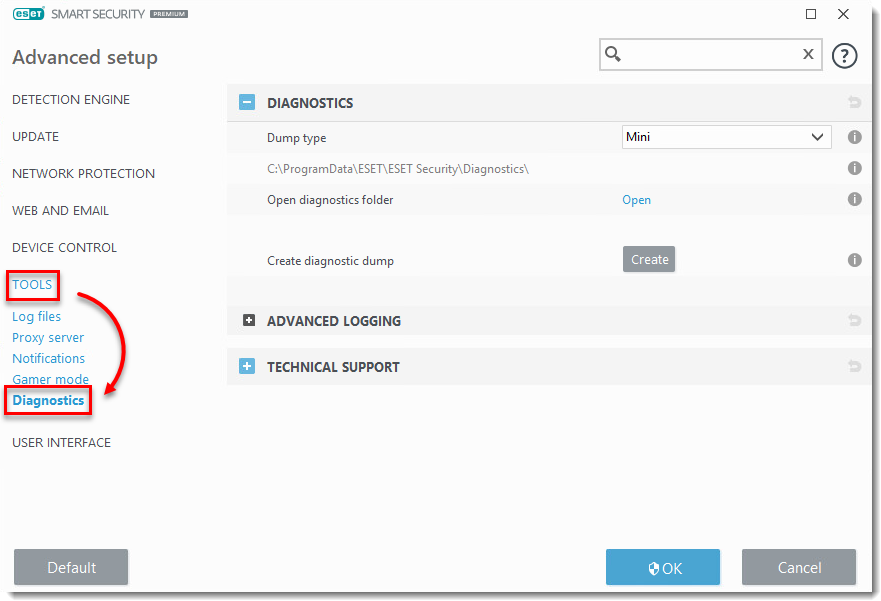
- Expand Advanced Logging, click the slider bar next to Enable Network protection advanced logging and click OK.
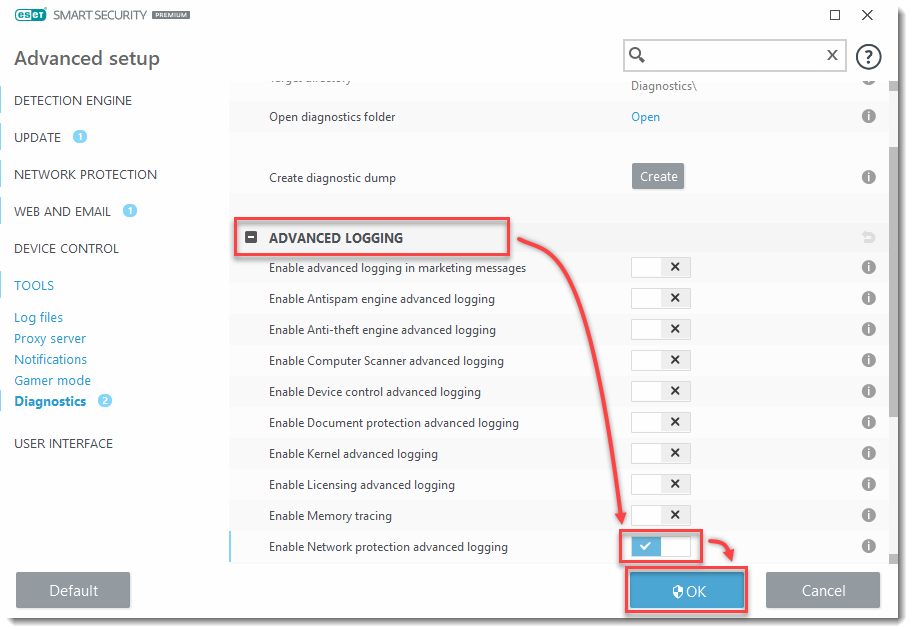
- With logging enabled, repeat the action that is blocked by the firewall.
- Disable advanced logging repeating steps 1-4, click the slider bar next to Enable Network protection advanced logging to disable it and click OK (step 4). Continue to Part II.
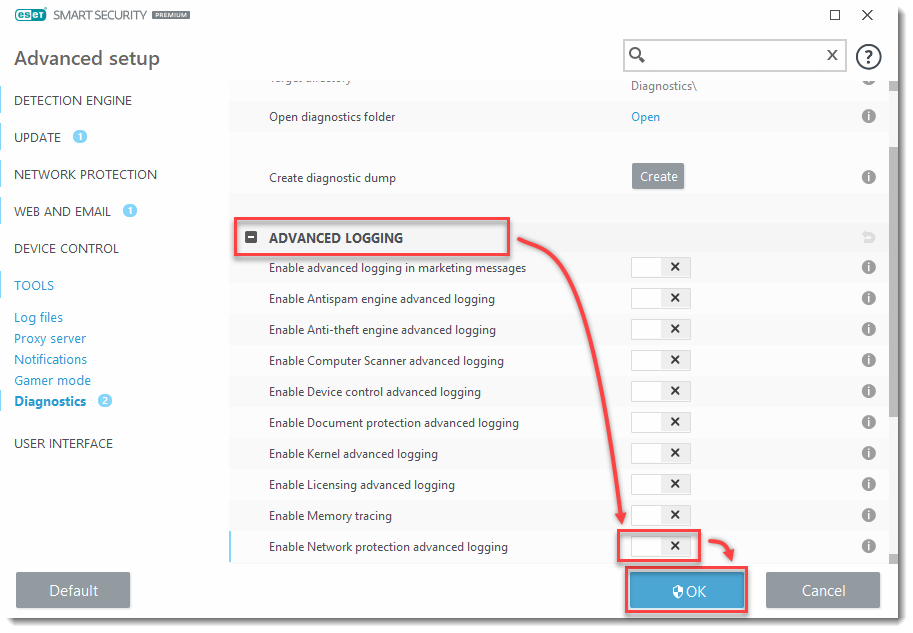
II. Download and run the ESET Log Collector tool
The ESET Log Collector will create a log containing the firewall log to help ESET Technical Support resolve your issue quickly.
-
- Download and run the ESET Log Collector tool.
- Include the log file that the tool produces in your email response to ESET Technical Support. If you do not have a case open, contact ESET Technical Support and submit the file you just saved to ESET Technical Support for analysis.
Last Updated: Jul 9, 2021
(Visited 22 times, 1 visits today)