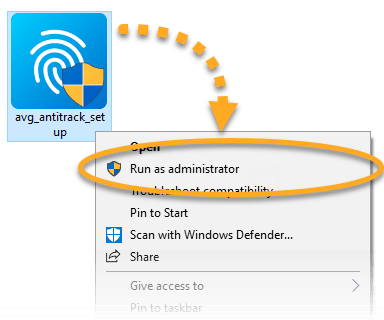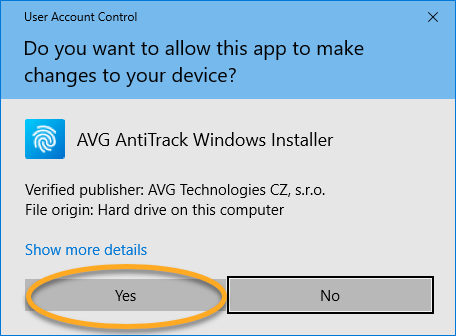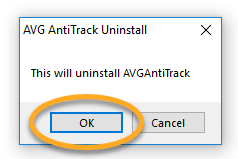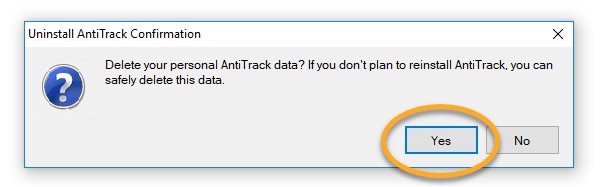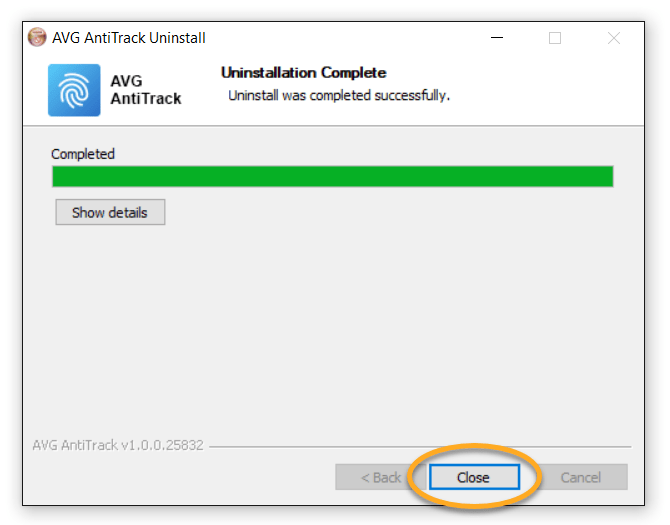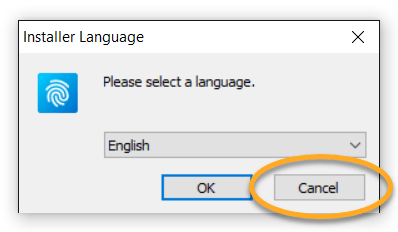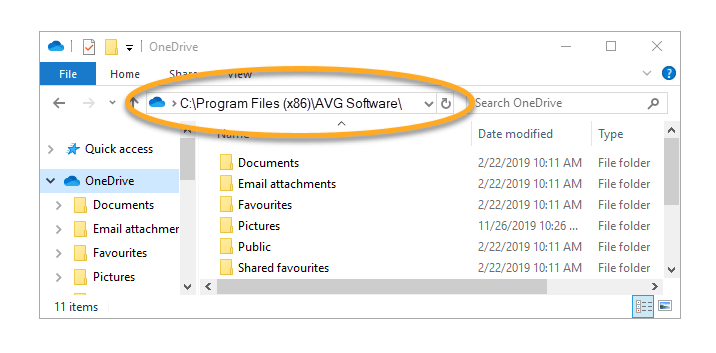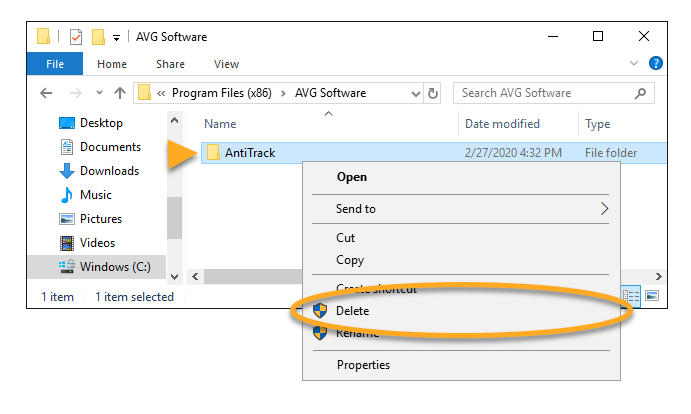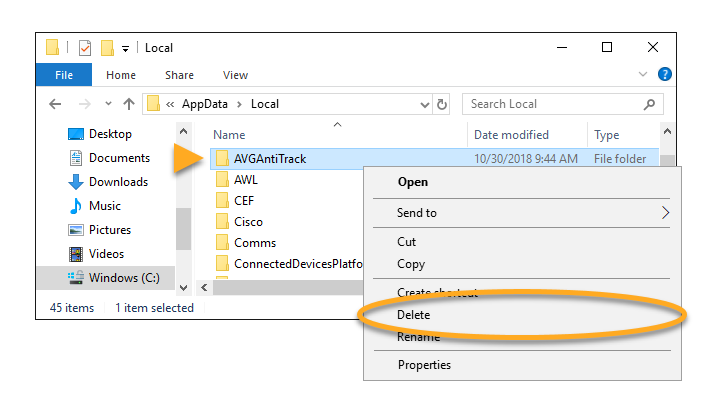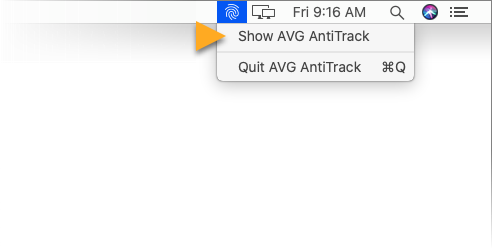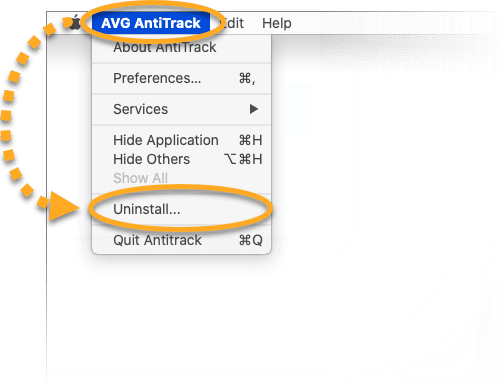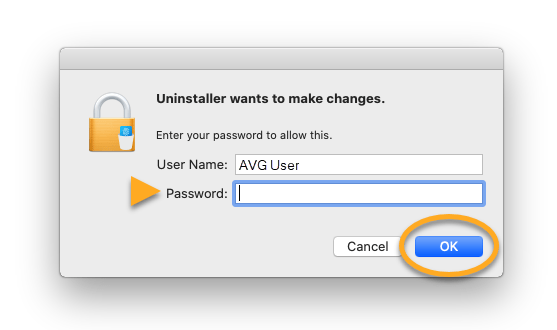In rare cases, AVG AntiTrack may fail to detect and block tracking attempts. If you experience this issue, we recommend fully uninstalling and then reinstalling AVG AntiTrack by following the steps in this article.
Fix when AVG AntiTrack cannot detect tracking activity (Windows PC)
If, after updating your browser, AVG AntiTrack still fails to detect and block tracking attempts, follow these steps:
- Click the button below to download the AVG AntiTrack setup file, and save it in a familiar location on your PC (by default, all downloaded files are saved to your Downloads folder).
- Right-click the downloaded
avg_antitrack_setup.exesetup file and select Run as administrator from the context menu.
- If prompted for permission by the User Account Control dialog, click Yes.
- Click OK to confirm uninstallation.
- Click Uninstall.
- Click Yes.
- Click Remove them.
- Click Close.
- Click Cancel to stop the immediate reinstallation of AVG AntiTrack.
- Before reinstalling AVG AntiTrack, follow the steps below to ensure that all application components are removed from your PC:
- Check that hidden files and folders are visible on your PC. For instructions, refer to the article below:
- On your keyboard, press the
Winkey andEkey simultaneously to open File Explorer. Then, enterC:\Program Files (x86)\AVG Software\into the address bar. - If you see the AntiTrack folder in this location, delete it by right-clicking the folder name and selecting Delete from the context menu.
- Enter C:\Users\your_username\AppData\Local\ into the File Explorer address bar.
- If you see the AVGAntiTrack folder in this location, delete it by right-clicking the folder name and selecting Delete from the context menu.
- Restart your PC.
- Reinstall AVG AntiTrack by following the exact instructions in the following article:
Fix when AVG AntiTrack cannot detect tracking activity (MAC)
If, after updating your browser, AVG AntiTrack still fails to detect and block tracking attempts, follow these steps:
- Click the AVG AntiTrack icon in the top-right of your menu bar and select Show AVG AntiTrack.
- Ensure the AVG AntiTrack window is active, then click AVG AntiTrack in the top-left of your menu bar and select Uninstall.
- Click Uninstall.
- If prompted, use your Touch ID or enter your administrator User Name and Password then click OK to grant permission for the uninstallation.
- Click OK.
- Restart your Mac.
- Reinstall AVG AntiTrack by following the exact steps in the following article:
Source : Official AVG Brand
Editor by : BEST Antivirus KBS Team