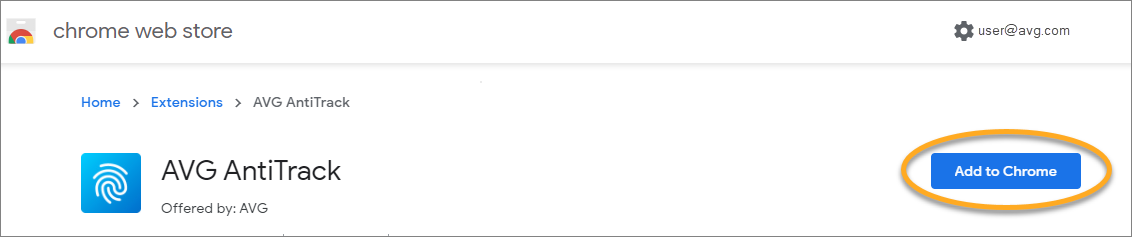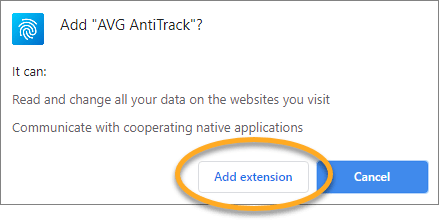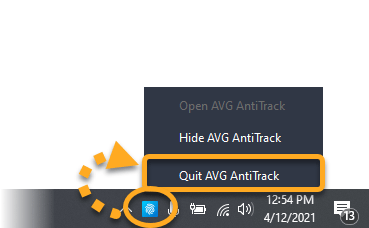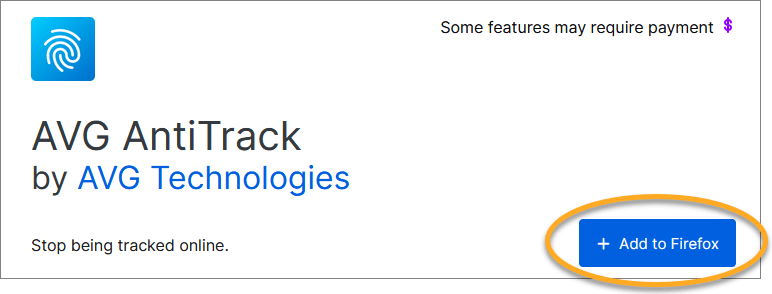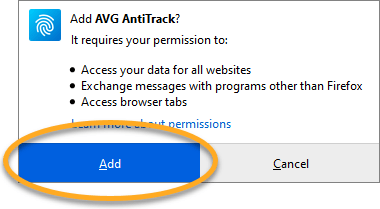Installing the AVG AntiTrack browser extensions on Windows (Chorme)
- If you are unable to install the extension via the AntiTrack browser protection screen, try manually adding the extension to your browser:
- Go to the chrome web store:
- Click the Add to Chrome button in your Google Chrome browser.
- Click Add extension in the dialog that appears.
- In the notification area of your Windows taskbar, right-click the AVG AntiTrack icon, and click Quit AVG AntiTrack.
The AVG AntiTrack browser extension is now installed in Google Chrome.
- If your AntiTrack browser extension is installed and enabled, but the program is not blocking tracking attempts, try removing the extension from your browser and manually reinstalling the extension.
- In rare cases, AVG AntiTrack may slow down your browser, prevent certain webpages from loading, or prevent email attachments from downloading. If you experience this issue, refer to the following article:
Installing the AVG AntiTrack browser extensions on Windows (FireFox)
- If you are unable to install the extension via the AntiTrack browser protection screen, try manually adding the extension to your browser:
- Go to Firefox Browser Add-ons:
- Click + Add to Firefox.
- Click Add.
- In the notification area of your Windows taskbar, right-click the AVG AntiTrack icon, and click Quit AVG AntiTrack.
The AVG AntiTrack browser extension is now installed in Mozilla Firefox.
- If your AntiTrack browser extension is installed and enabled, but the program is not blocking tracking attempts, try removing the extension from your browser and manually reinstalling the extension.
- In rare cases, AVG AntiTrack may slow down your browser, prevent certain webpages from loading, or prevent email attachments from downloading. If you experience this issue, refer to the following article:
Source : Official AVG Brand
Editor by : BEST Antivirus KBS Team
(Visited 64 times, 1 visits today)