Enroll macOS devices
There are multiple methods of getting enrolled to JamF.
This article will guide you on two methods:
For a complete list, see About Computer Enrollment.
Enrollment Method 1: Enrollment Invitations
- In the Jamf Pro dashboard, navigate to Enrollment invitations.
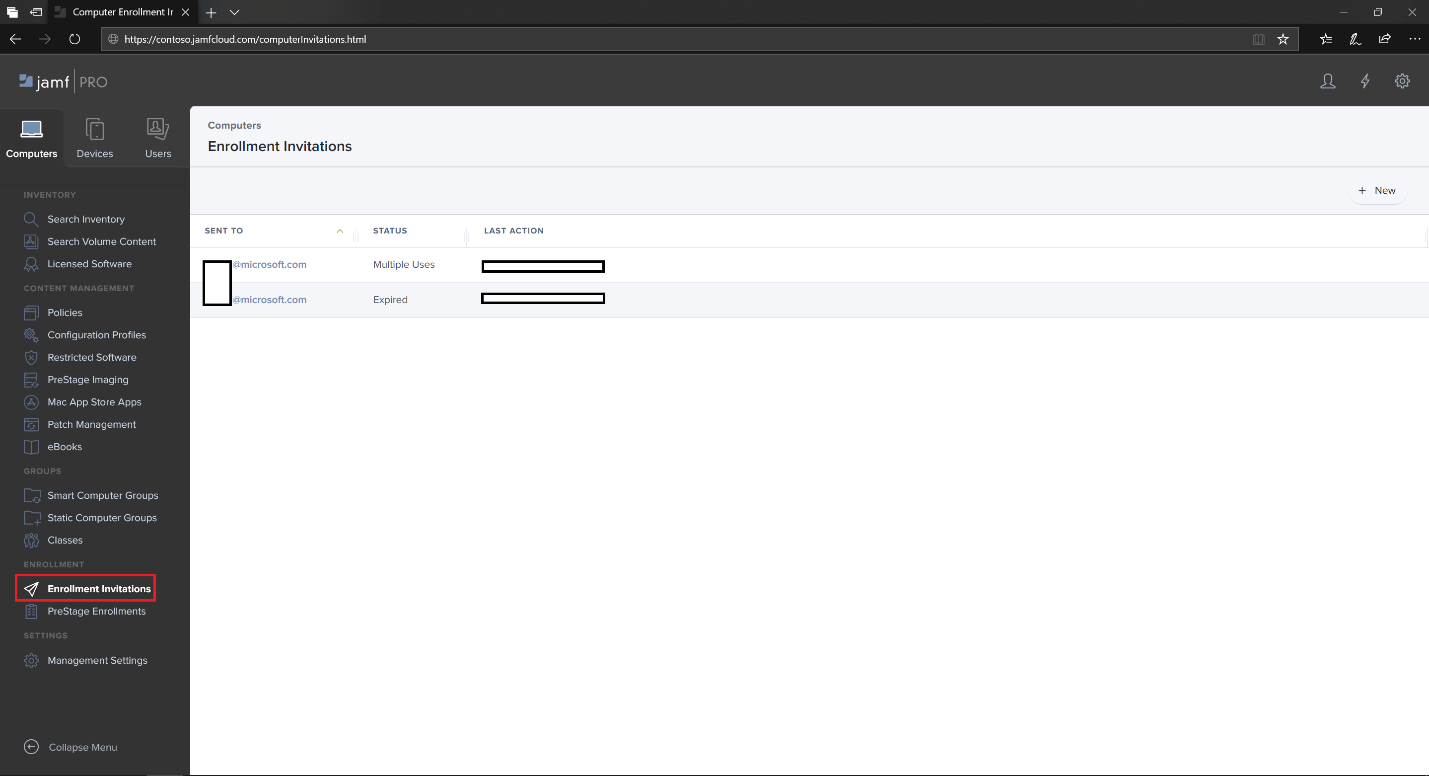
- Select + New.

- In Specify Recipients for the Invitation > under Email Addresses enter the e-mail address(es) of the recipients.
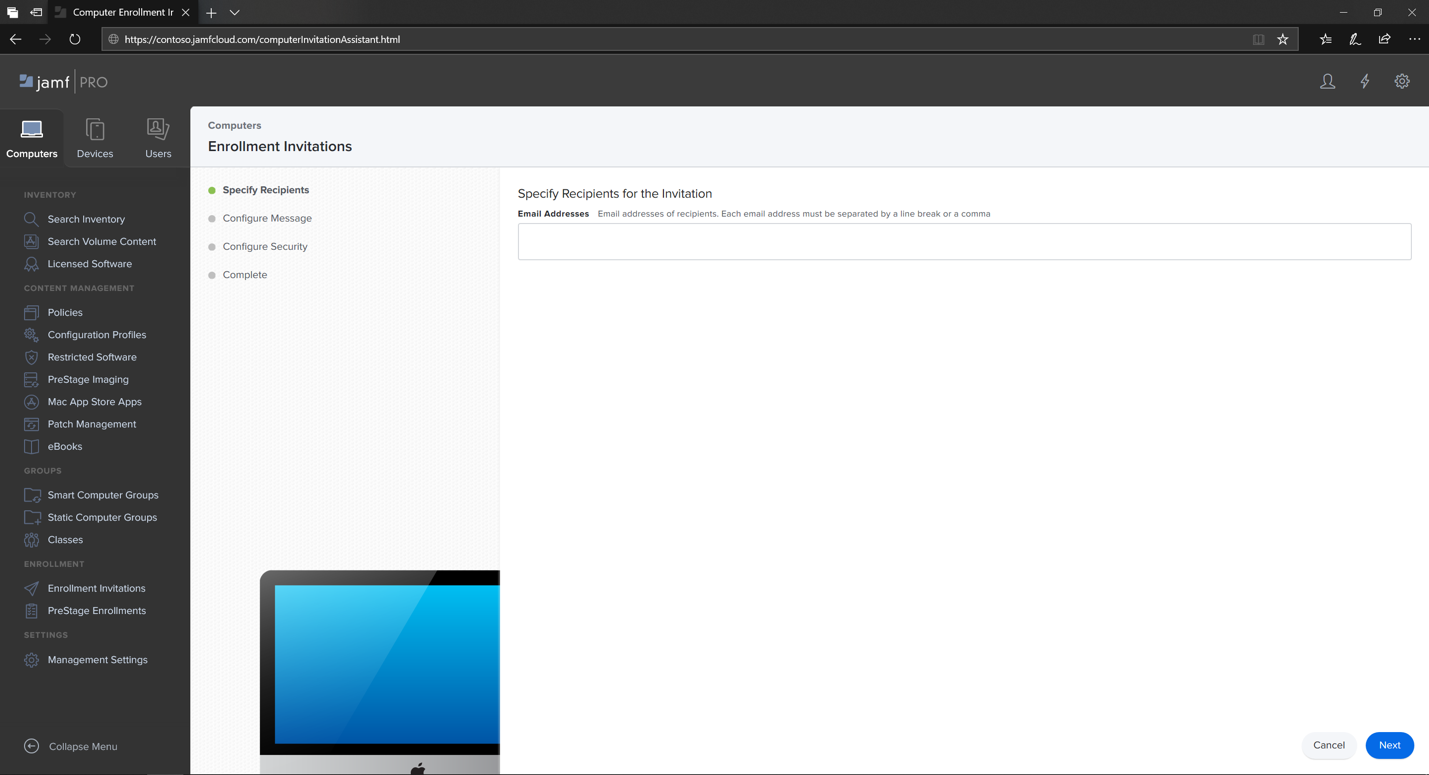
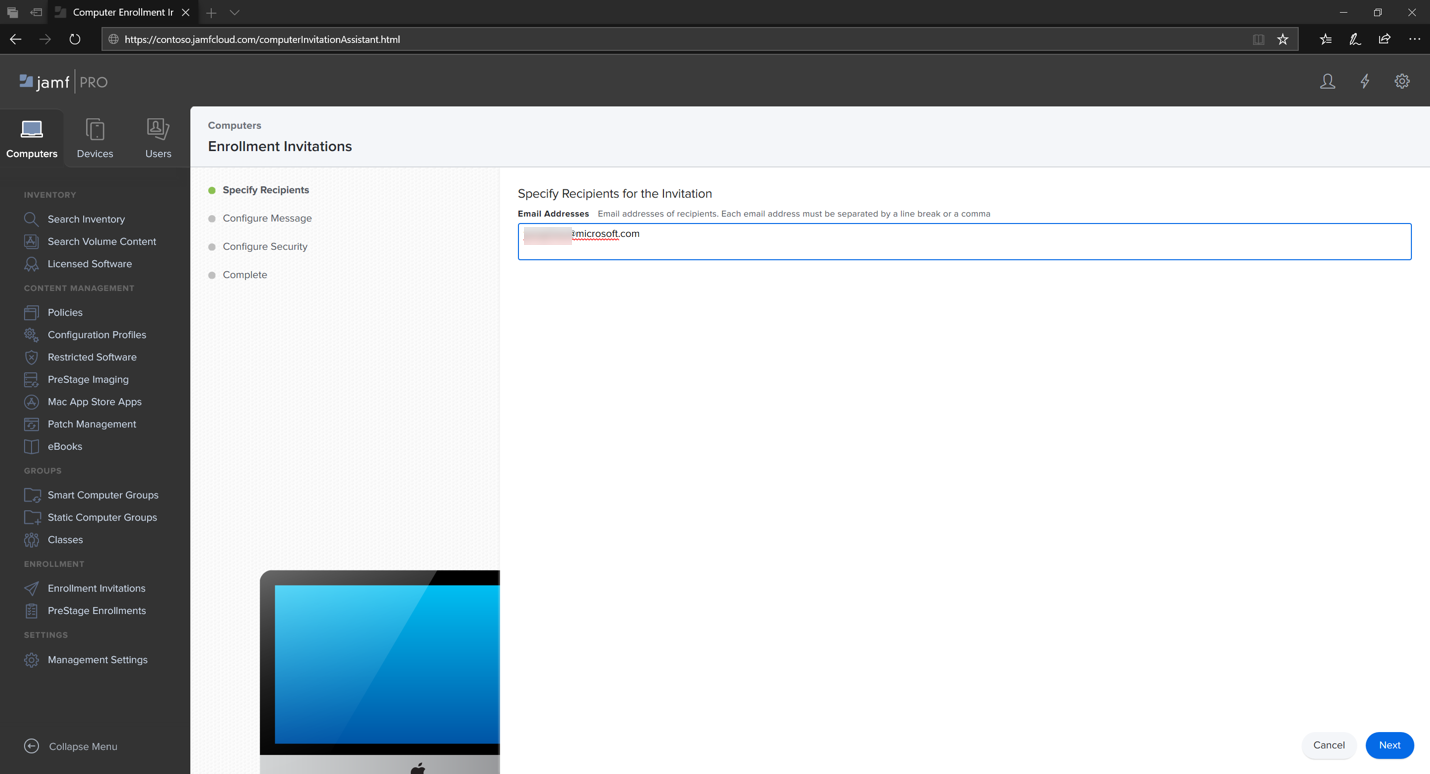
For example: [email protected]
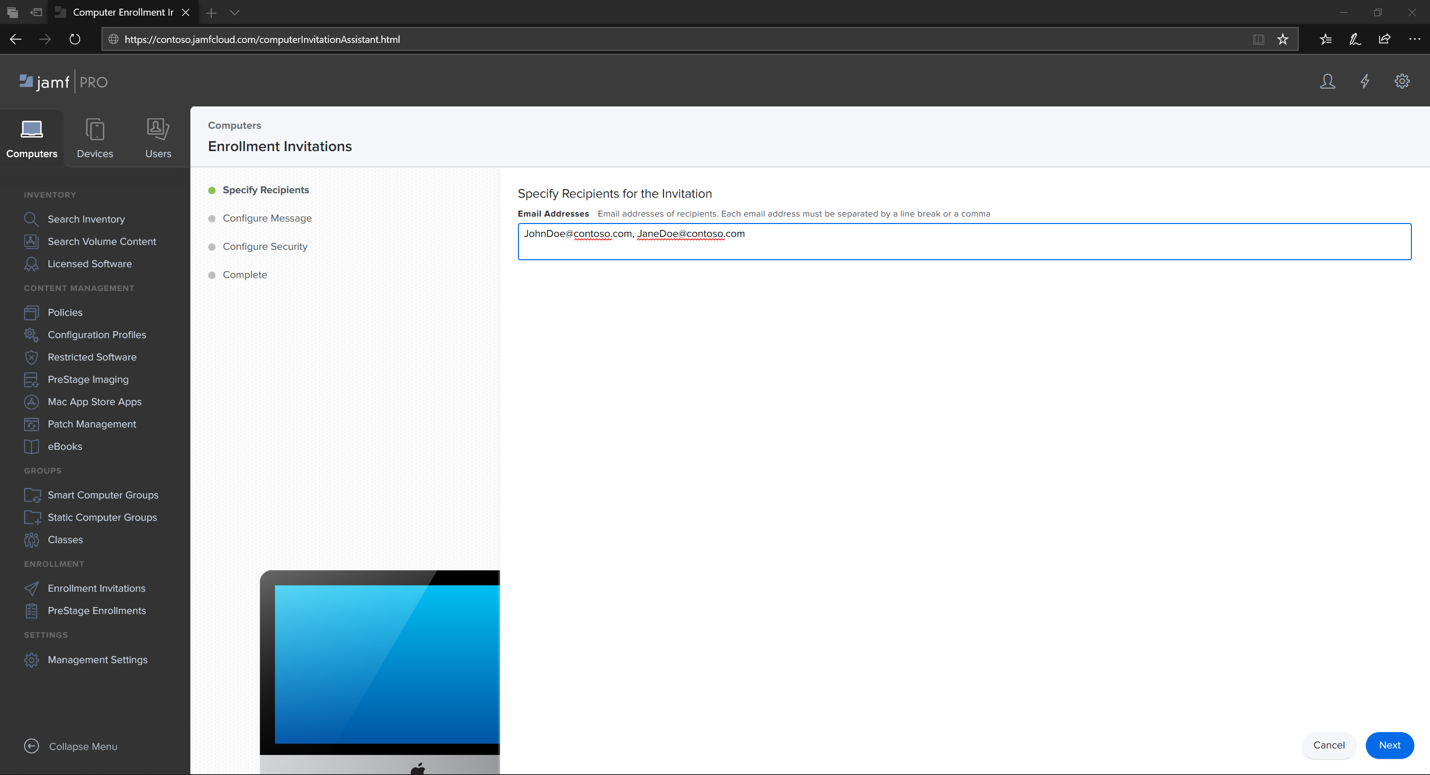
- Configure the message for the invitation.
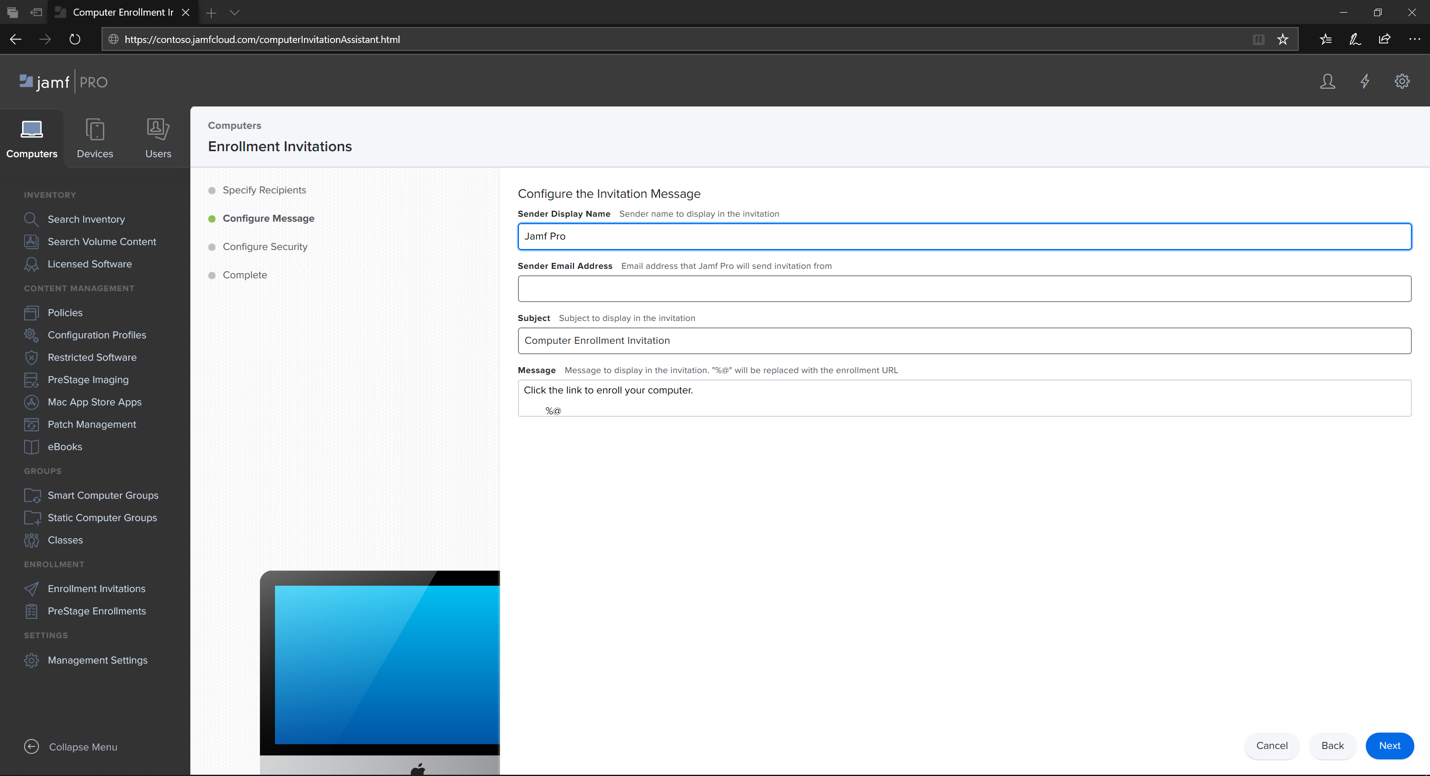
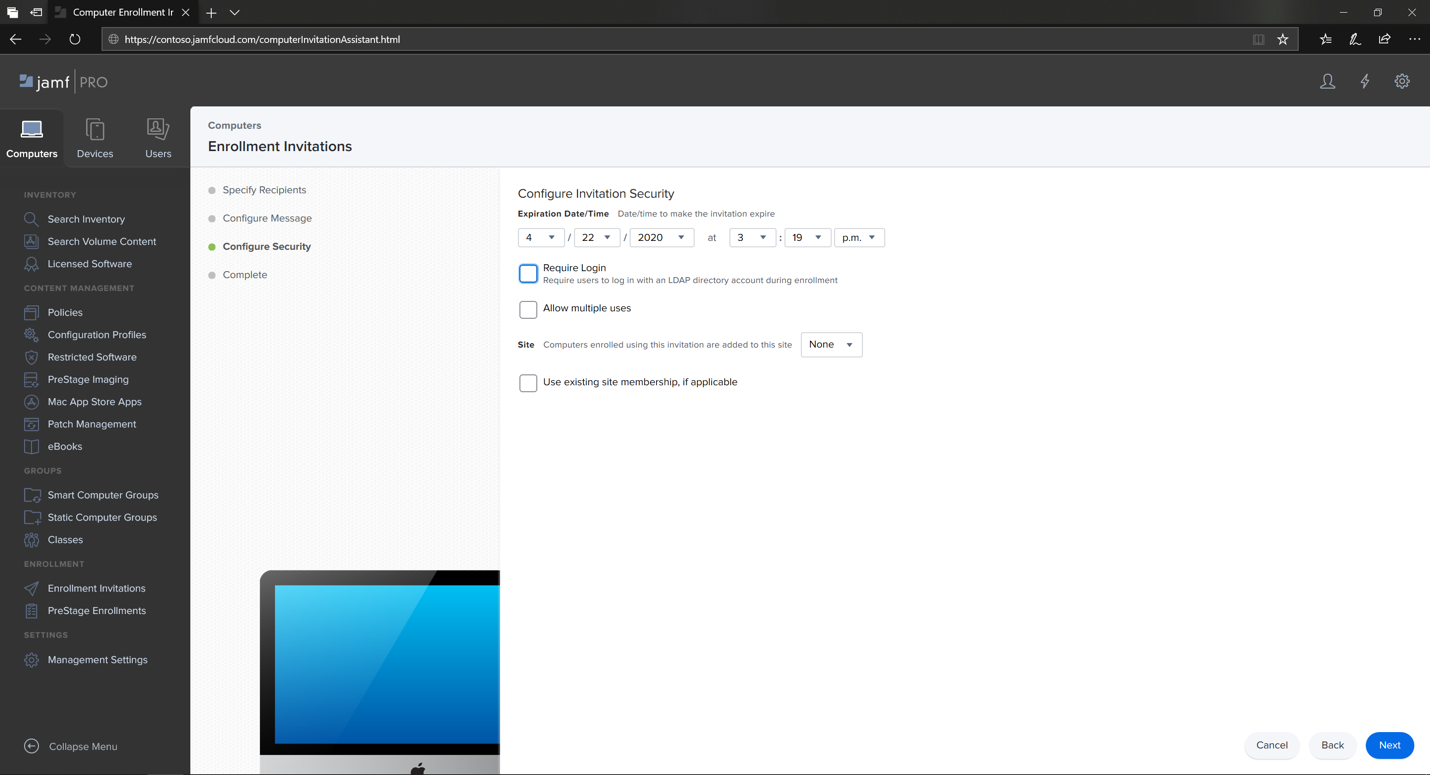
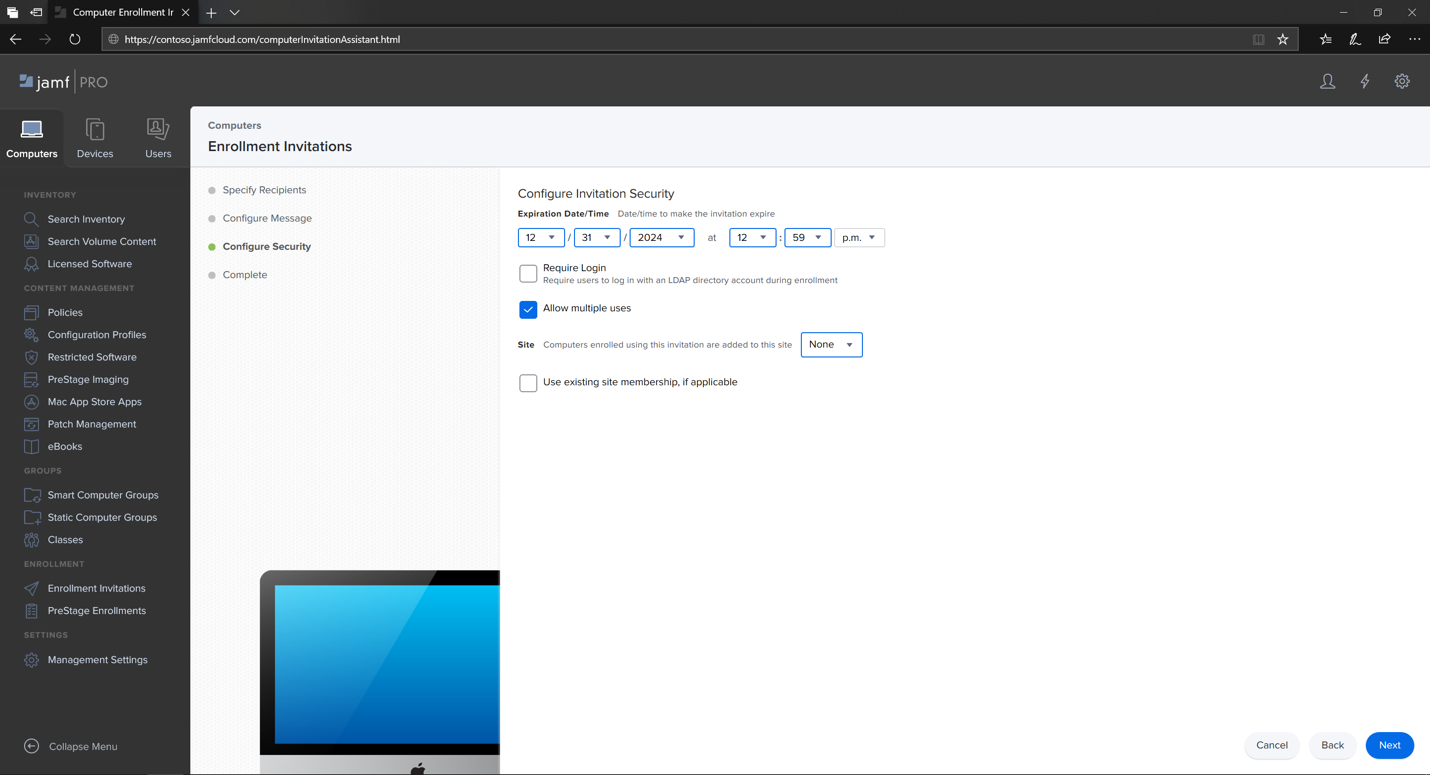
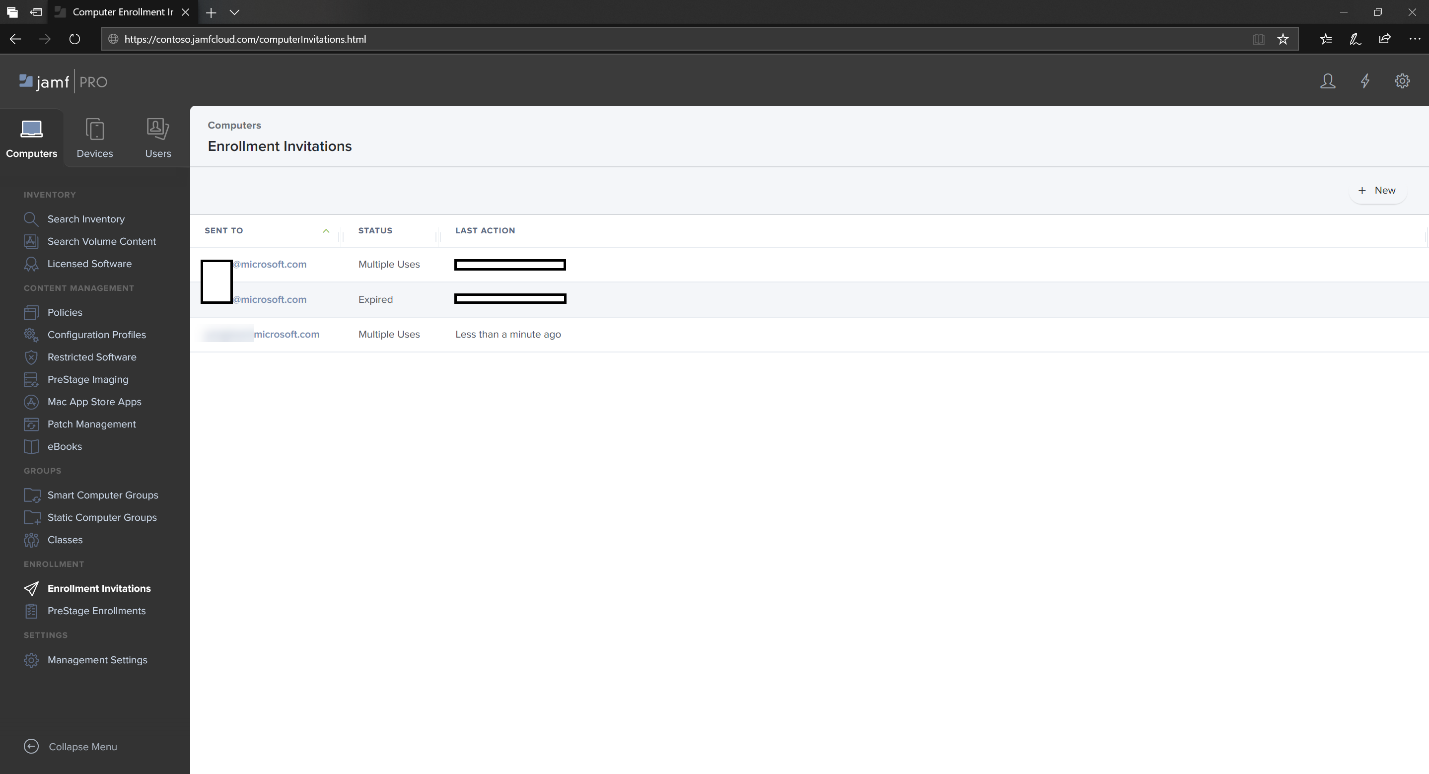
Enrollment Method 2: Prestage Enrollments
- In the Jamf Pro dashboard, navigate to Prestage enrollments.
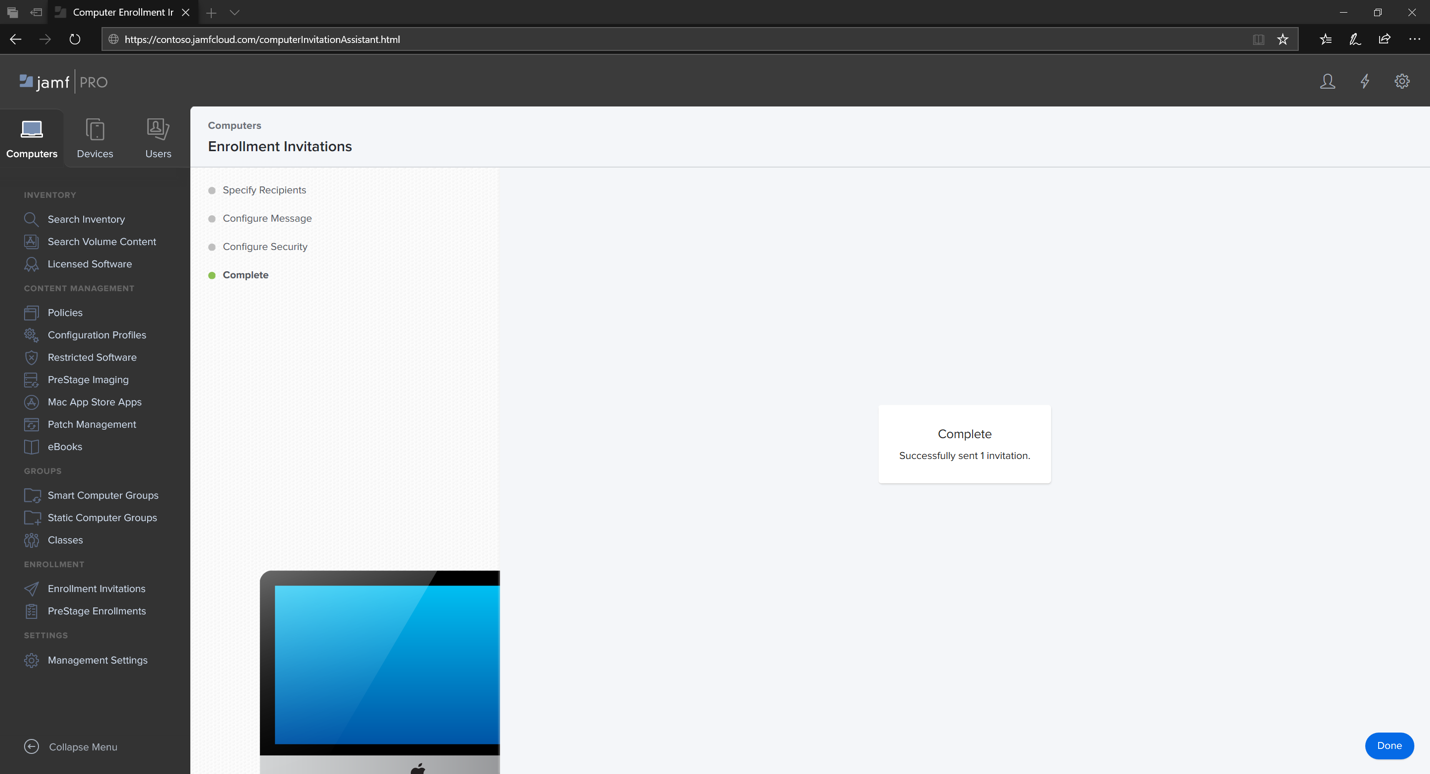
- Follow the instructions in Computer PreStage Enrollments.
Enroll macOS device
- Select Continue and install the CA certificate from a System Preferences window.
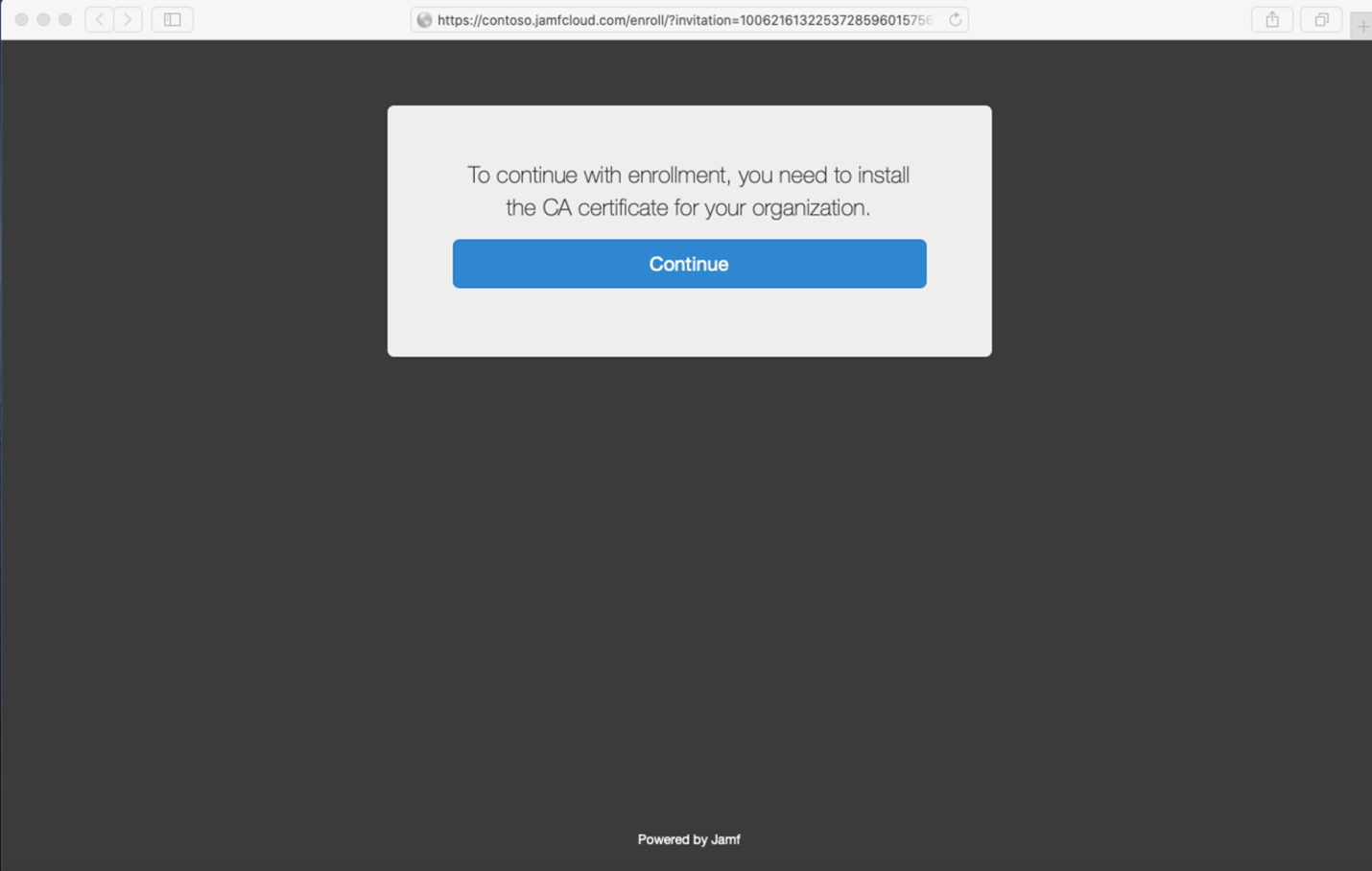
- Once CA certificate is installed, return to the browser window and select Continue and install the MDM profile.
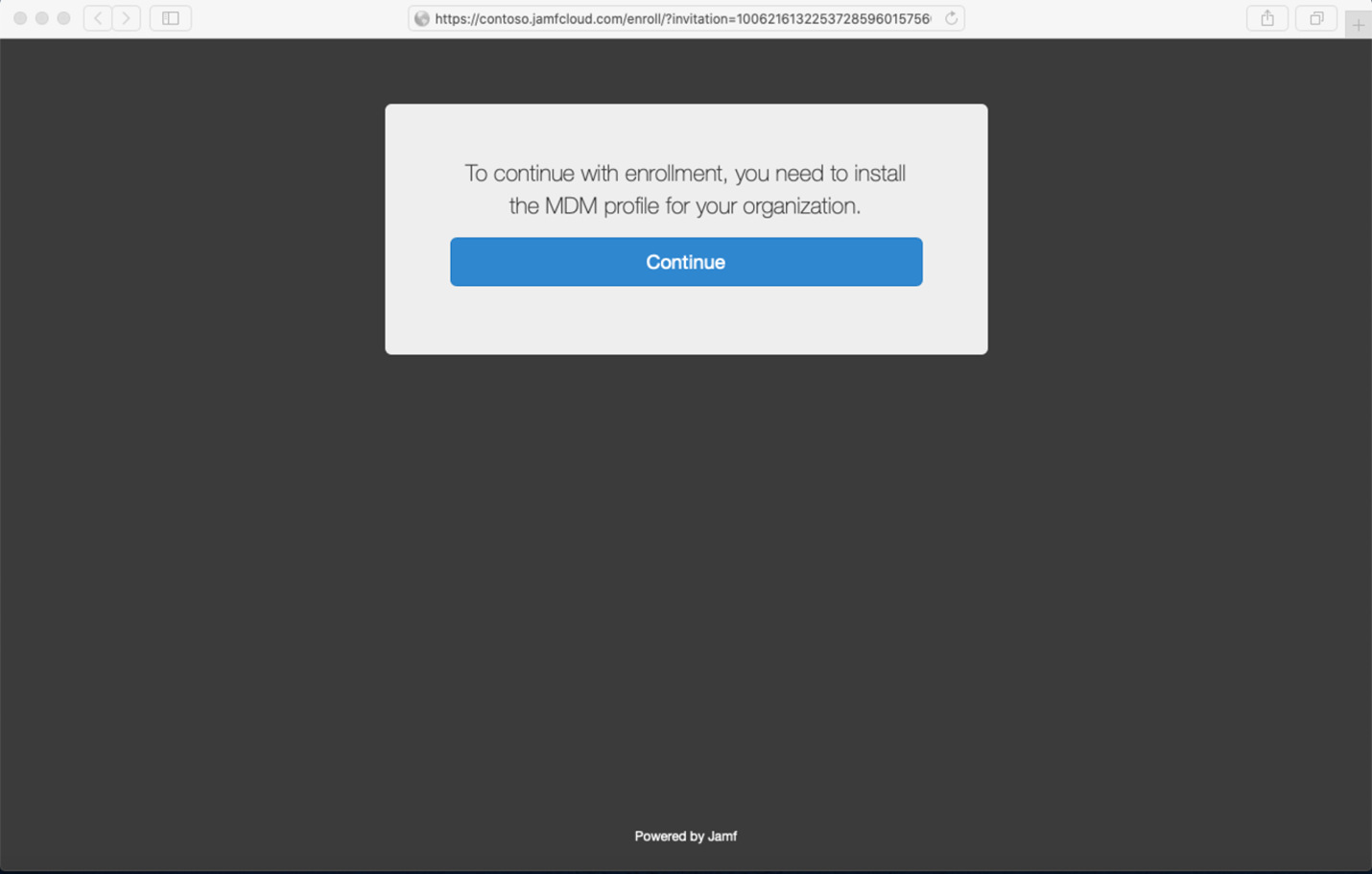
- Select Allow to downloads from JAMF.
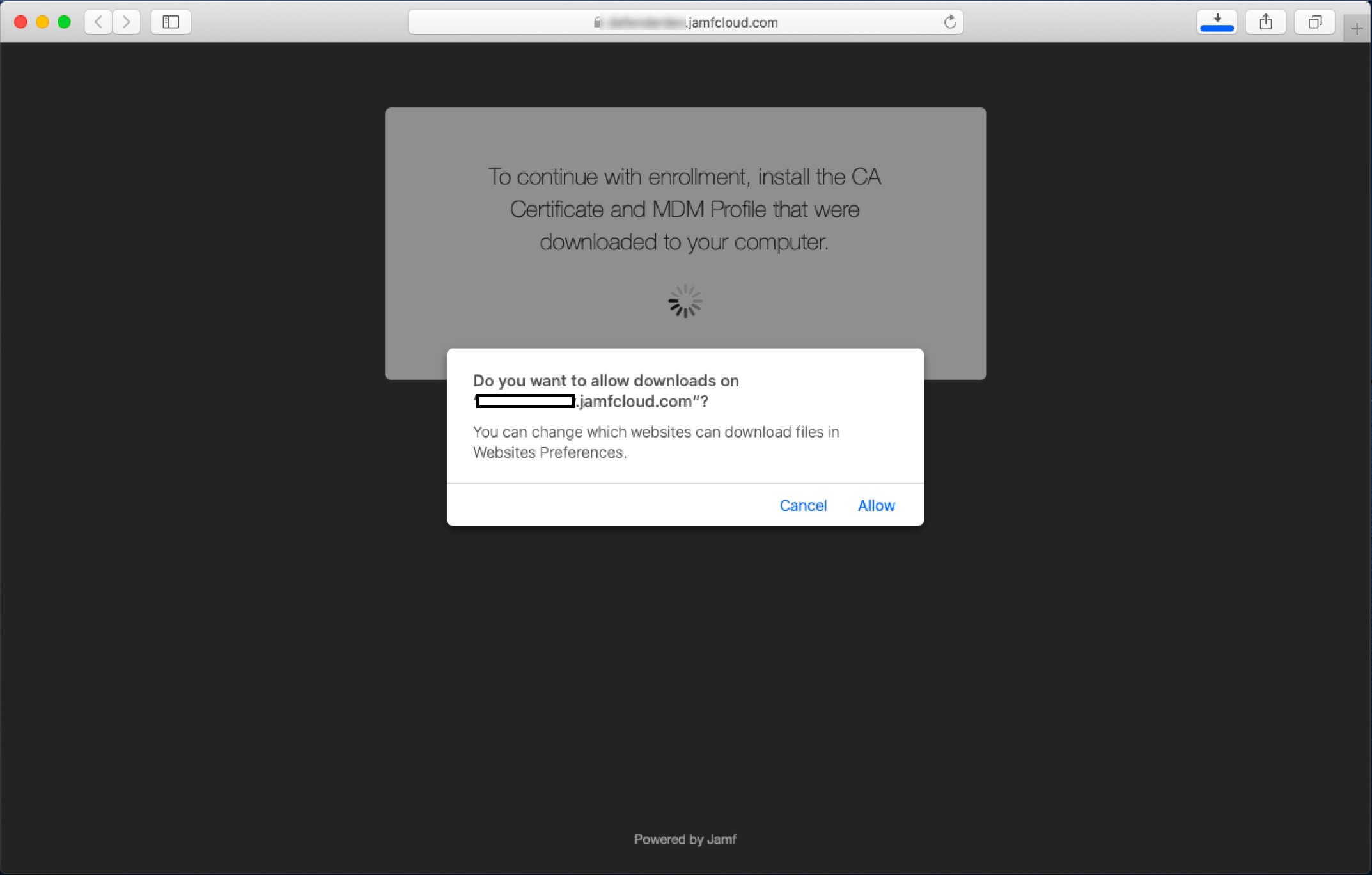
- Select Continue to proceed with the MDM Profile installation.
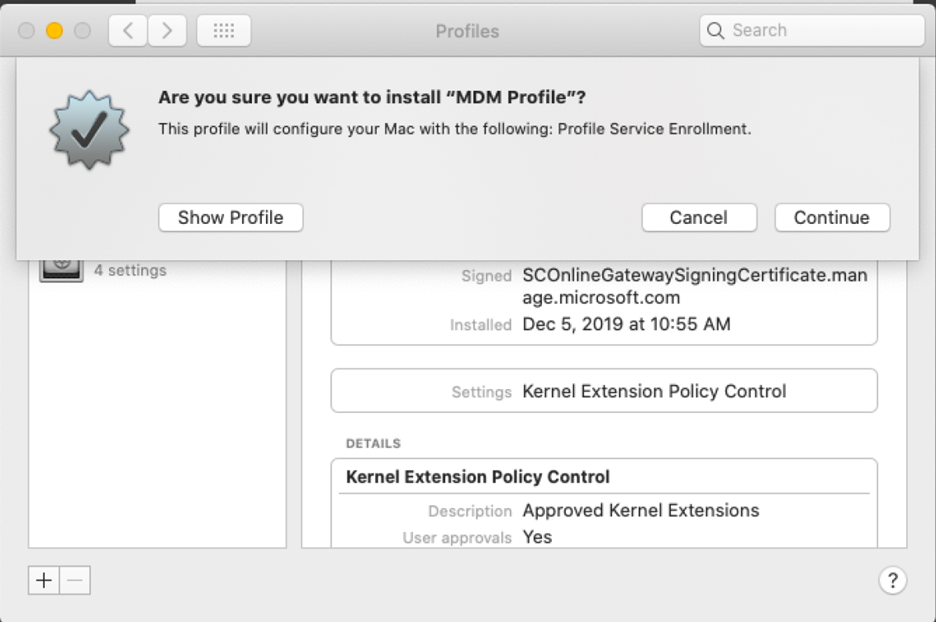
- Select Continue to install the MDM Profile.
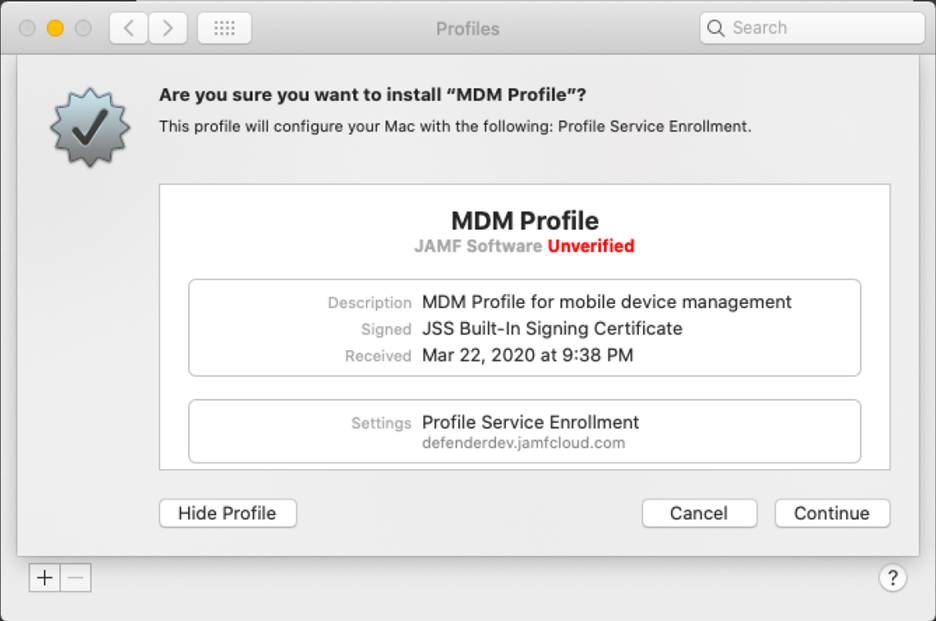
- Select Continue to complete the configuration.
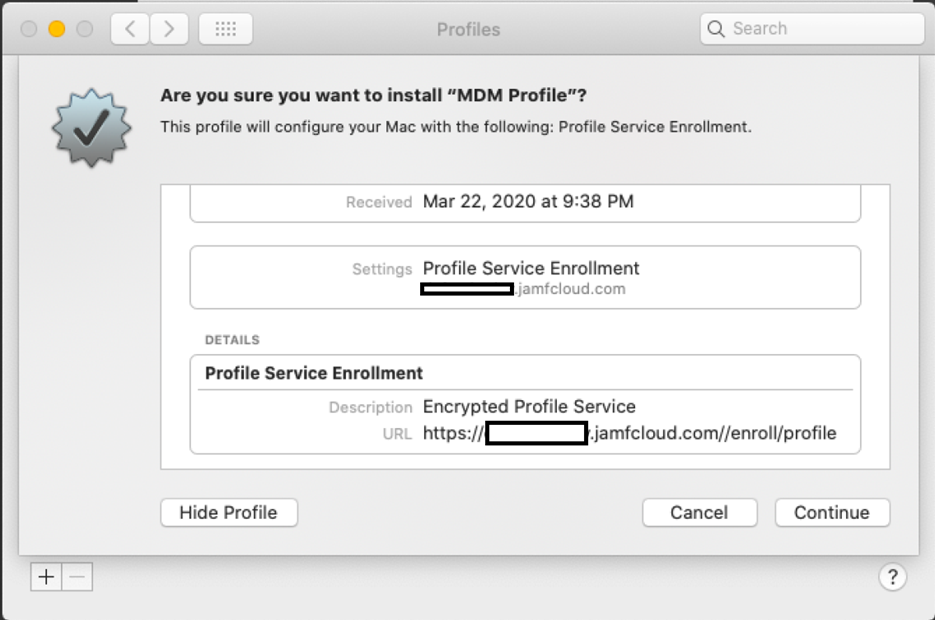
Source : Official Microsoft Brand
Editor by : BEST Antivirus KBS Team
(Visited 20 times, 1 visits today)

