Cleanup Helper
This feature is part of the PC Tune Up module and it allows you to see a clear list of all the folders present on your computer as well as their exact size and contents. This can be helpful when you need to decide how to clean up and organize your files.
To access the Cleanup Helper you will need to click on the  drop down menu button from the PC Tune Up box shown in the main BullGuard window. When the drop-down menu appears, select Cleanup Helper:
drop down menu button from the PC Tune Up box shown in the main BullGuard window. When the drop-down menu appears, select Cleanup Helper:
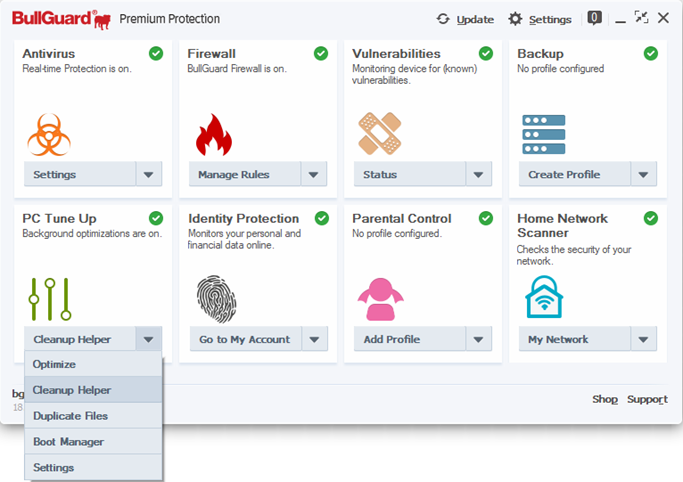
As you can see in the image below, the Cleanup Helper will open and display the folders present on your hard drive:
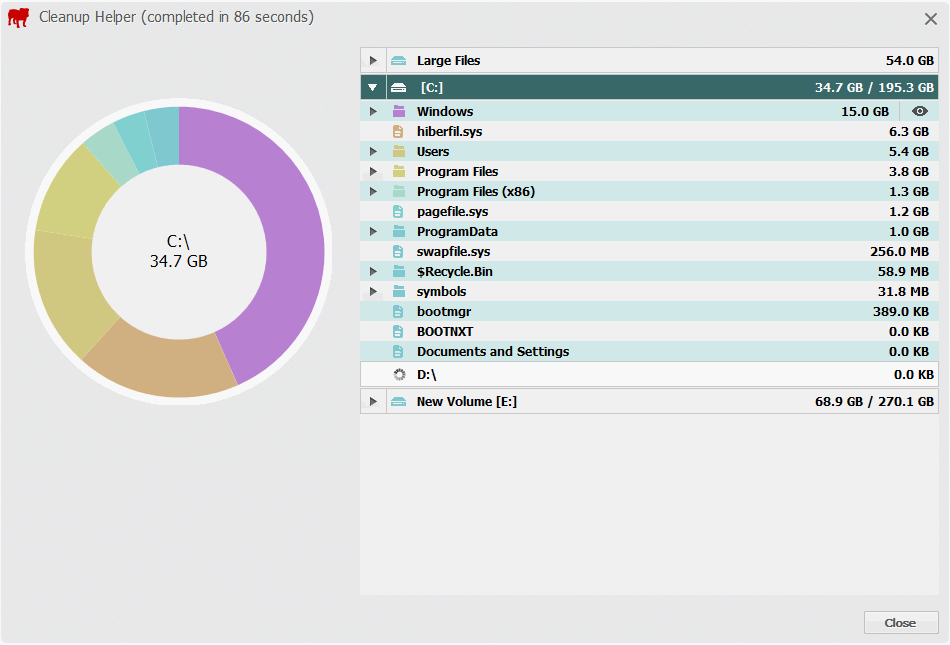
Recommended Cleanup – removes all the easily dispensable files & folders, such as trash files and folders, logs, caches, temporary files. The bin button appears once the cursor is placed above this section.
Large Files – this uppermost entry will list all the files on your computer which have a size greater than 500MB.
Pie Chart – the pie chart shows at a glance what are the largest folders and files from the item you currently have selected, and the colours will match the ones from the tree list to the right side. If you see on the pie chart a section called “Others”, please know that it refers to the remaining contents of the selected item, showing their combined size.
Content list – You can browse through the contents by expanding the folder tree using the little grey arrows to the left side of the folder names. If the currently selected folder includes a large number of files, make sure to use the scroll bar to the right side of the window in order view the entire list.
View option – to the right side of the currently selected file/folder size number you will see a small eye icon. This icon gives quick access to the select item: click on the eye icon in order to open the exact location of that file/folder.
When a partition runs out of space (has less than 1Gb available), BullGuard will show a notification: “You are running out of disk space on (drive_name): [Open Cleanup Helper] [Ignore]”
Source : Official BullGuard Brand
Editor by : BEST Antivirus KBS Team

