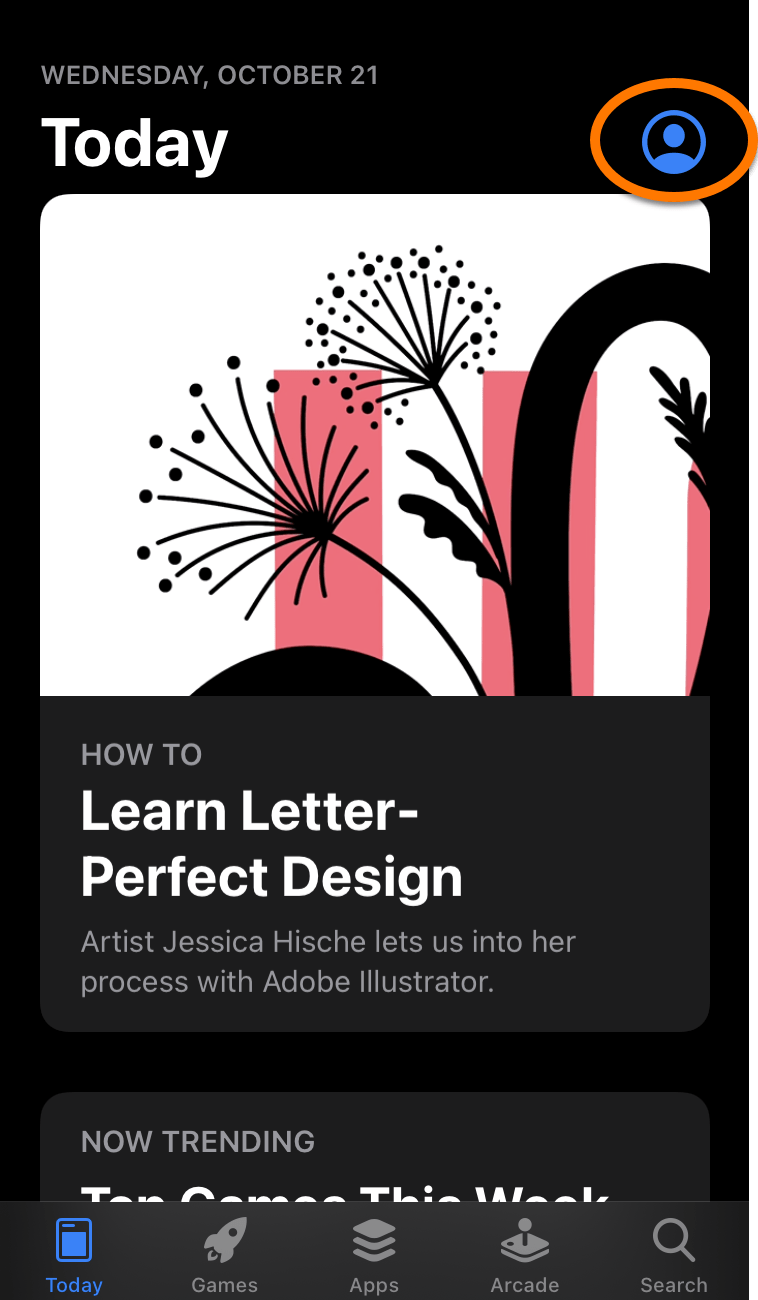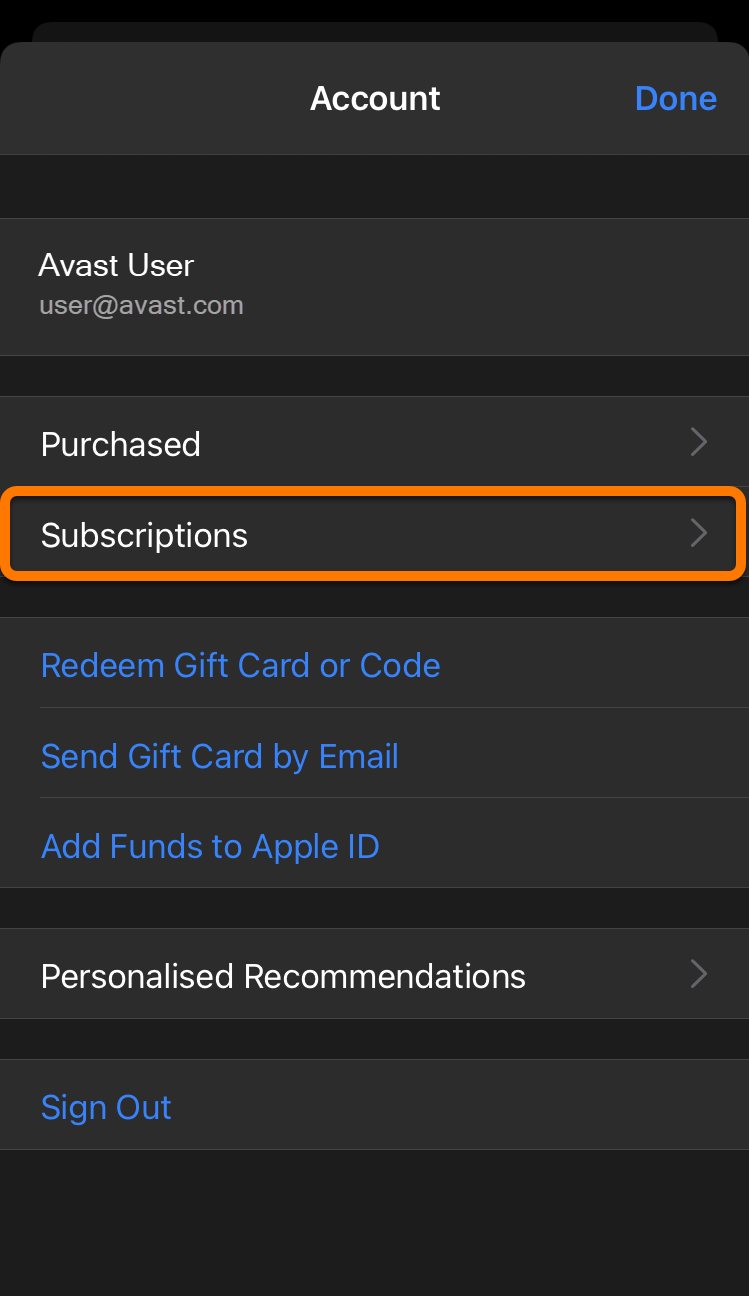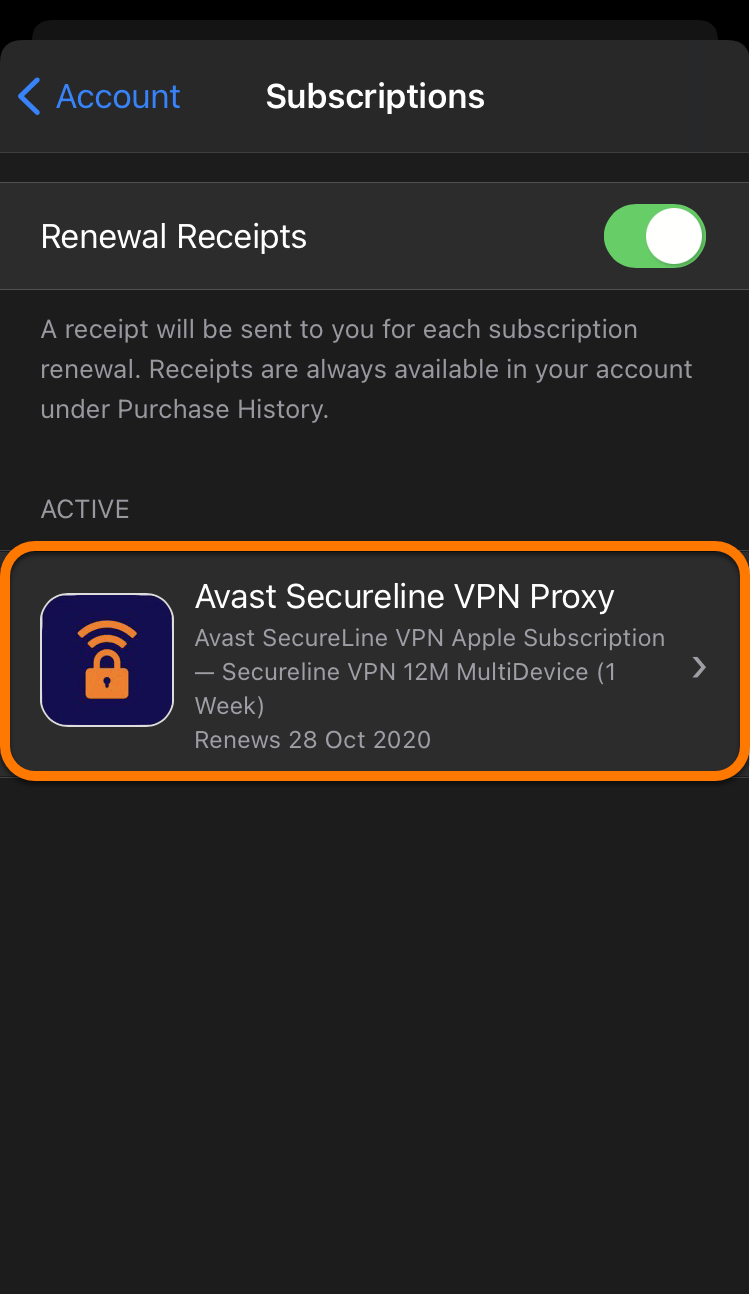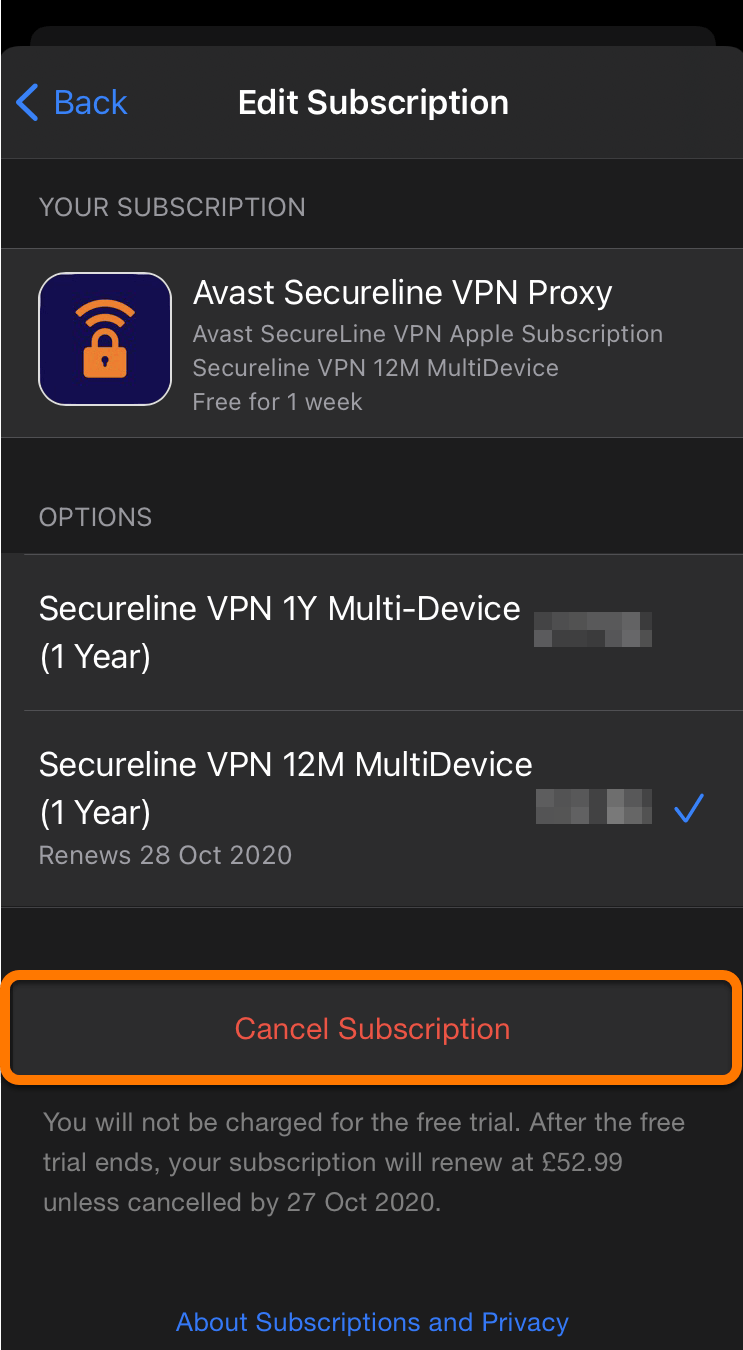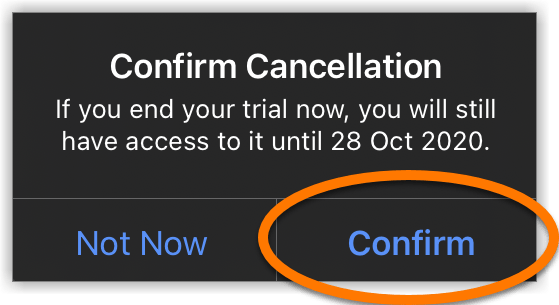This article explains how to cancel Avast subscriptions purchased via the App Store. If you purchased your subscription via a different sales channel (such as the official Avast website), refer to the following article instead:
- Canceling an Avast subscription via your Avast Account
- Canceling an Avast subscription via Google Play Store
TIP:Canceling your subscription before the next billing date ensures you will not be charged for a new subscription period.
Cancel your subscription
(Visited 19 times, 1 visits today)