This error is encountered after the installation window appears and the process starts.
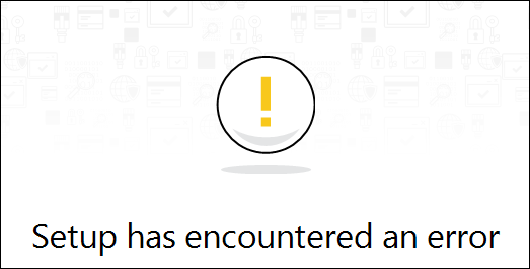
To fix this situation, you will have to follow these steps:
• Remove any previous versions of Bitdefender from your system by using one of the uninstall tools available here.
• Remove any other security solutions installed and reboot the computer. To uninstall them from the Control Panel, use the instructions provided here.
NOTE: You can also find a list of removal tools (uninstall tools) for common antivirus software here.
• After that, reinstall Bitdefender from your Central.
If the error persists, we recommend the following:
1. Use the Microsoft System File Checker tool (sfc) to repair missing or corrupted files, as specified in this article.
2. Use the Check Disk tool to check the integrity of disks and correct certain types of common errors. To use the tool from an elevated command prompt, you will have to:
• Click on the Windows icon in the lower-left corner of the screen.
• Type Command Prompt.
• Right-click on Command Prompt and select Run as administrator.
• Click Yes on the User Account Control Prompt.
• To find and repair errors on drive C, for example, use the command below:
chkdsk /f C:
• In case you want to scan a different drive, just replace C with the corresponding letter of the drive.
3. Perform all the Windows updates (make sure you have the latest Service Pack installed). Find out more about Windows Update by accessing this link.
NOTE: If you use Windows 8, Windows 8.1 or Windows 10, please also run the DISM command by following these steps:
• Open an elevated command prompt. To do this, press the Windows button in the lower left corner of the screen and type Command Prompt
• Right-click on Command Prompt and then click Run as administrator.
• Click Yes on the User Account Control Prompt.
• Type the following command, and then press Enter:
DISM.exe /Online /Cleanup-image /Restorehealth
4. Manually add permissions to the Bitdefender installation folders. To do this, you will have to:
• Manually create the following path:
C:\Program Files\Common Files\Bitdefender\SetupInformation\
• Right-click on SetupInformation and then select Properties.
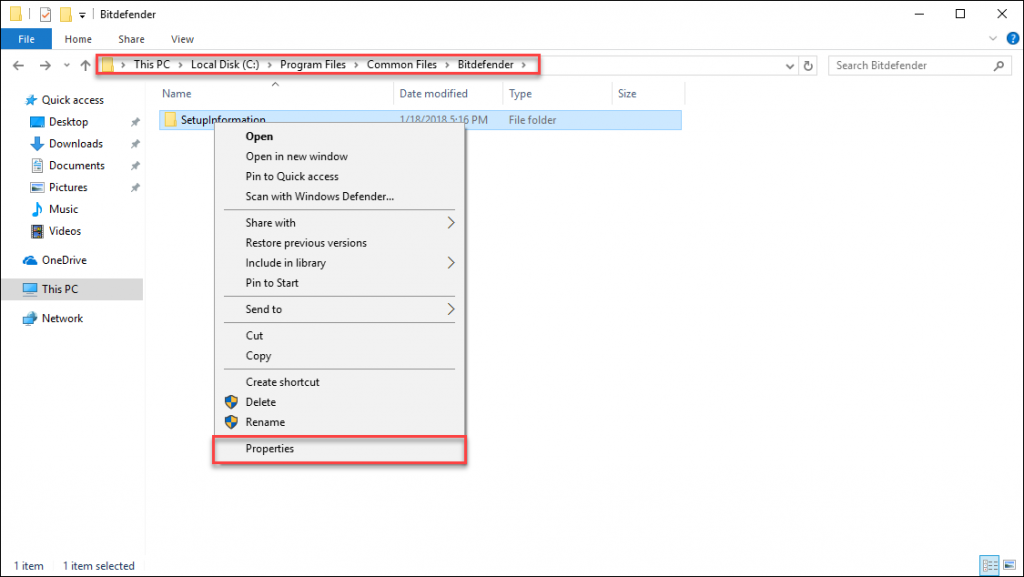
• Click on the Security tab then click on the Edit button.
• Select your Windows user.
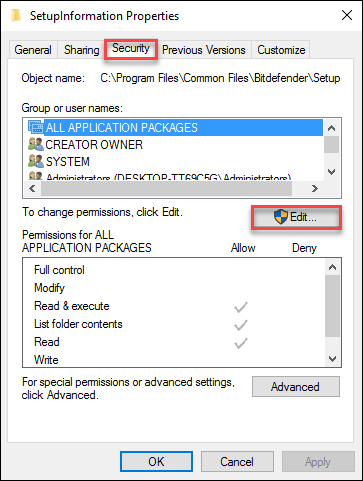
• After selecting your user check the box next to Full Control.
The above steps will set the correct Windows permissions for the C:\Program Files\Common Files\Bitdefender\SetupInformation folder.
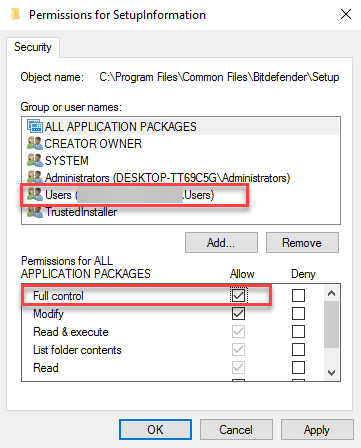
• You will also have to set full permissions (repeat step 4) for the folders below:
C:\Program Files\Bitdefender (create it manually if needed)
C:\Program Files\Common Files\Bitdefender
5. After setting full permissions on the above folders, please restart the computer and install Bitdefender from your Central account.
Related Articles
Editor by : BEST Antivirus KBS Team

