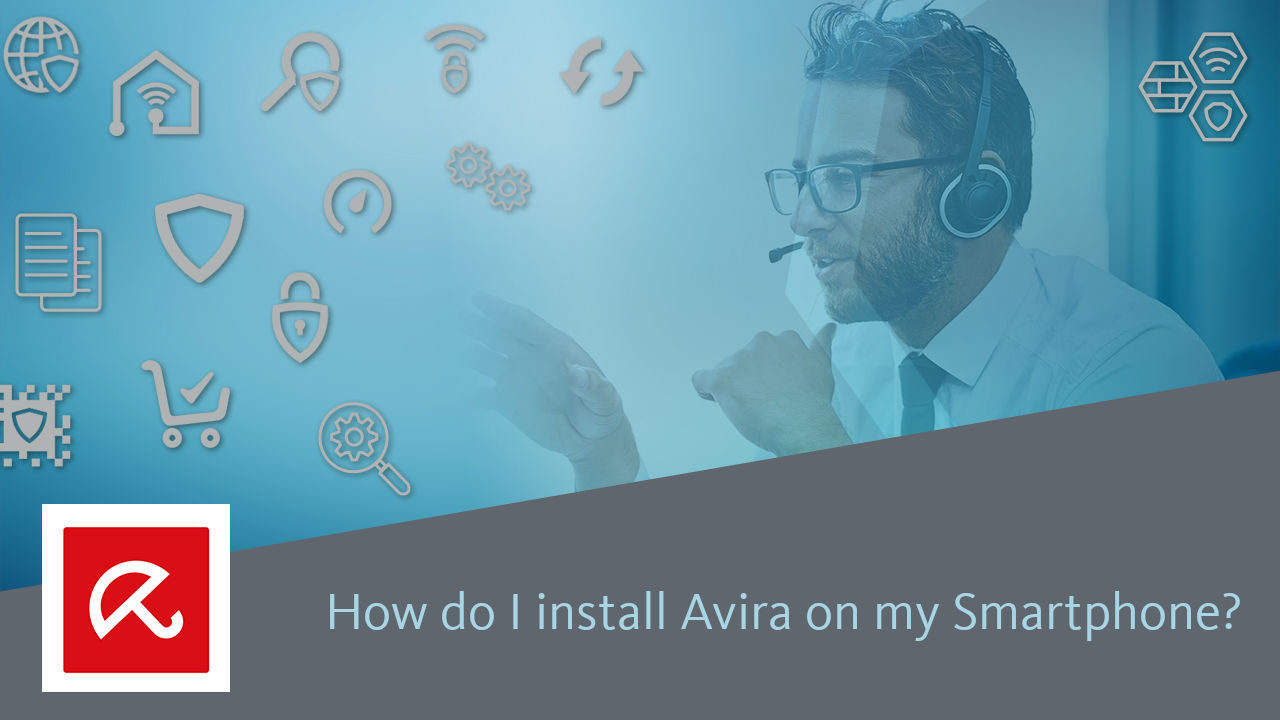With this approach you can add any type of device to your Avira account.
I. Log in to your Avira account
1. Log in to your Avira account.
2. Click Devices in the left-hand menu bar.
3. Go to the “Protect More Devices” area and select the OS type of the device you want to install the app.
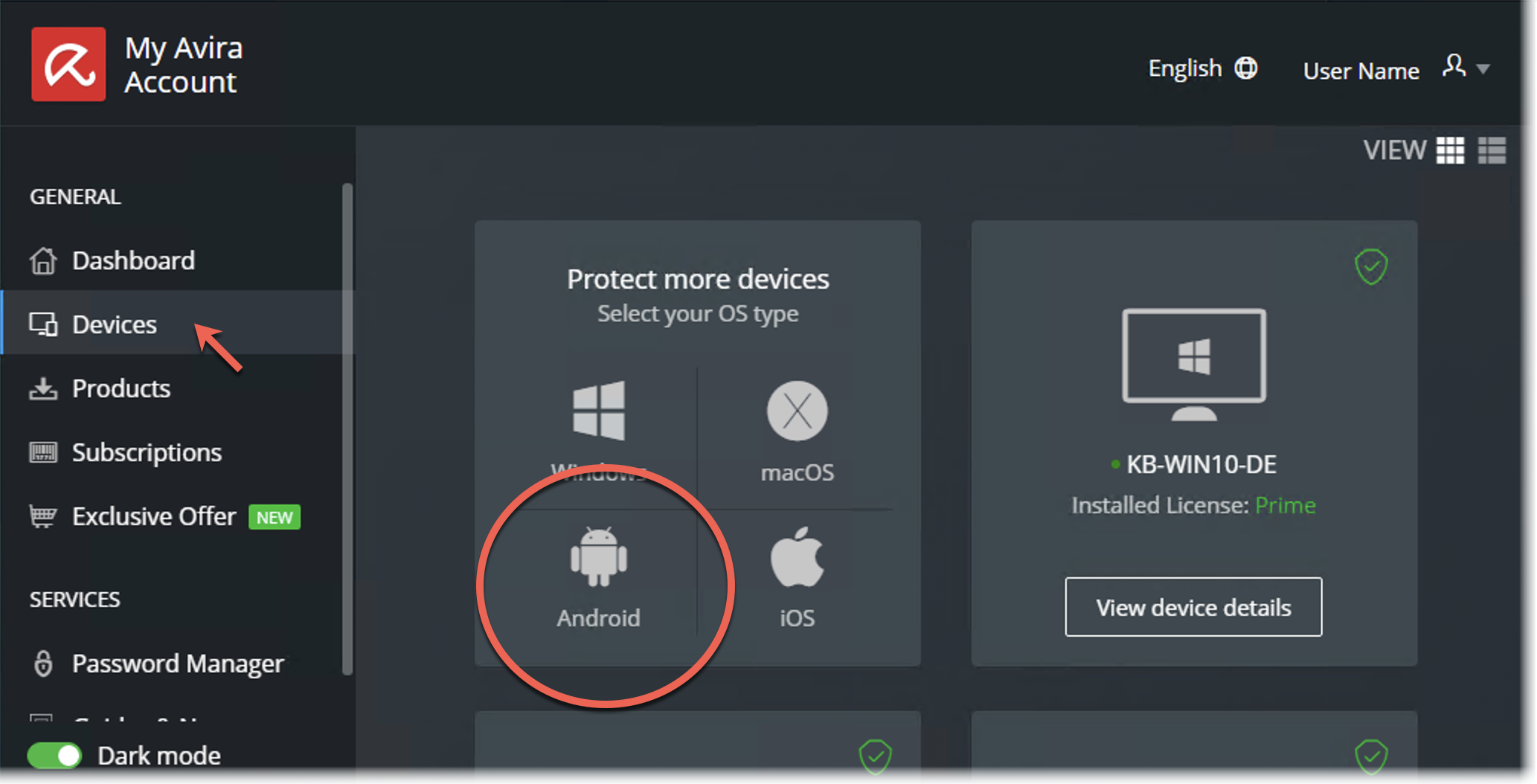
2. Click Devices in the left-hand menu bar.
3. Go to the “Protect More Devices” area and select the OS type of the device you want to install the app.
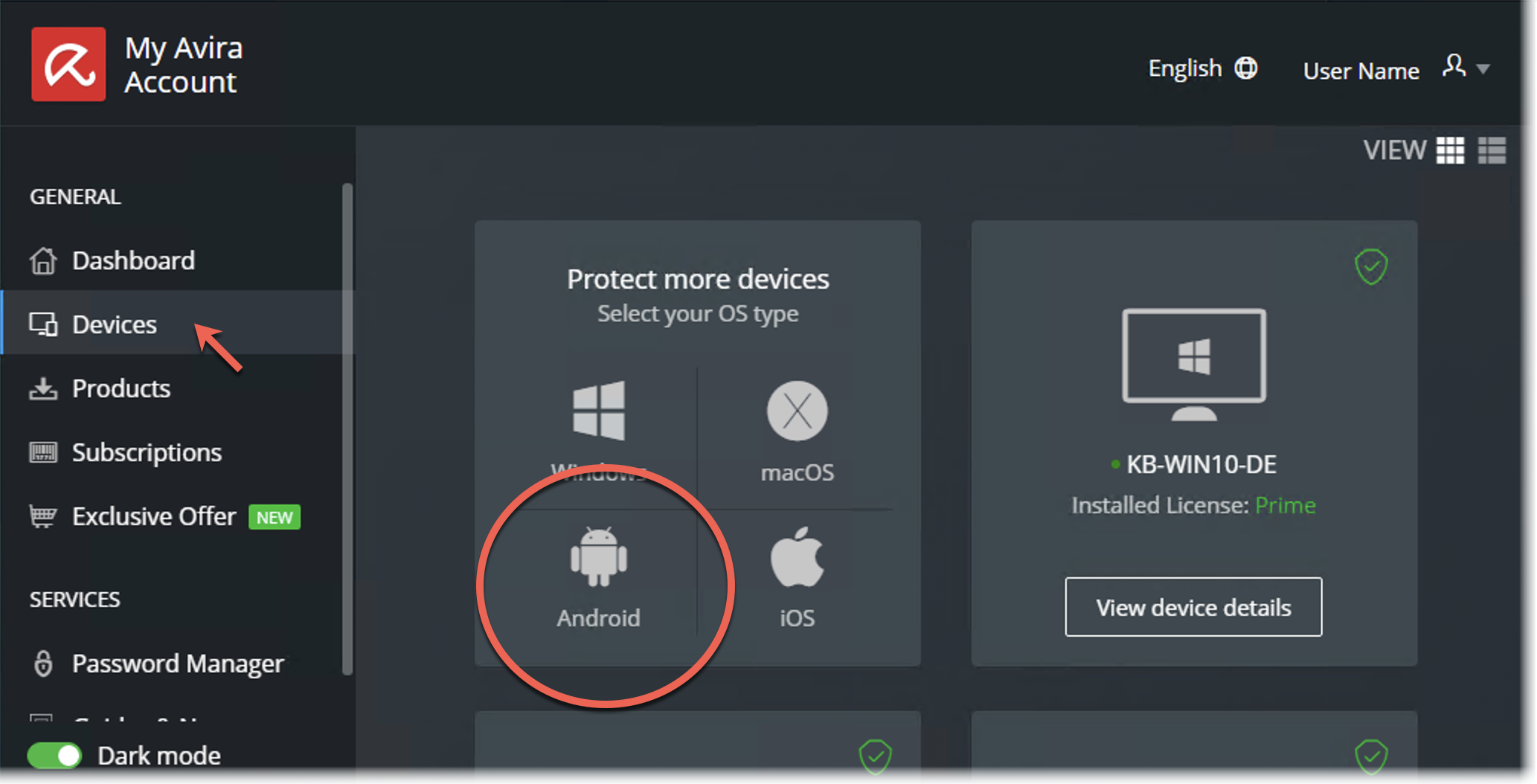
4. Select your subscription.
5. Select Send email or Scan QR code.
(In this example we pursue the installation via email).
II. Install the Avira App
1. Open the Avira email on the device on which you want to install the app.
2. Click the provided button Download and Install.
3. Click Open to get redirected to the app store.
4. Install the Avira app.
Once the app is installed the smartphone will be added automatically to your Avira account.
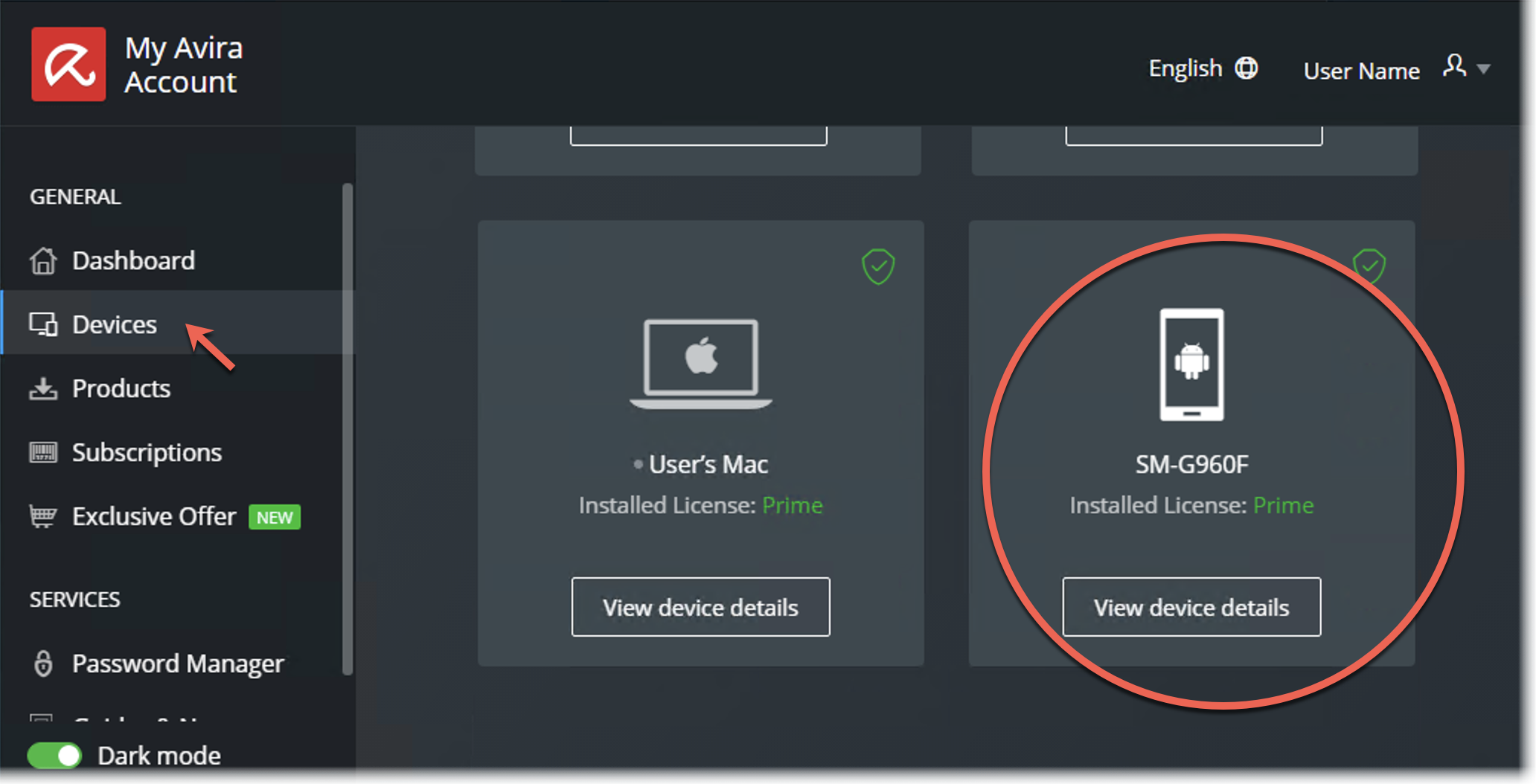
Source : Official Avira Brand
2. Click the provided button Download and Install.
3. Click Open to get redirected to the app store.
4. Install the Avira app.
Once the app is installed the smartphone will be added automatically to your Avira account.
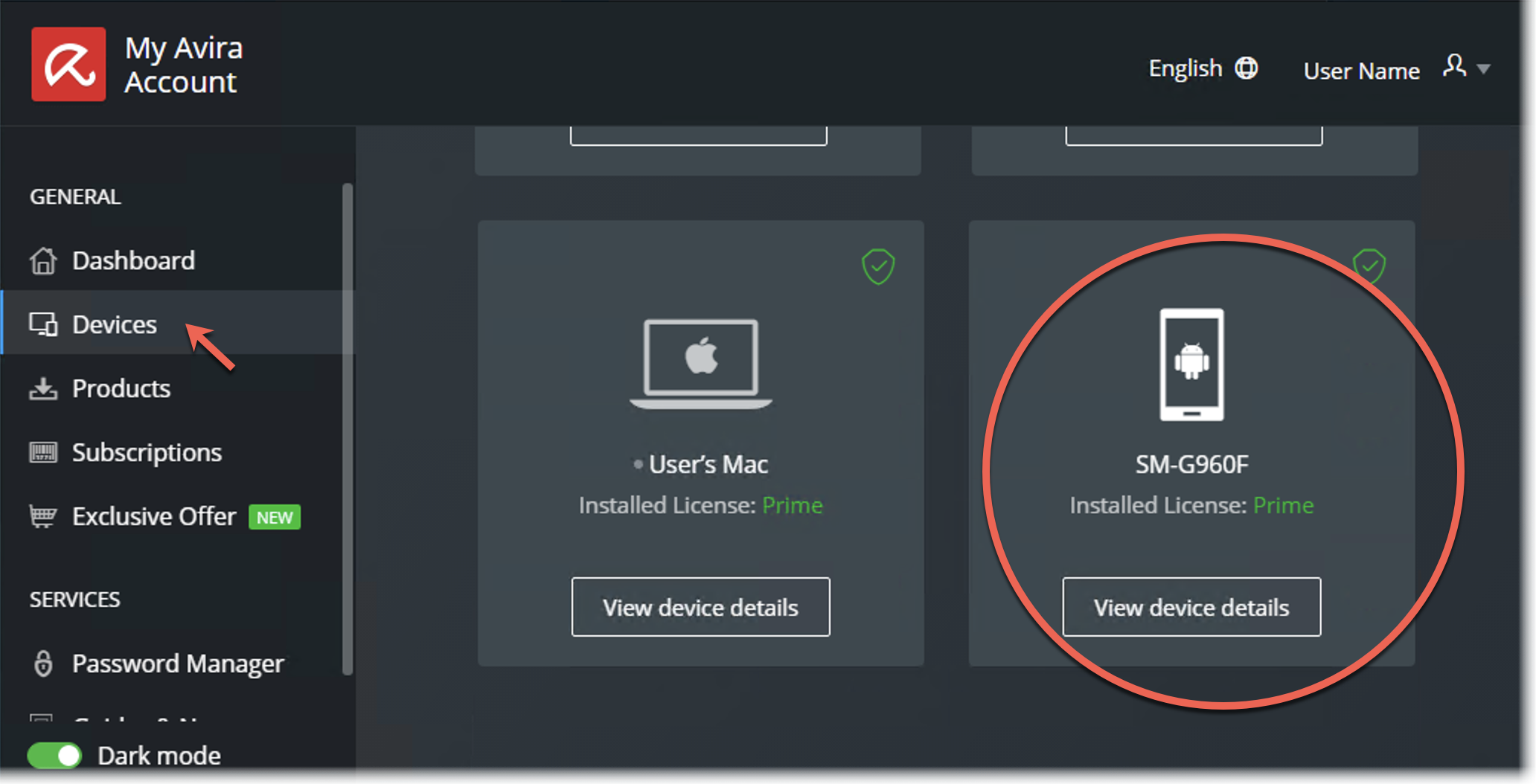
Note
The Anti-Theft feature requires a user interaction after installation.
Tap Anti-Theft → Device Administrator is deactivated → Enable.
Source : Official Avira Brand
Editor by : BEST Antivirus KBS Team
(Visited 11 times, 1 visits today)