Issue
- Export your data from version 2.x to version 3.x
- Export your data from version 3.x
Solution
Export data from version 2.x to version 3.x
- Open the ESET Password Manager browser extension.
- Click Open application.
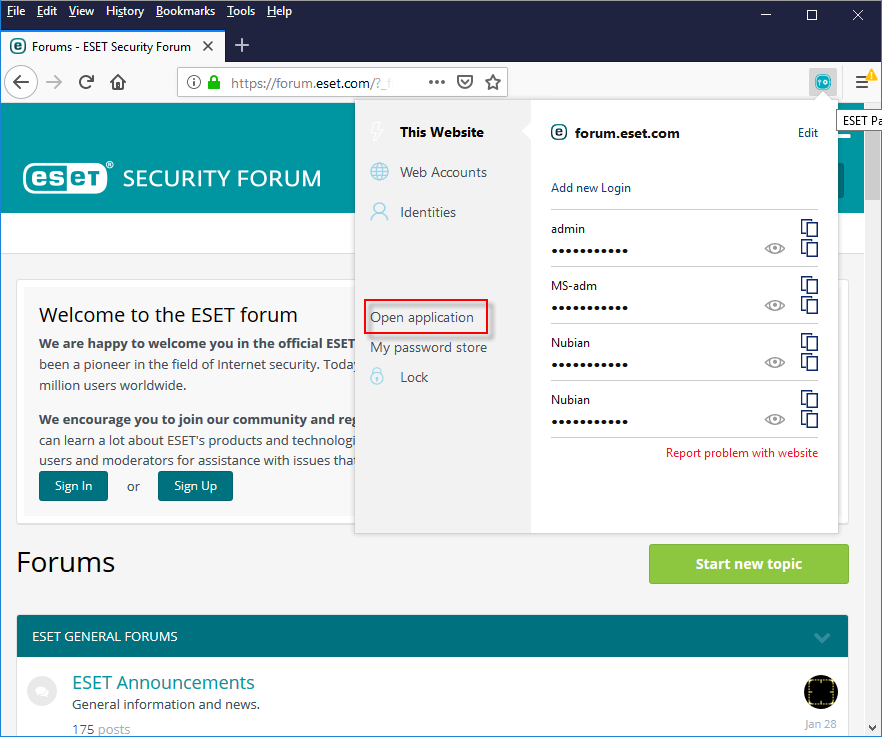
Figure 2-1 - On ESET Password Manager Home screen, click Export and Export database window will appear. Click Export all.
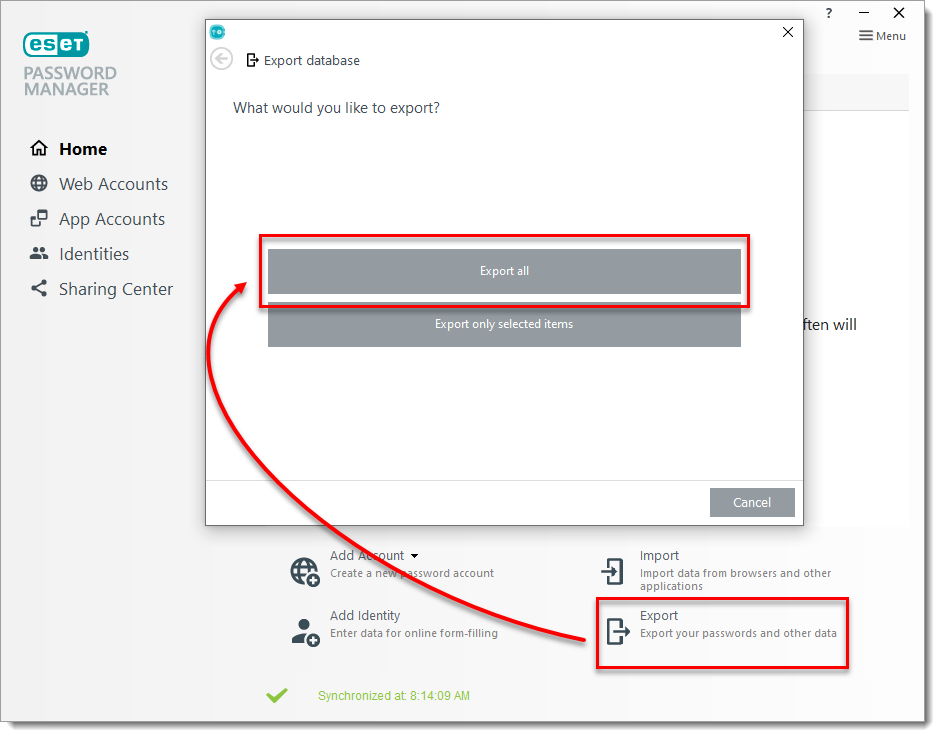
Figure 2-2 - Select ESET Password Manager XML and click Next (in ESET Password Manager version 3 and later, the .spdb format is no longer supported).

Figure 2-3 - Select the destination folder where you want to export your data. Click Save.

Figure 2-4 - Finish exporting your data by clicking Close.

Figure 2-5
Export data from version 3.x
- Open the ESET Password Manager browser extension, click the menu icon and then click Settings.

Figure 1-1 - Scroll down to the Data section and click Export data.

Figure 1-2 - Select an export option. If you select Password-protected file, you will need to enter a password. Click Export data.
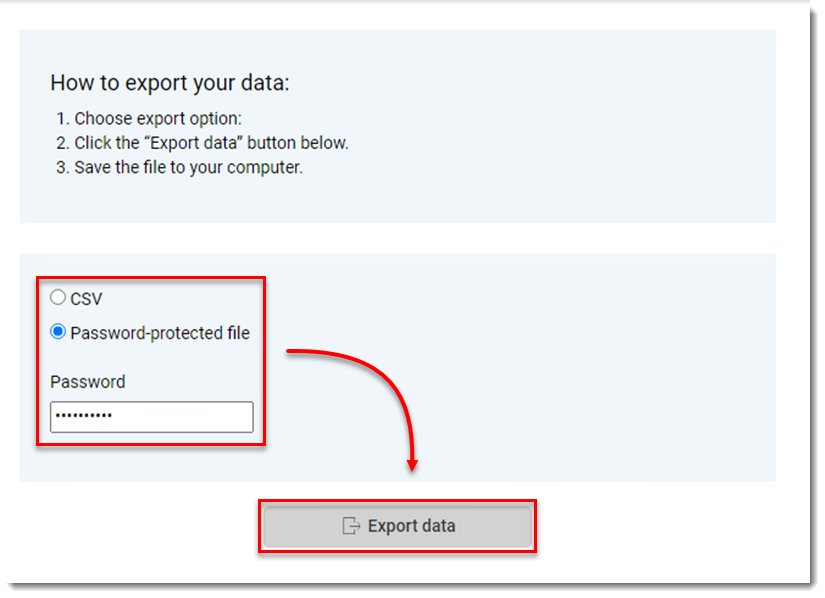
- Type your Master Password and click Continue.

Figure 1-4 - The file will be downloaded to your Windows File Explorer.

Figure 1-5 - Click here for instructions to import your data to version 3.x.
Last Updated: Jul 30, 2021
(Visited 25 times, 1 visits today)

