Some forms of malware redirect users to particular websites without their approval. When dealing with this type of malware, it is necessary first to disable the proxy settings in your browser.
To do this, follow the steps detailed below:
For Google Chrome ›
• Click on the menu button ⋮ in the upper right corner and choose Settings.
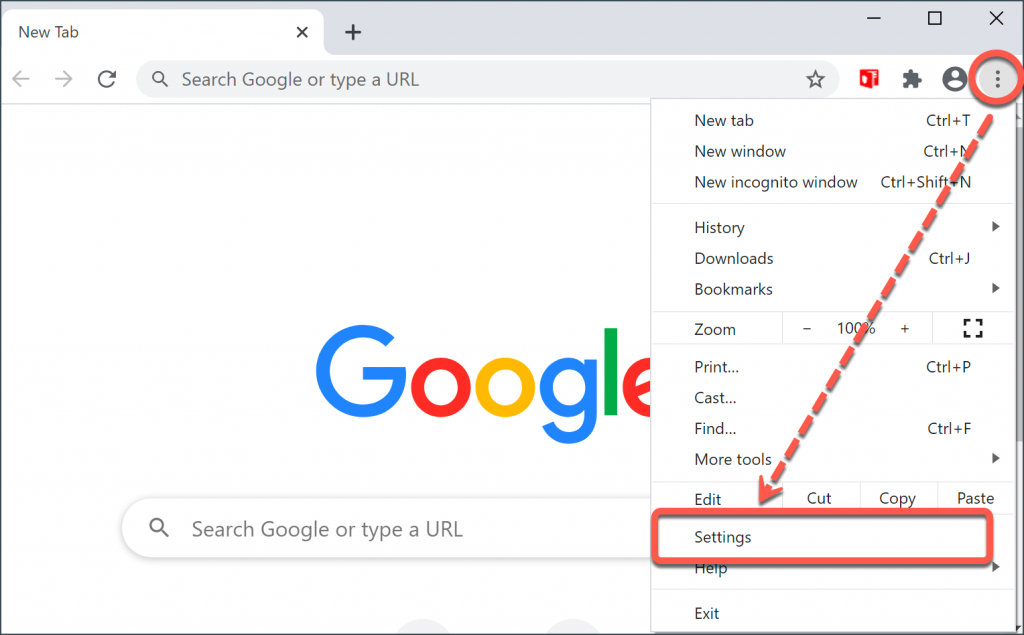
• Scroll down to the bottom and click on Advanced.
• In the System section, click on Open your computer’s proxy settings.
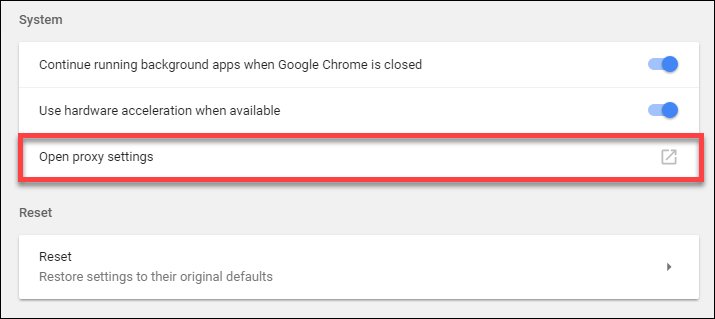
On Windows 10, this will open the Proxy settings window.
• Under Automatic proxy setup, switch off: Automatically detect settings & Use setup script.
• Under Manual proxy setup, switch off: Use a proxy server, then click on Save.
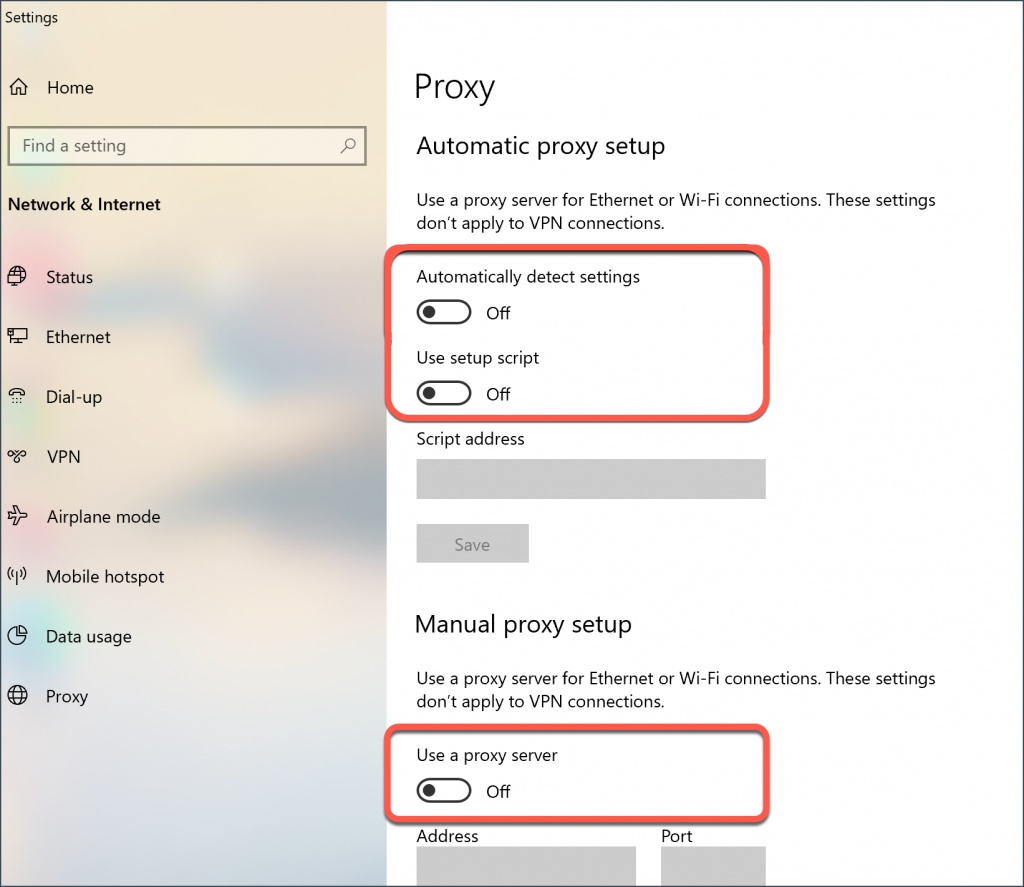
On Windows 8.1 and older Windows versions, this will open the Internet Properties window. In the Connections tab, click on LAN settings.
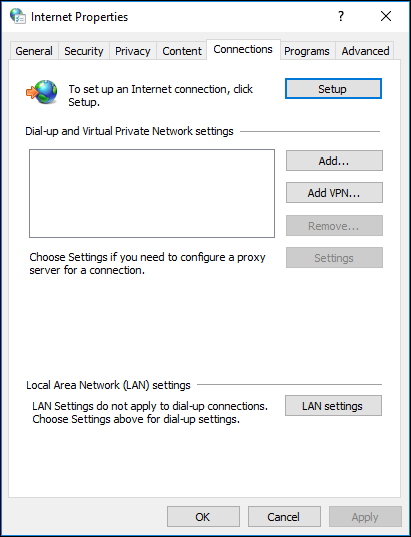
• Uncheck the box next to Use automatic configuration script.
• Under Proxy server, uncheck the box next to Use a proxy server for your LAN.
• Click OK, then Apply.
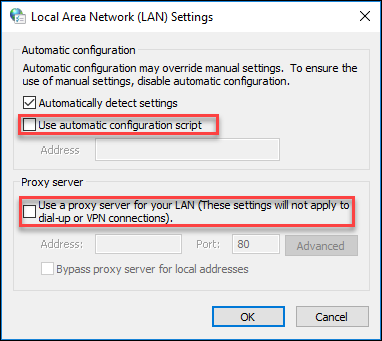
For Mozilla Firefox ›
• Click on the menu button ![]() in the upper right corner.
in the upper right corner.
• Select Options.
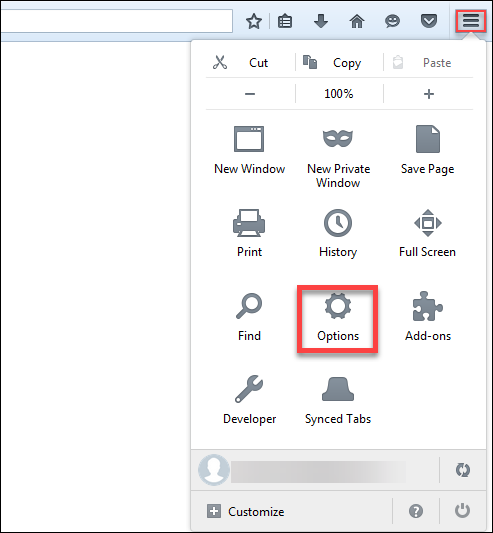
• Scroll down to Network Settings and click on the Settings button.
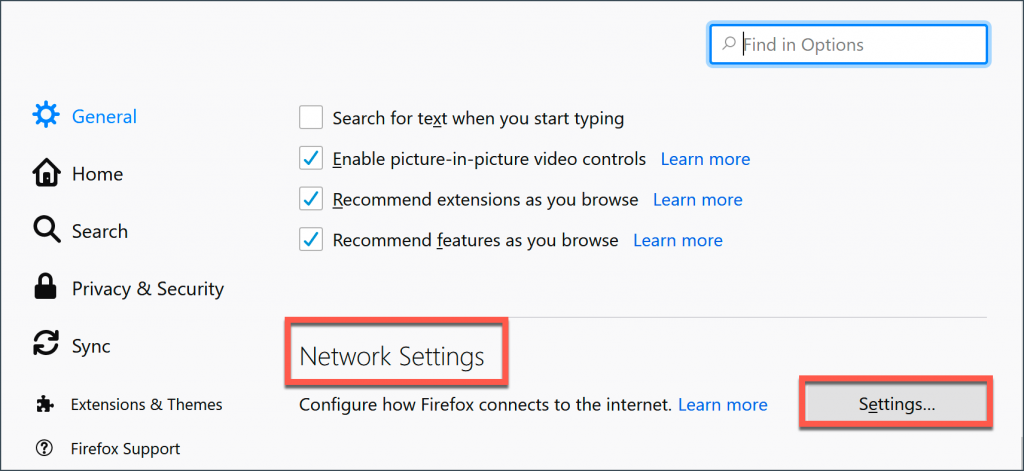
• In the Connection Settings windows, select No proxy.
• Click on OK.
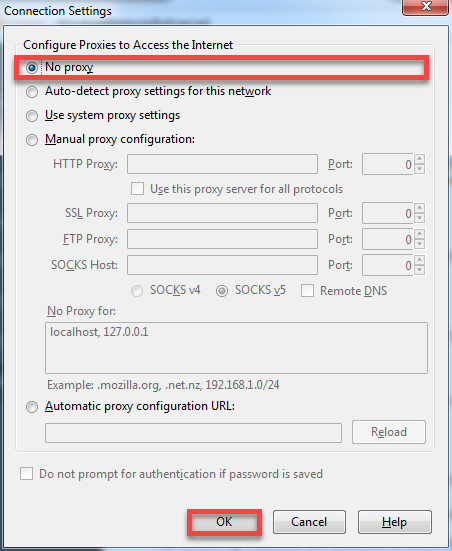
For Microsoft Edge ›
• Click on the menu button situated in the upper right corner.
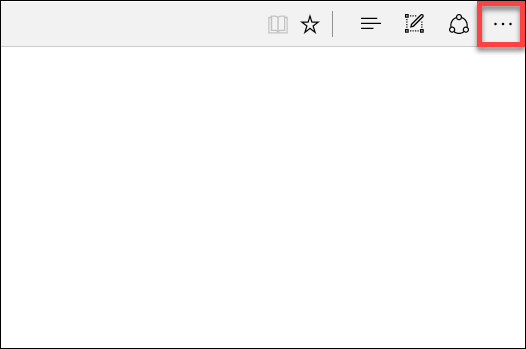
• Click on Settings.
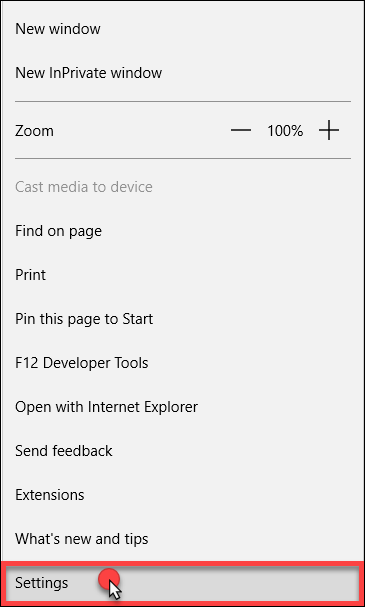
• Access System on the left hand side menu, then click on Open your computer’s proxy settings.
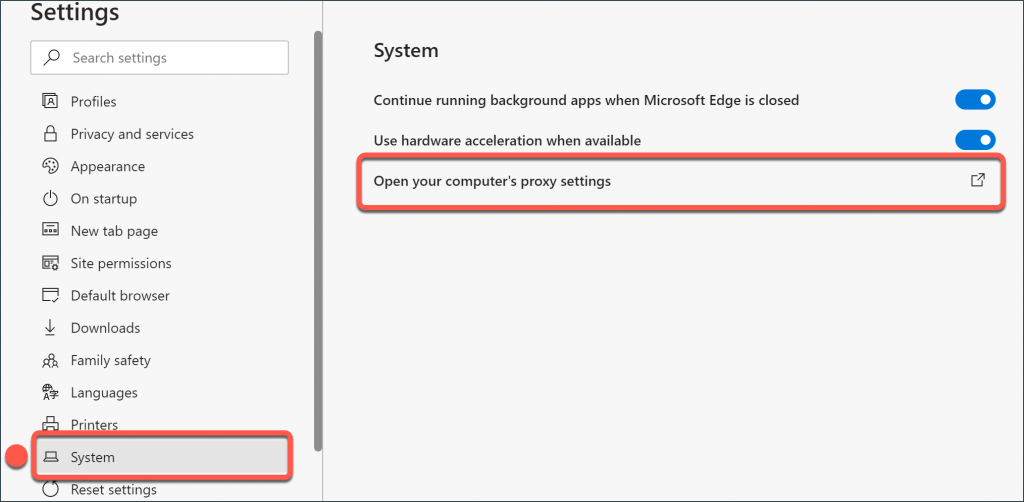
• Set the switches under Automatically detect settings & Use setup script to off.
• Set the switch under Use a proxy server to off, then click on Save.
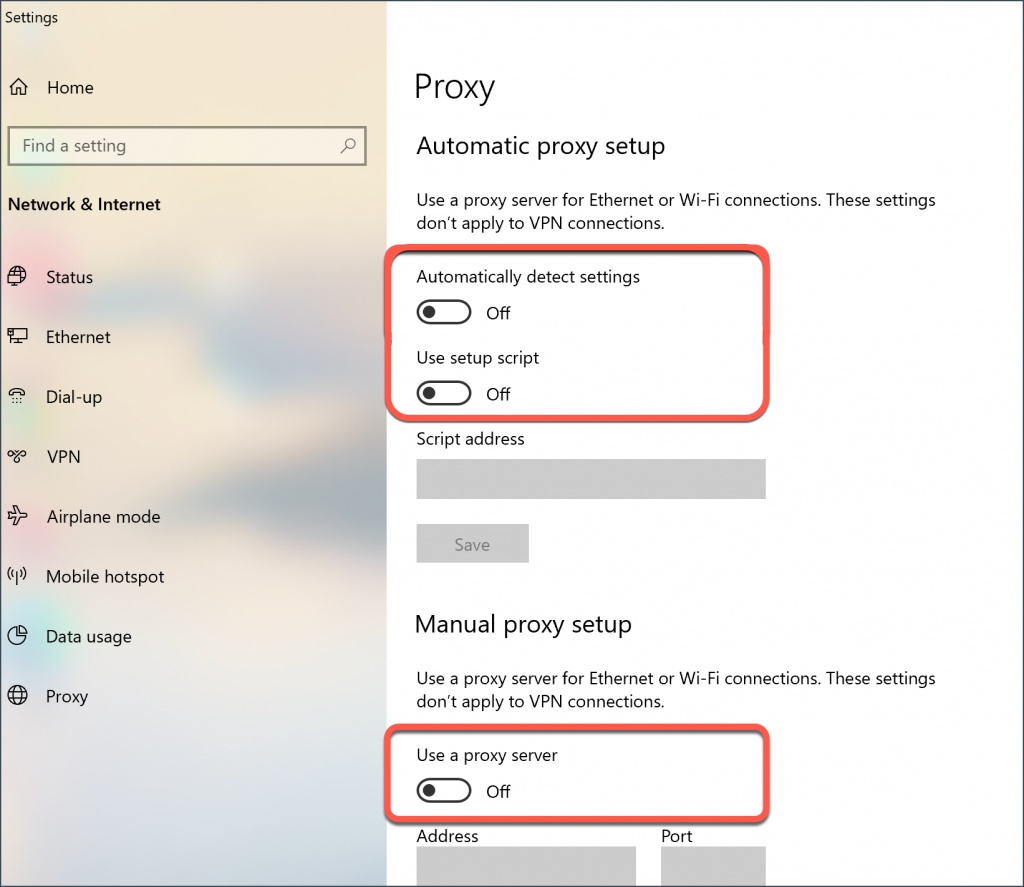
For Internet Explorer ›
• Click on the cogwheel icon and select Internet Options.
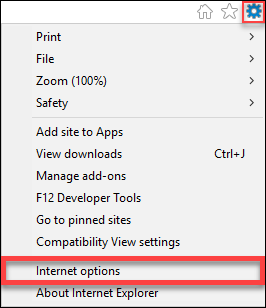
• In the Connections tab, click on LAN settings.
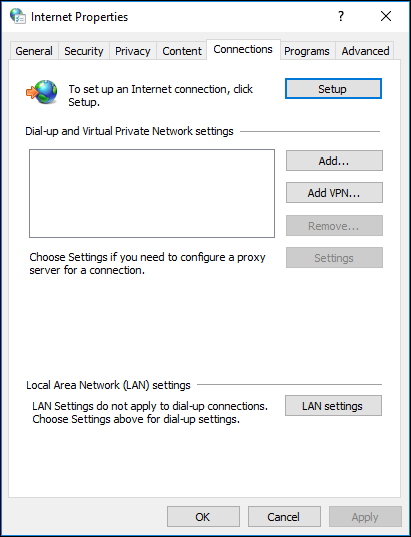
• Under Proxy server, uncheck the box next to Use a proxy server for your LAN.
• Uncheck the box next to Use automatic configuration script.
• Click OK.
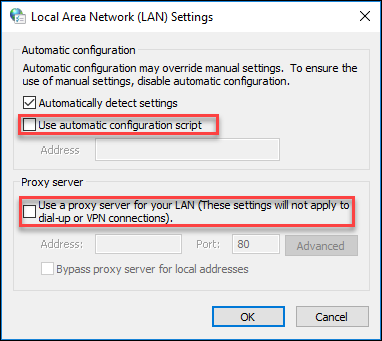
• Click Apply.
Related Articles
Editor by : BEST Antivirus KBS Team

