Windows
Installing and using TotalAV on your PC or Mac could not be easier!
Within this first-time setup guide we will walk you through the following:
- Install TotalAV on Google Chrome
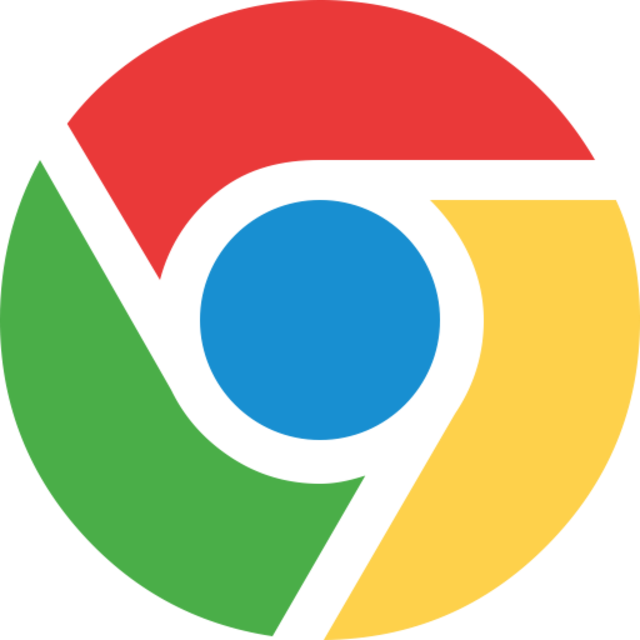
- Install TotalAV on Firefox

- Install TotalAV on Micrsoft Edge
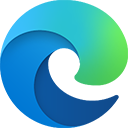
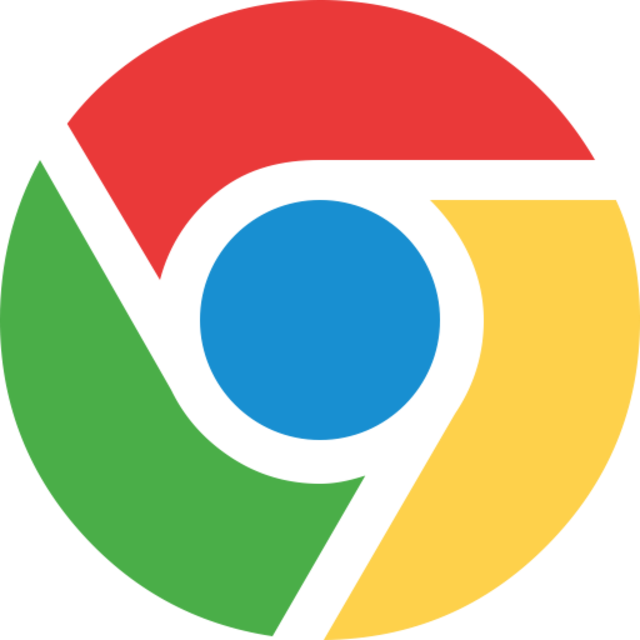 Chrome
Chrome
To install TotalAV on your chrome browser, follow these instructions:
- Visit the Chrome Web Store
- Click Add To Chrome
- Click Add Extension
- You will receive a notification that TotalAV has been added to chrome.
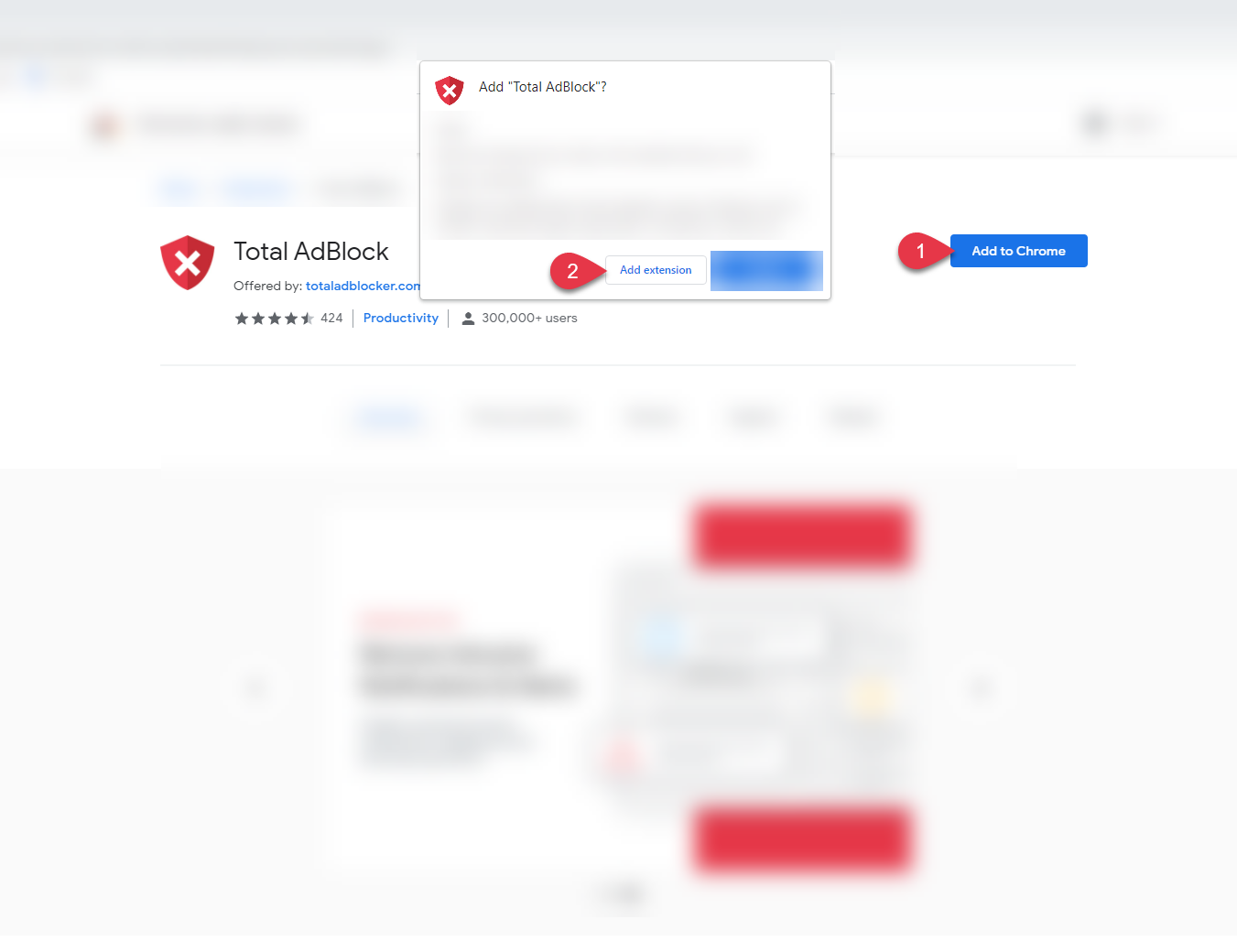
Once TotalAV has been added to chrome, a new tab will pop up. Follow the instructions on the tab to complete the installation.
 Mozilla Firefox
Mozilla Firefox
To install TotalAV on your FireFox browser follow these instructions:
- Visit the FireFox Add-Ons Page
- Click Add to FireFox
- Click Add
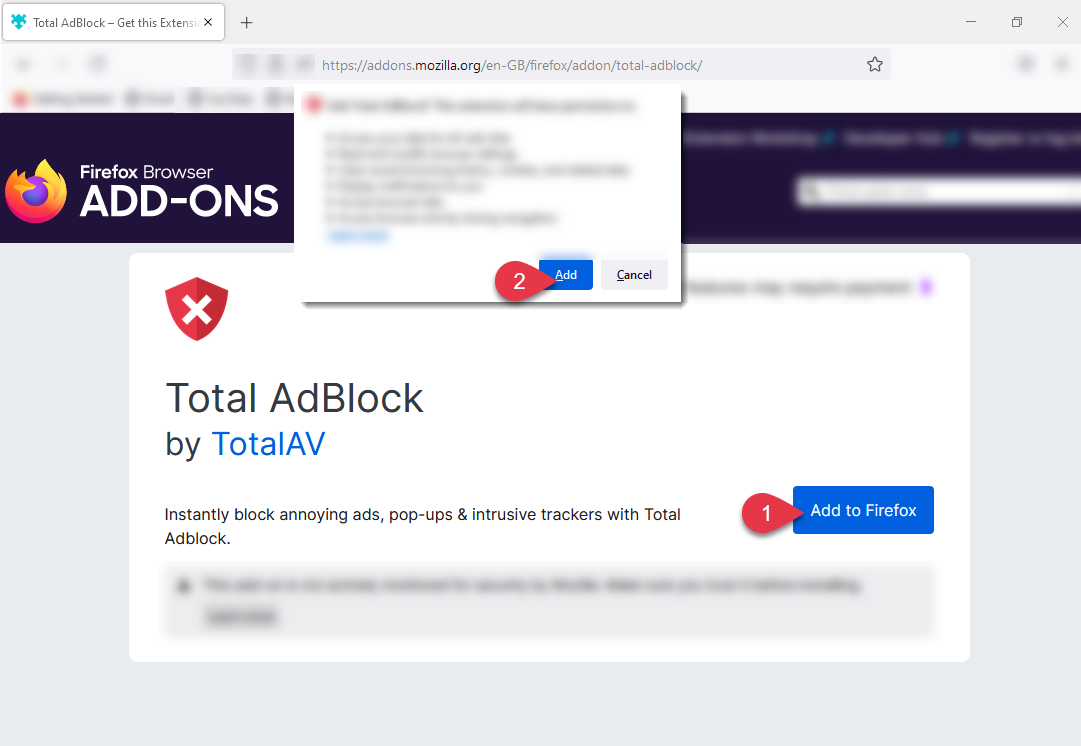

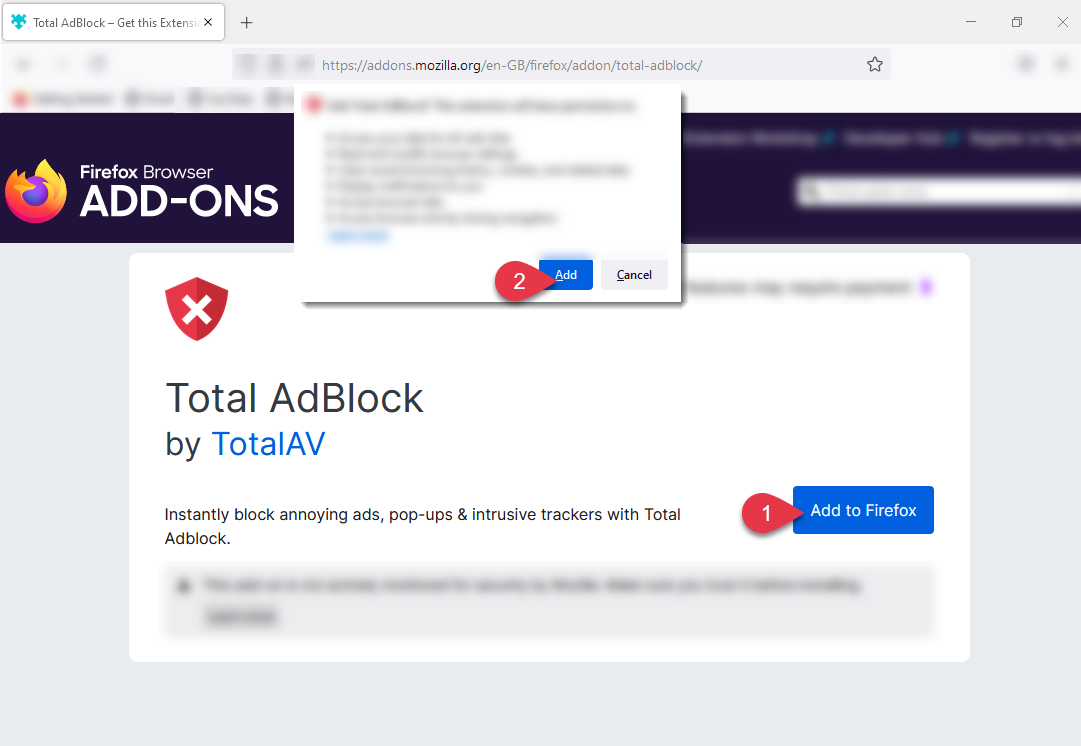 Your TotalAV extension will now be added to your Firefox Browser
Your TotalAV extension will now be added to your Firefox Browser
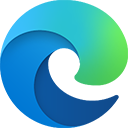 Microsoft Edge
Microsoft Edge
To install TotalAV on your chrome browser, follow these instructions:
- Visit the Edge Add-Ons Store
- Click Get
- Click Add Extension
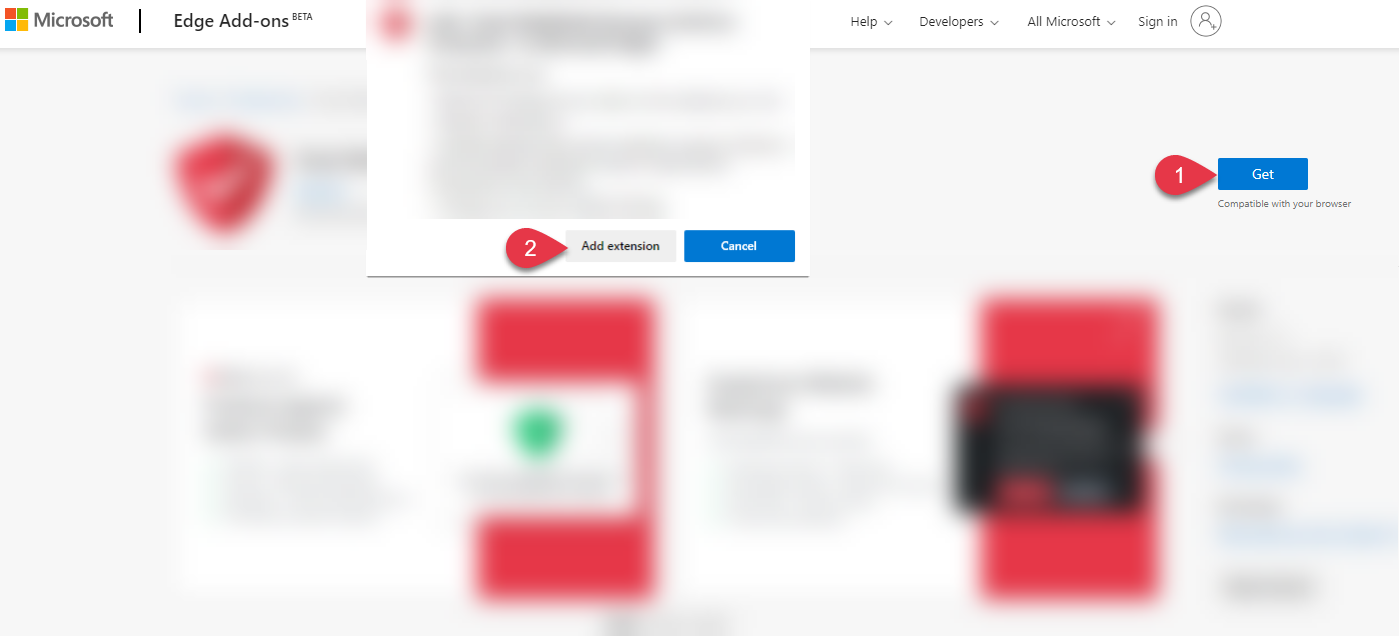
Your extension will now be added to the toolbar
Android
Within this installation guide, we will walk you through the following:
- How to install TotalAV for Android 8 and above
- How to install TotalAV for Android 7 and below
- How to set up TotalAV Android
How to Install TotalAV for Android 8 or above
Follow these simple steps to get your Android ad-free browsing experience
- On your Android device Tap here
- Click OK at the bottom of your phone screen
- On the pop-up click Settings
- Toggle On Enable From This Source
- Click the Back Arrow
- Click Install to install TotalAV
- Click Open
How to Install TotalAV for Android 7 or Below
- On your Android device Tap here
- Click OK at the bottom of your phone screen
- When the download completes, click Settings
- Toggle On Enable From This Source, then click OK to confirm
- Click Install to install TotalAV
- Click Open
You have now successfully installed the TotalAV application.
Set up TotalAV Android
After installing Total Adblock on Android, a couple of simple setup steps need to be completed in order to enable the full potential of ad blocking:
- Open the TotalAV App and enter your Login Details
- Click the Power Button to toggle on Ad-Blocking
- On the connection request prompt, click OK
- For full ad blocking, click Enable Now
- Click Generate & Save
- Enter your device PIN then click next
- Click OK on the Certificate Prompt
You have now set up total AdBlock on your android device and can block ads on almost all apps

