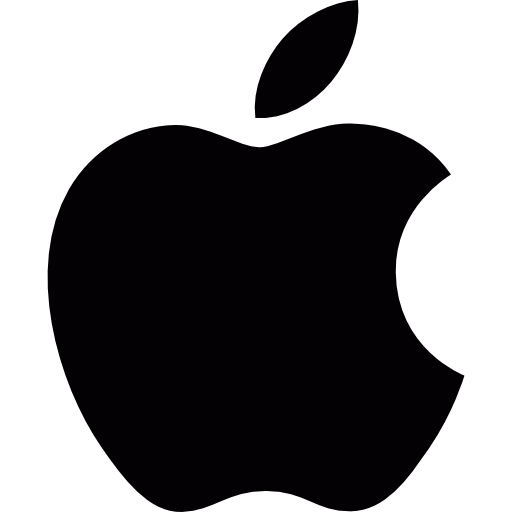 Real-Time Protection Set Up – Mac
Real-Time Protection Set Up – Mac
When you first install TotalAV on Mac, you will need to set up Real-Time Protection. We have made this as simple as possible. To enable Real-Time Protection follow these instructions:
- Open the TotalAV Application
- Click Dashboard
- Click Enable > Install > Open System Preferences

- Click Open Security Preferences > Lock Icon
- Enter your Mac’s Password > Unlock
- Click Allow
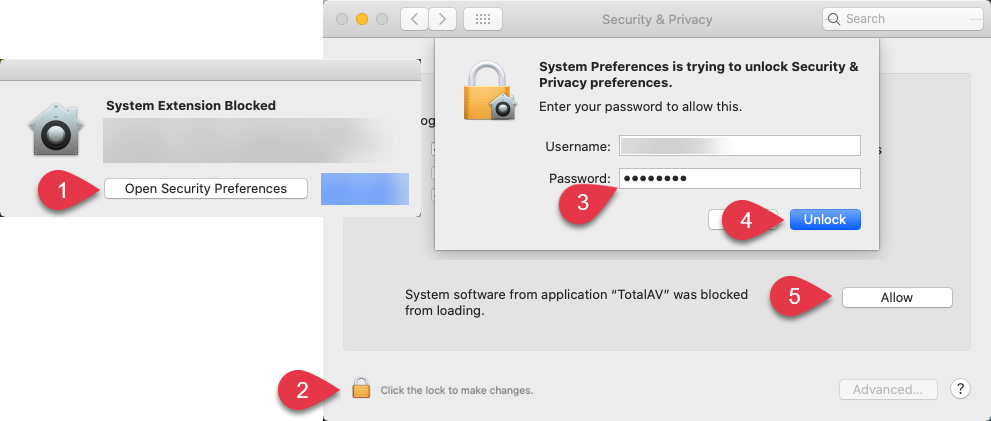
- Go to the TotalAV Application
- Click Next > Open System Preferences
- Click Total AV Real-Time Protection 5
- Click Complete Setup
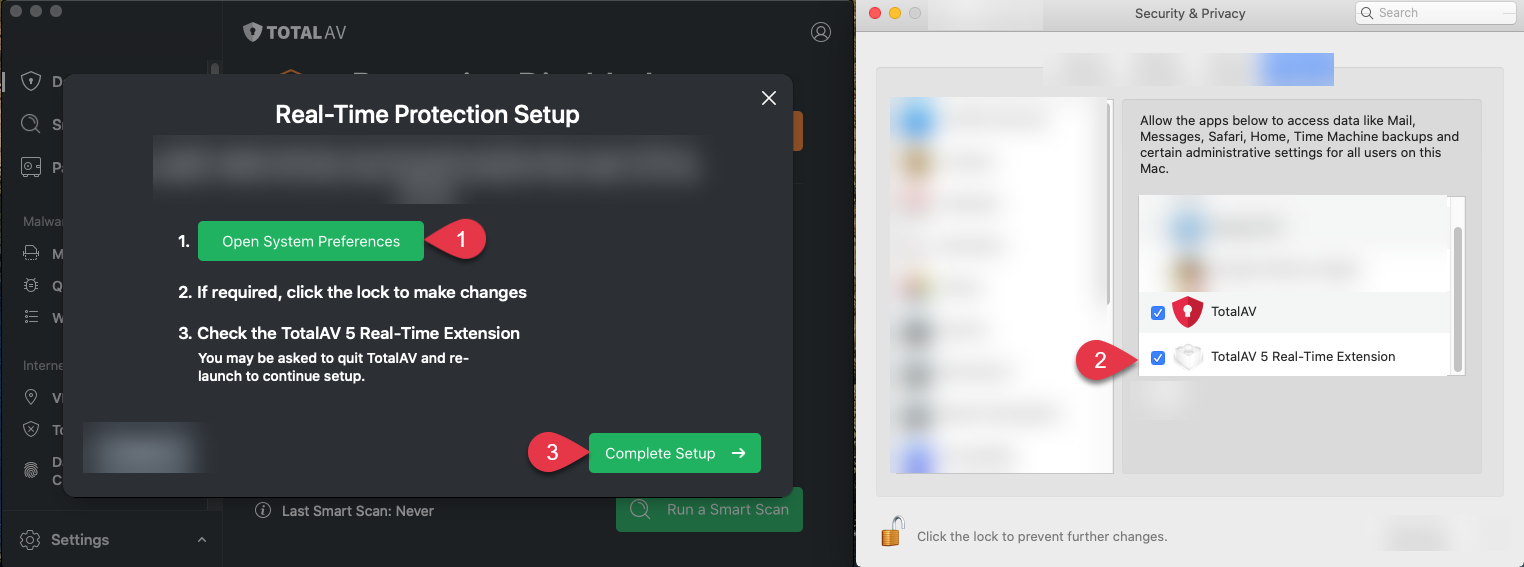
(Visited 51 times, 1 visits today)

