Microsoft Defender Offline is an antimalware scanning tool that lets you boot and run a scan from a trusted environment. The scan runs from outside the normal Windows kernel so it can target malware that attempts to bypass the Windows shell, such as viruses and rootkits that infect or overwrite the master boot record (MBR).
You can use Microsoft Defender Offline if you suspect a malware infection, or you want to confirm a thorough clean of the endpoint after a malware outbreak.
In Windows 10 and Windows 11, Microsoft Defender Offline can be run with one click directly from the Windows Security app. In previous versions of Windows, a user had to install Microsoft Defender Offline to bootable media, restart the endpoint, and load the bootable media.
prerequisites and requirements
Microsoft Defender Offline in Windows 10 and Windows 11 has the same hardware requirements as Windows 10.
For more information about Windows 10 and Windows 11 requirements, see the following topics:
Note
Microsoft Defender Offline is not supported on machines with ARM processors, or on Windows Server Stock Keeping Units.
To run Microsoft Defender Offline from the endpoint, the user must be logged in with administrator privileges.
Microsoft Defender Offline updates
Microsoft Defender Offline uses the most recent protection updates available on the endpoint; it’s updated whenever Windows Defender Antivirus is updated.
Note
Before running an offline scan, you should attempt to update Microsoft Defender AV protection. You can either force an update with Group Policy or however you normally deploy updates to endpoints, or you can manually download and install the latest protection updates from the Microsoft Malware Protection Center.
See the Manage Microsoft Defender Antivirus Security intelligence updates topic for more information.
Usage scenarios
In Windows 10, version 1607, you can manually force an offline scan. Alternatively, if Windows Defender determines that Microsoft Defender Offline needs to run, it will prompt the user on the endpoint.
The need to perform an offline scan will also be revealed in Microsoft Endpoint Manager if you’re using it to manage your endpoints.
The prompt can occur via a notification, similar to the following:

The user will also be notified within the Windows Defender client.
In Configuration Manager, you can identify the status of endpoints by navigating to Monitoring > Overview > Security > Endpoint Protection Status > System Center Endpoint Protection Status.
Microsoft Defender Offline scans are indicated under Malware remediation status as Offline scan required.
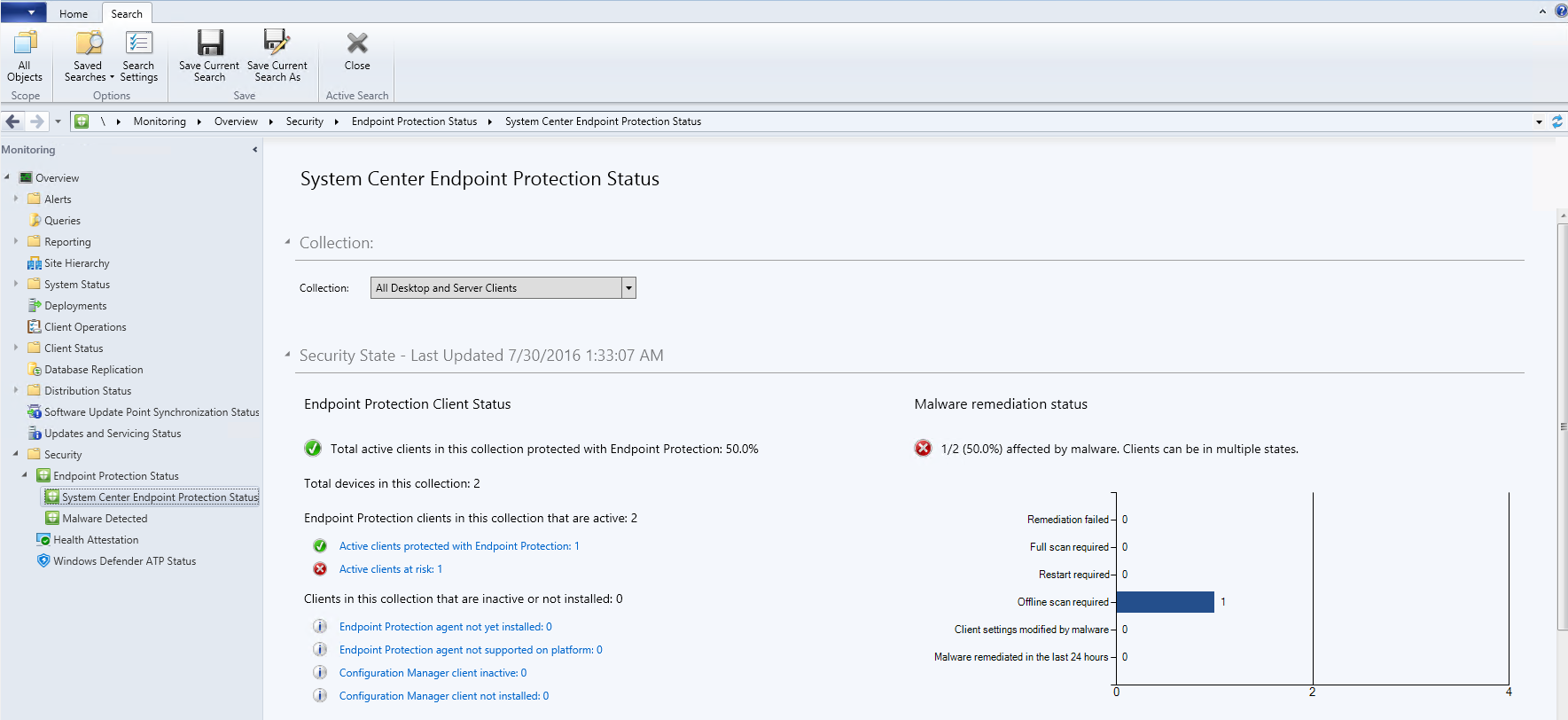
Configure notifications
Microsoft Defender Offline notifications are configured in the same policy setting as other Microsoft Defender AV notifications.
For more information about notifications in Windows Defender, see the Configure the notifications that appear on endpoints topic.
Run a scan
Important
Before you use Microsoft Defender Offline, make sure you save any files and shut down running programs. The Microsoft Defender Offline scan takes about 15 minutes to run. It will restart the endpoint when the scan is complete. The scan is performed outside of the usual Windows operating environment. The user interface will appear different to a normal scan performed by Windows Defender. After the scan is completed, the endpoint will be restarted and Windows will load normally.
You can run a Microsoft Defender Offline scan with the following:
- PowerShell
- Windows Management Instrumentation (WMI)
- The Windows Security app
Use PowerShell cmdlets to run an offline scan
Use the following cmdlets:
Start-MpWDOScan
See Use PowerShell cmdlets to configure and run Microsoft Defender Antivirus and Defender Antivirus cmdlets for more information on how to use PowerShell with Microsoft Defender Antivirus.
Use Windows Management Instruction (WMI) to run an offline scan
Use the MSFT_MpWDOScan class to run an offline scan.
The following WMI script snippet will immediately run a Microsoft Defender Offline scan, which will cause the endpoint to restart, run the offline scan, and then restart and boot into Windows.
wmic /namespace:\\root\Microsoft\Windows\Defender path MSFT_MpWDOScan call Start
See the following for more information:
Use the Windows Defender Security app to run an offline scan
- Open the Windows Security app by clicking the shield icon in the task bar or searching the start menu for Defender for Cloud.
- Click the Virus & threat protection tile (or the shield icon on the left menu bar) and then the Advanced scan label:
- Select Microsoft Defender Offline scan and click Scan now.
Note
In Windows 10, version 1607, the offline scan could be run from under Windows Settings > Update & security > Windows Defender or from the Windows Defender client.

