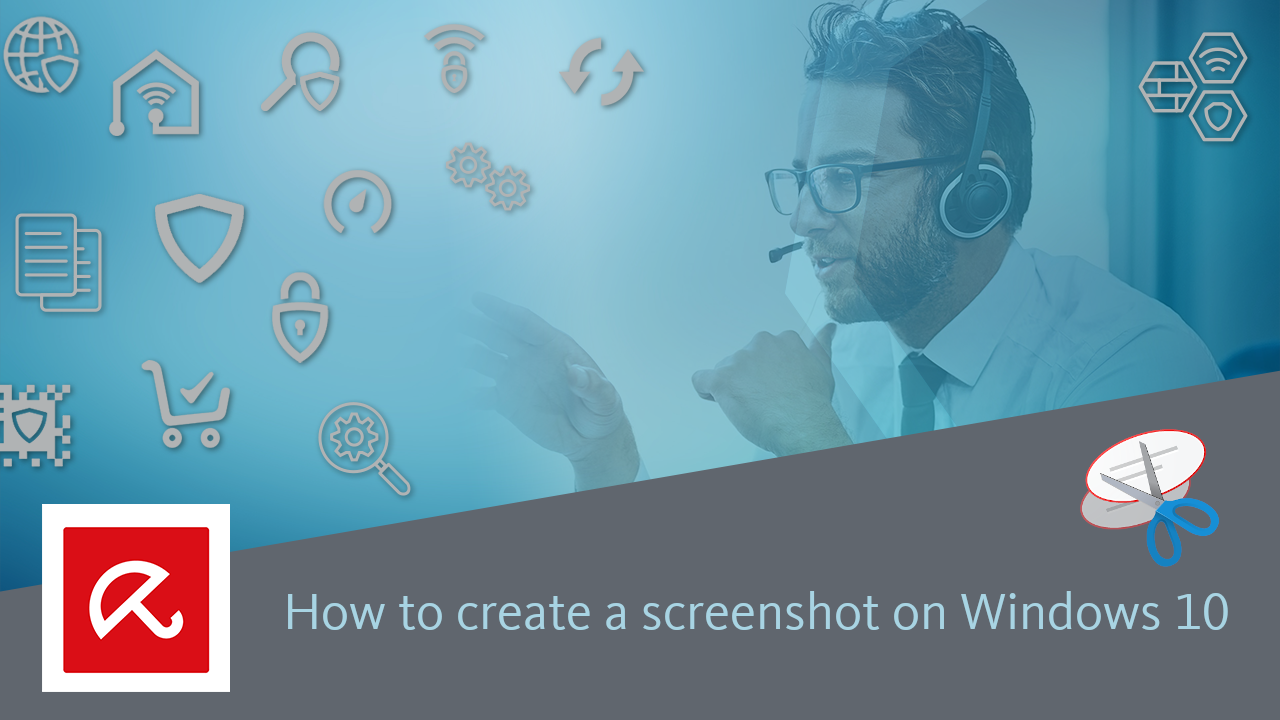To take a screenshot of your Windows 10 device you can use either the common Microsoft “Snipping Tool” or the successor “Snip & Sketch”.
Snipping Tool
1. Type Snipping Tool in the lower search bar next to the Windows logo and open the app.
2. Click New. The entire screen fades slightly.
3. Select with the mouse the area you want to save as an image. The area will be saved automatically as a clipboard image in the Snipping Tool. This enables you to set additional markers or highlight important details.
4. Click File → Save as and name the image.
5. Keep in mind the saving location (or set a new one) and click Save.