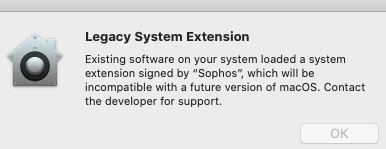Applies to: Sophos Home for macOS 10.13, 10.14 and 10.15
You see the following message after installing Sophos Home or upgrading macOS:
System Extension Blocked – A program tried to load a new system extension(s ) signed by “Sophos” …
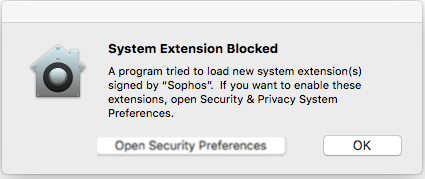
Additional message examples
Action Required – You need to change your ‘Security & Privacy’ settings in order to protect this computer
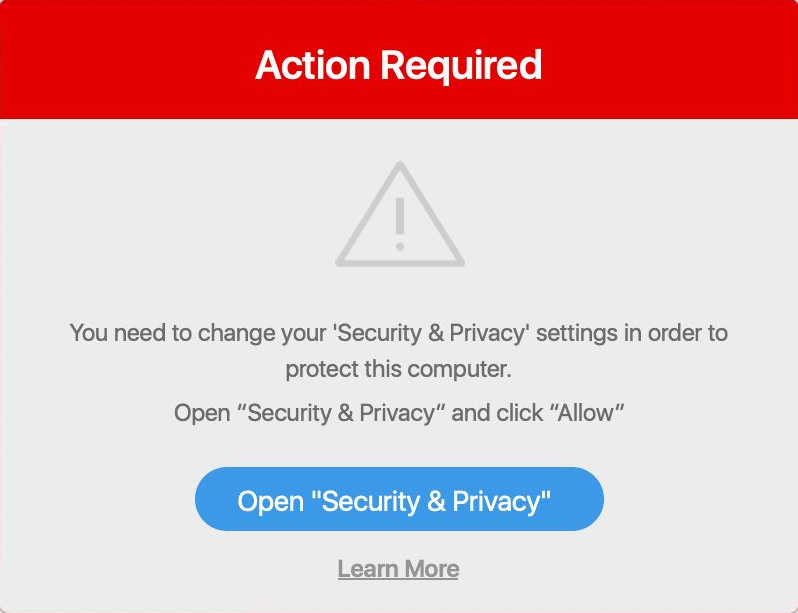
Note: If you are receiving Legacy system extension warnings please see this article instead: Legacy System Extension -"Sophos" will be incompatible in the future
Why am I seeing this message?
The release of macOS High Sierra 10.13 introduced a security mechanism called Secure Kernel Extension Loading (SKEL). This feature requires user approval before loading new non-Apple kernel extensions (KEXT). If you have not approved the Sophos KEXT right after the installation, the System Extension Blocked notification appears. For new installations of Sophos Home to be fully functional, additional steps below are required.
Addressing the message
macOS 11 – Big Sur
If you are running macOS 11 – Big Sur, please follow this article instead: Support for macOS 11- Big Sur
macOS 10.13, 10.14 and 10.15 (High Sierra, Mojave, Catalina)
- Either Click the Open Security Preferences button in the above-mentioned dialog box (which will take you to step 5) or click on the Apple menu from the taskbar then select System Preferences…
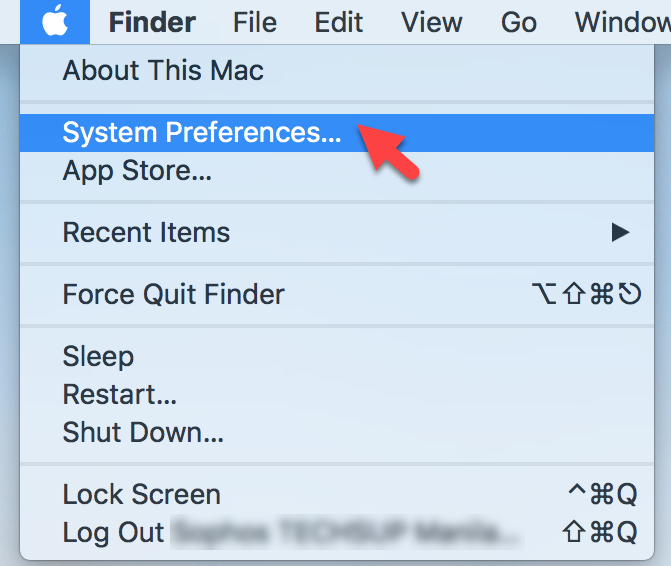
- On the System Preferences window, select Security & Privacy.
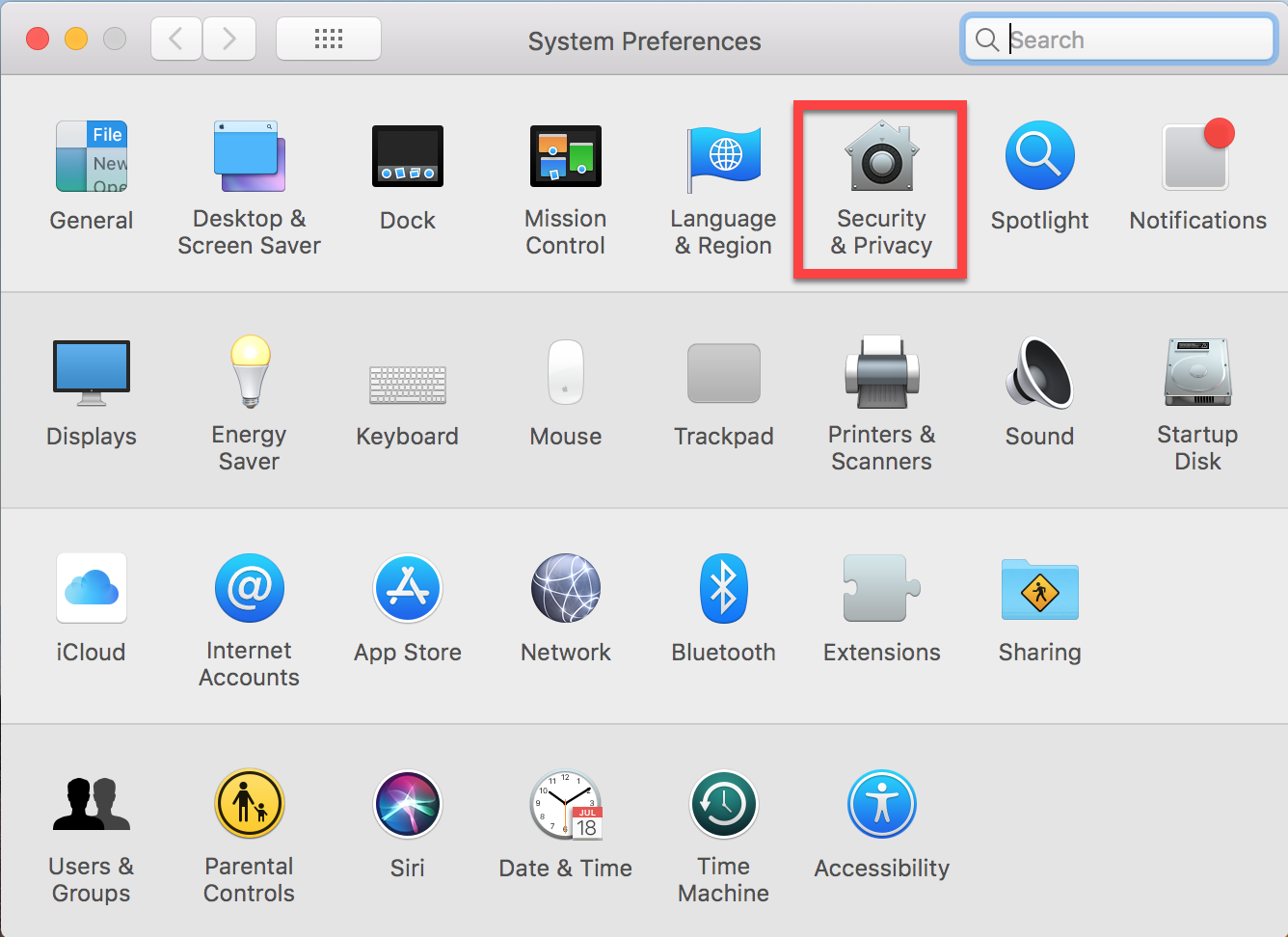
- Under the “General” section, click on the padlock at the bottom left to be able to make changes.
- Ensure “App Store and identified developers” option is selected under “Allow apps downloaded from”
- Click the Allow button next to the prompt System software from developer “Sophos” was blocked from loading at the bottom of the Security & Privacy window.
Note: To make changes, you may need to click on the lock, as per the screenshot (bottom left).
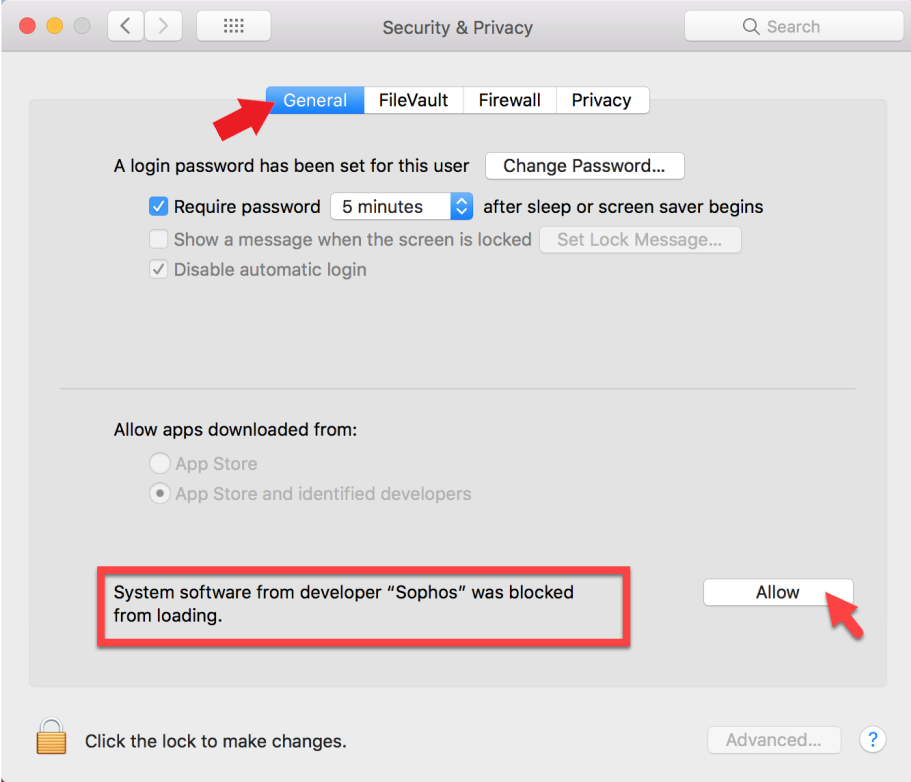
(Click on the image to see it in full size)