There seems to be a problem connecting to the True Key servers. Try again, or sign in offline using your Master Password.
The message looks like this:
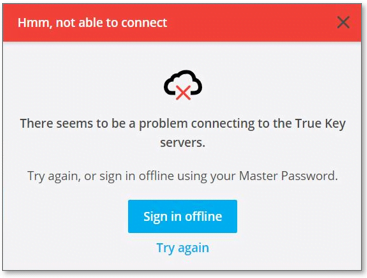
If you try to use offline mode when two-factor authentication is enabled, you see this message:
There seems to be a problem connecting to the True Key servers. While offline, sign in isn’t available with Advanced security settings.
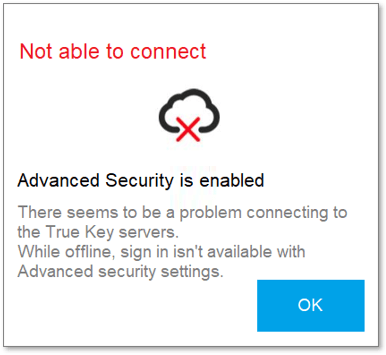
If you see either of these messages, follow the Workaround steps below.
NOTE
: This workaround can only be used on devices where two-factor authentication is not enabled.In offline mode, True Key uses locally cached authentication credentials. So offline mode works only if you have signed into True Key at least once before on the same device.
- Disconnect your computer or device from your network:
- If you are using a wired connection, unplug the network (Ethernet) cable that is connected to the computer or device from your router or modem.
- If you are using a wireless connection (Wi-Fi), turn off Wi-Fi on your computer or device.
- If you are on a mobile data network, turn off your data connection.
- Try to sign into True Key again. When you have successfully signed into True Key, reconnect your device to your network.
If you are still unable to sign in using offline mode, or you see the Advanced Security is enabled message, try the next workaround.
Workaround 2: Try signing in on a different device that does not have two-factor authentication enabled
If you have a different device that has True Key installed, but does not have two-factor authentication enabled, try logging in on that device with the same user name and password.
NOTES: You are only able to sign in using offline mode. So you might have to make multiple sign-in attempts before the offline mode becomes available
After you sign in, you can view your saved credentials from the True Key Launchpad.
If you still have a problem after you try these workarounds, contact Technical Support.

