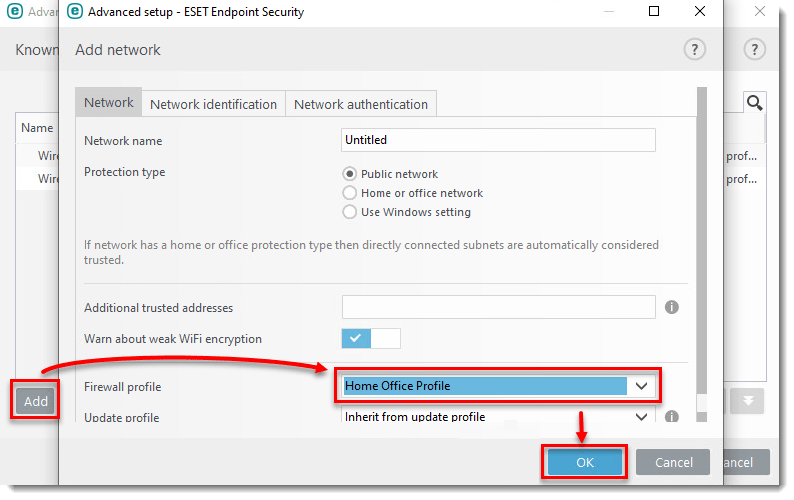Details
In ESET Endpoint Security, you can define firewall rules and exceptions that are specific to a firewall profile. Used in combination with the Zone and Rule editor, this allows you to have ESET Endpoint Security automatically switch to a more or less secure profile when traveling between multiple networks.
For example, if you travel to and from work and access public networks while out of the office, but do not require the use of certain rules while at your office, you can create profiles for office and public use. When ESET Endpoint Security detects the IP address from your office network, it will only enforce the rules included in your office profile. When you access a public network with a different IP address, ESET Endpoint Security will automatically switch to your public profile and enforce the rules that you have in place for that profile.
Solution
I. Define your zone
II. Create your Personal firewall profile
I. Define your zone
- Open the main program window of your Windows ESET product.
- Press the F5 key to open Advanced setup.
- Click Network Protection, expand Advanced and click Edit next to Zones.
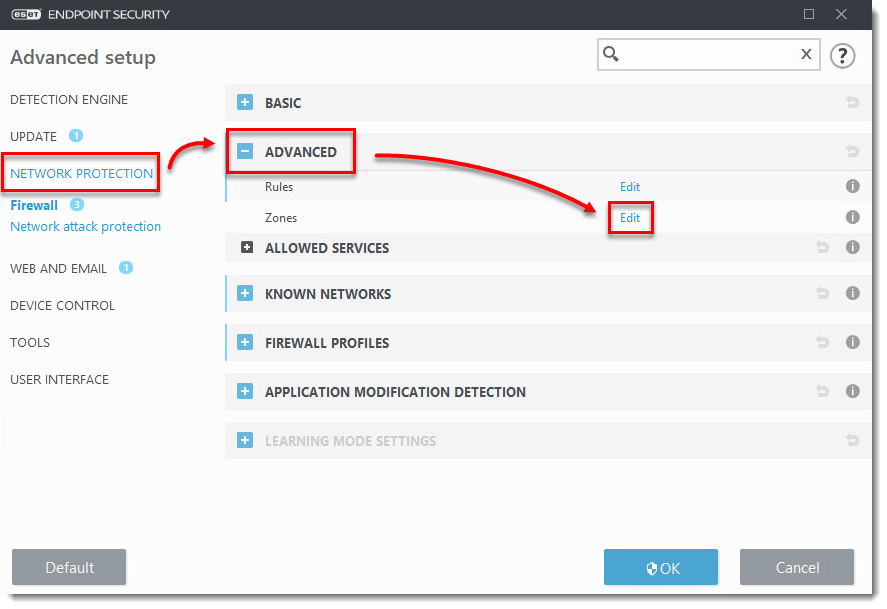
- Click Add, type a name for this zone into the Name field, type the IP address or subnet of the zone into the Remote computer address field and then click OK → OK.
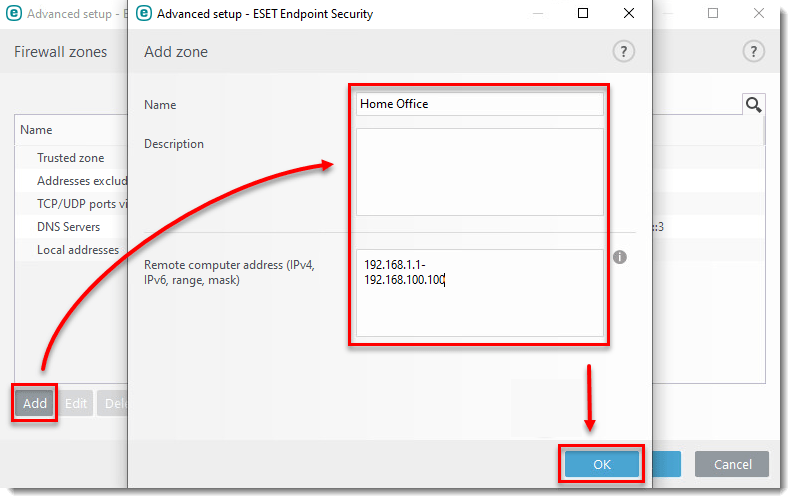
- To add additional zones, repeat steps 2-4 above. Continue to Part II to create your Personal firewall profile.
II. Create your Personal firewall profile
- Open the main program window of your Windows ESET product.
- Press the F5 key to open Advanced Setup.
- Click Network Protection, expand Firewall Profiles and click Edit next to List of profiles.
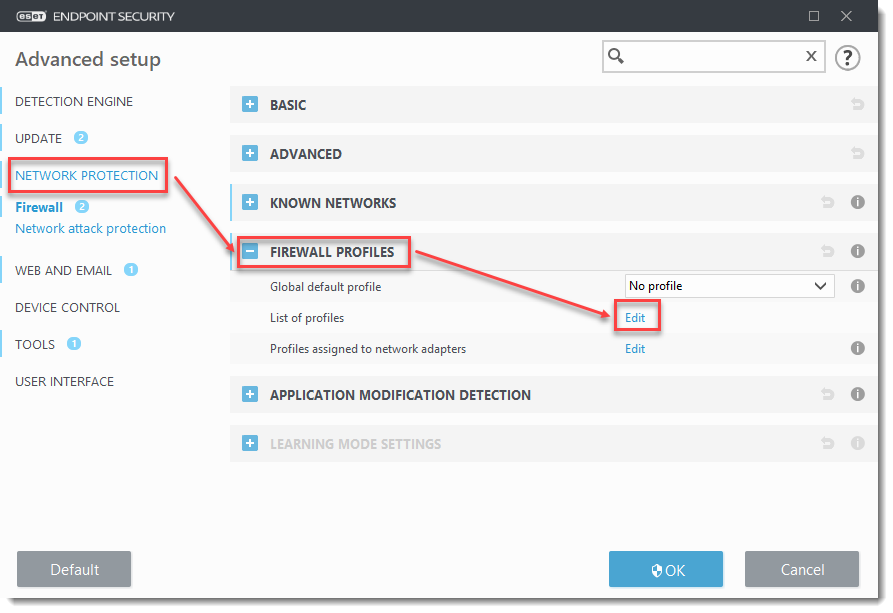
- In the Firewall profiles window, click Add, type a name for this profile into the Name field and then click OK→ OK.
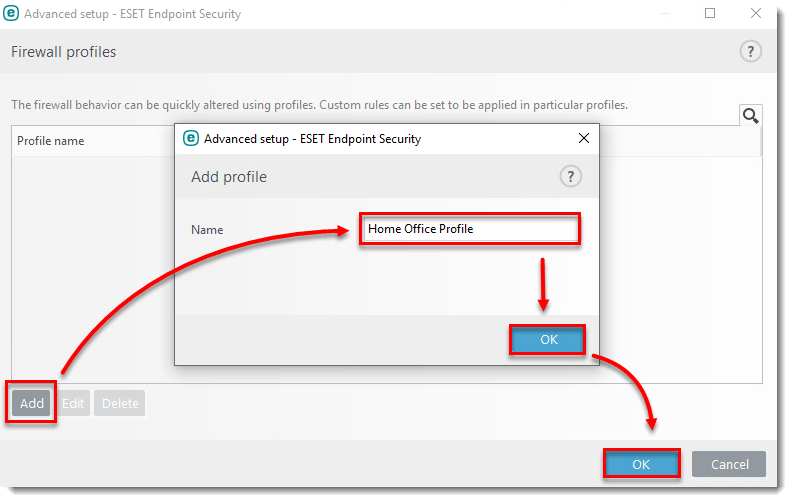
- To add rules to the profile, expand Advanced and click Edit next to Rules. Click OK to close the rules editor window when you are finished.
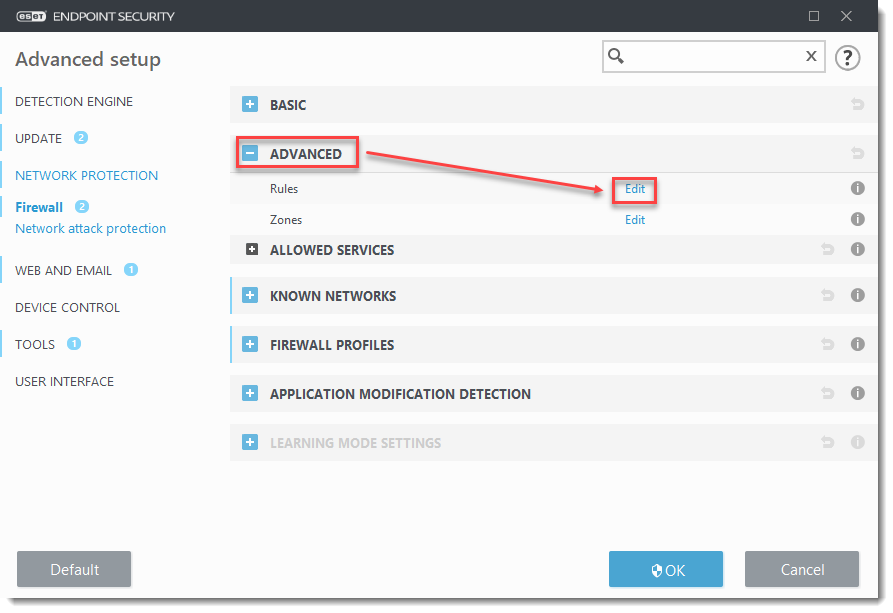
- To assign the profile you created to an existing network, expand Known Networks and click Edit next to Known Networks.
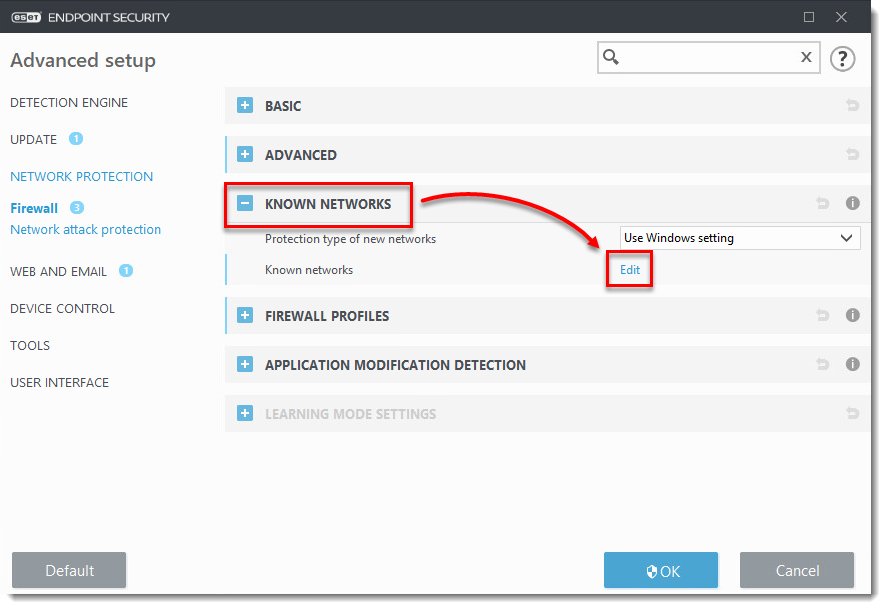
- Select the network to which you want to apply the profile, click Add then select your new profile from the Firewall profile drop-down menu and click OK.