0
(0)
Solution
 ESET Security Management Center (ESMC) users: Perform these steps in ESMC
ESET Security Management Center (ESMC) users: Perform these steps in ESMC
- Open the main program window of your Windows ESET product.
- Press the F5 key to acess the Advanced setup window.
- Click User Interface, expand Access Setup and click the slider bar next to Password protect settings.
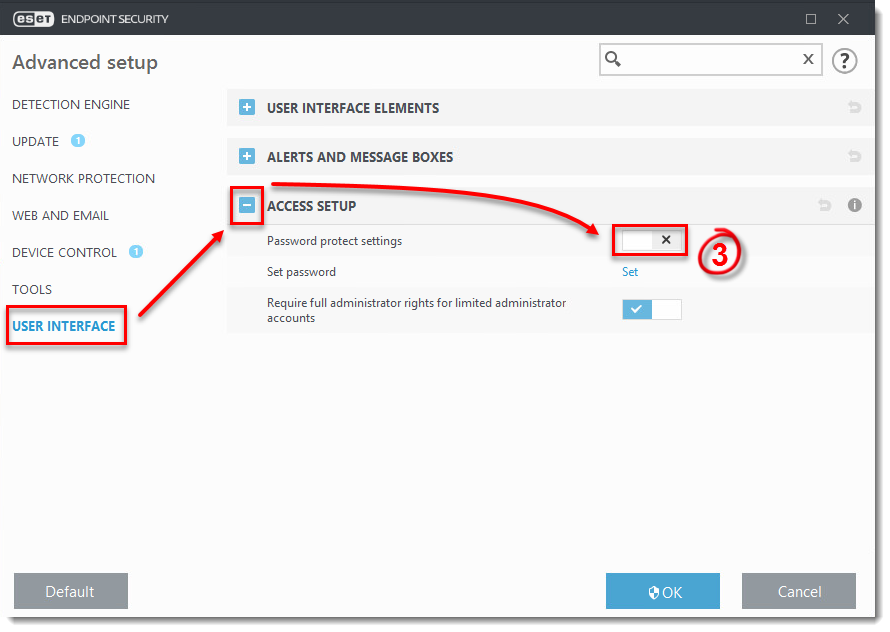
Figure 1-1
-
- Type the password into the New password and Confirm password fields and click OK.
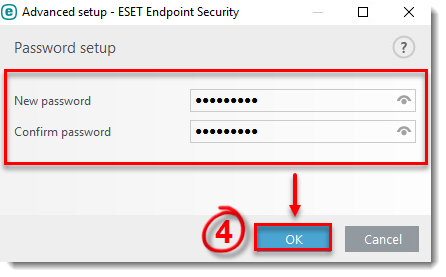
Figure 1-2
- Click OK to save your changes and exit the Advanced setup window.
Languages
Please contact your local support agent if you would like us to translate this article.
Last Updated: Jan 11, 2021
Related articles:
- Add or remove password protection of ESET security product settings from ESET Security Management Center (7.x)
- Unlock your settings password in ESET Endpoint products (7.1 and later)
Source : Official ESET Brand
Editor by : BEST Antivirus KBS Team
How useful was this post?
Click on a star to rate it!
Average rating 0 / 5. Vote count: 0
No votes so far! Be the first to rate this post.
(Visited 20 times, 1 visits today)

