Issue
- Limited network resources or bandwidth necessitate less frequent updates (default is every hour)
This article applies to the following products:
- ESET NOD32 Antivirus
- ESET Internet Security
- ESET Smart Security Premium
Solution
- Open the main program window of your ESET Windows product.
- Click Tools → More tools.
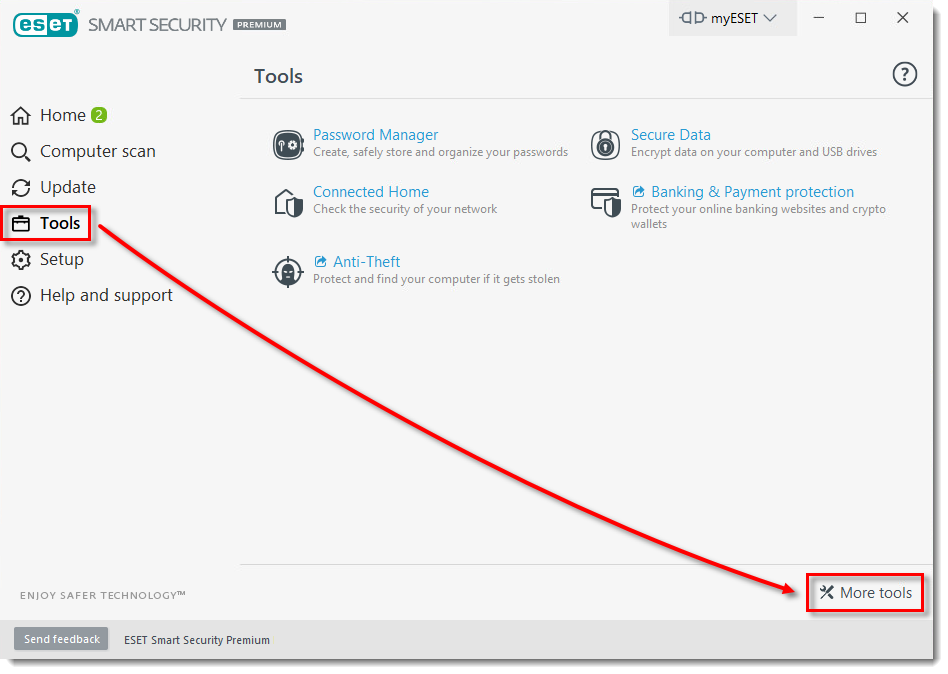
- Click Scheduler.
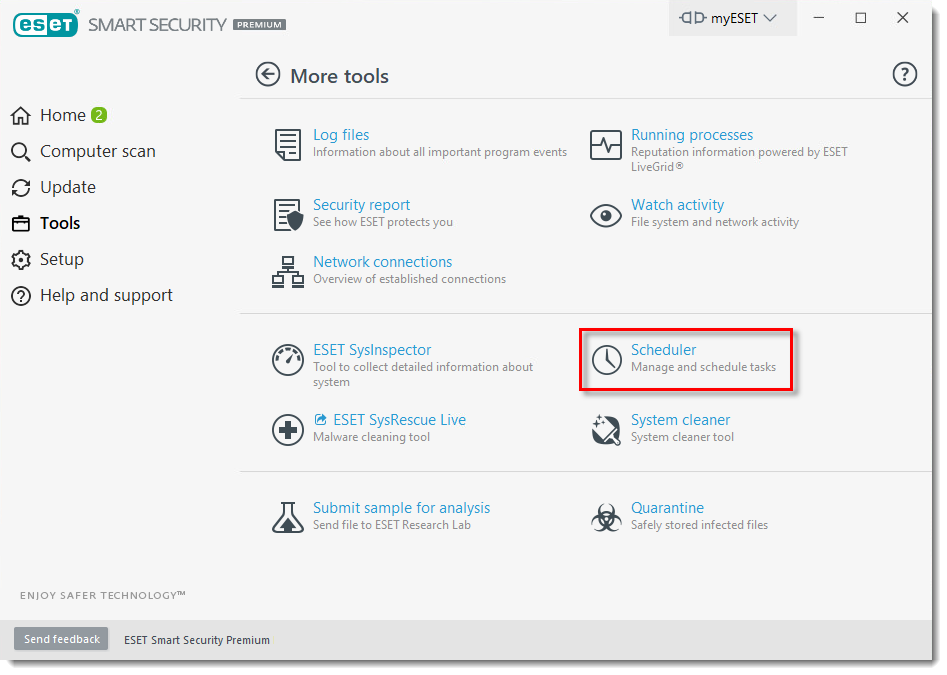
- Select Regular automatic update and click Edit.
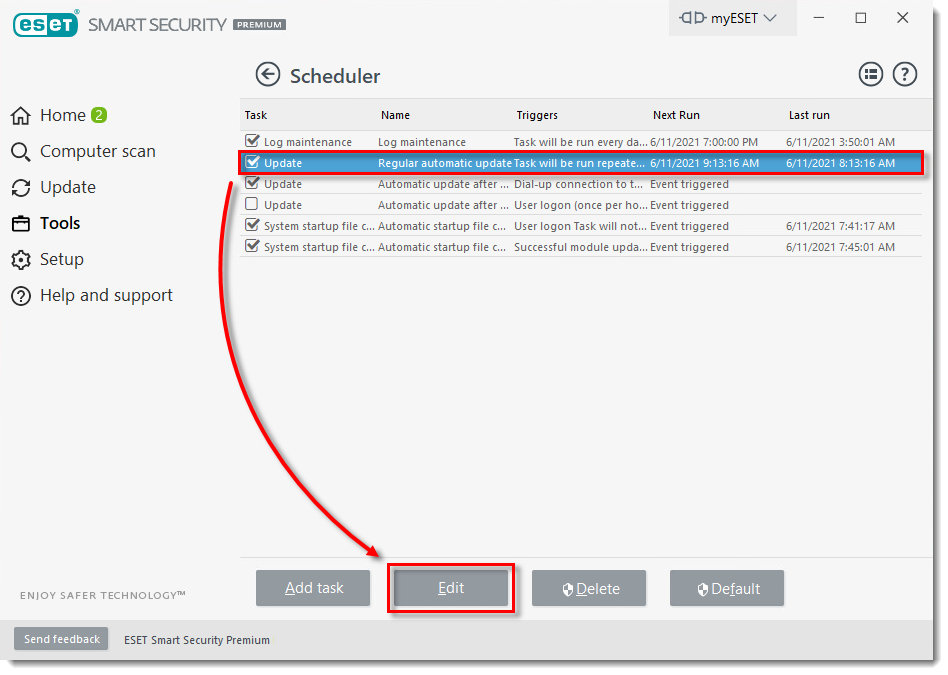
- Verify that the check box next to Enabled is selected and click Next.
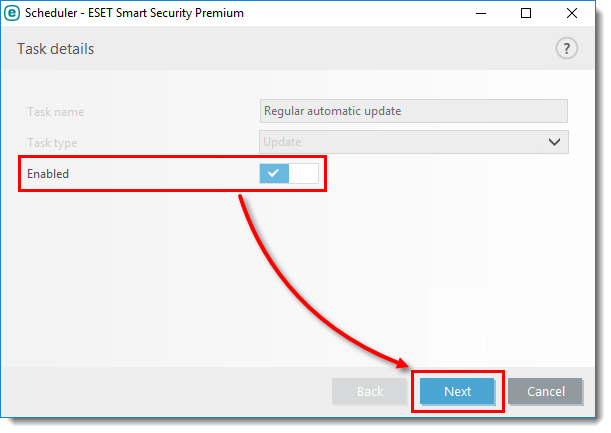
Figure 1-4 - Select your desired setting for task timing frequency (we recommend that you select Repeatedly for the update task) and click Next.
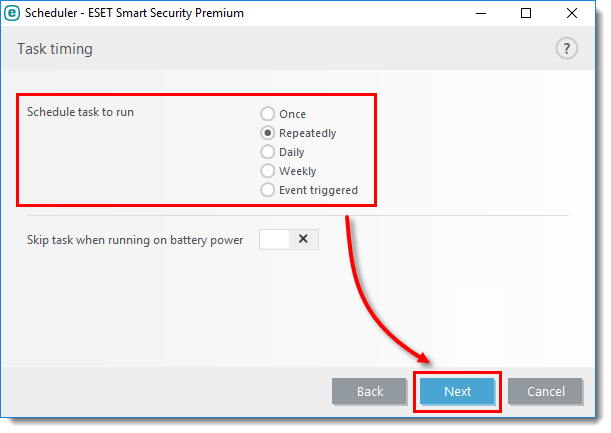
Figure 1-5 - In the Interval between task execution (min.) field, type in or copy/paste the number of minutes to wait between updates (the default setting is 60) and click Next.
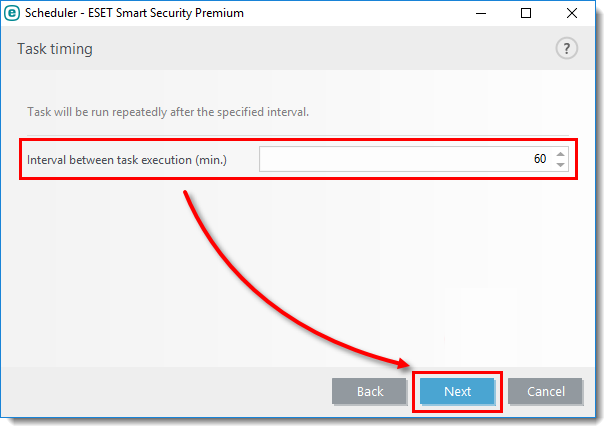
- Select At the next scheduled time and click Next.
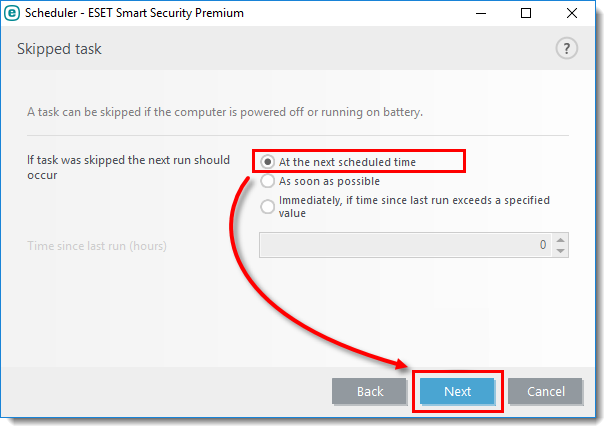
Figure 1-7 - A summary of your new settings will be displayed. Click Finish (Optionally, select a primary and secondary update profile that the changes will be applied to). From this point forward, regular product updates will be performed according to the newly scheduled interval.
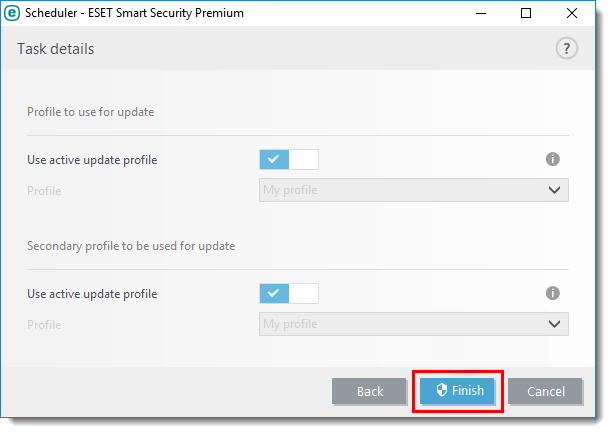
Last Updated: Jun 11, 2021
(Visited 6 times, 1 visits today)

