Issue: “You don’t have permission to shut down this computer” Error in Windows 7 machine.

Possible reason of the issue:
K7 Team observed that all the process are loading with Non-admin rights after restarting the machine including Explorer.exe which is restricting users to shut down their machine.
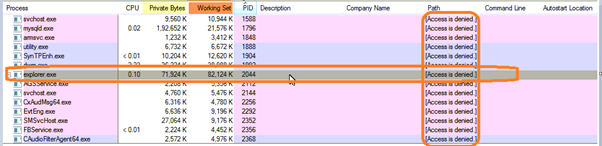
Terminating Explorer.exe and relaunching Explorer.exe is resolving shutdown issue for the specific logon session.

This could be caused by ‘User Account Control’. Due to which an administrative user are not getting administrative rights, even if it’s a member of Administrator’s group.
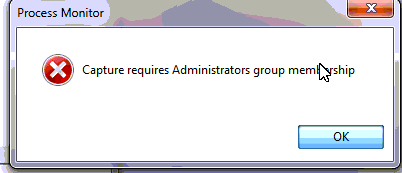
Steps to resolve:
Step 1: Press Windows+R to open the Run window.
Step 2: Type gpedit.msc and press Enter.
Step 3: In the Group Policy Editor window go to: Computer Configuration > Windows Settings > Security Settings > Local Policies > Security Options.
Step 4: In the right panel of the Security Options, search and double-click on “User Account Control: Run all administrators in Admin Approval Mode.”
Step 5: In the new window, select Enable.
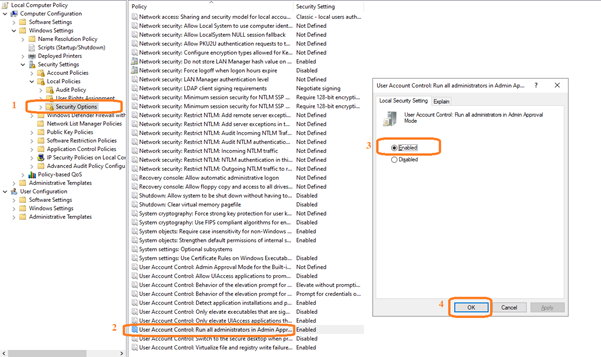
Step 6: Reopen the Run window, but this time type “gpupdate /force” and press Enter. This will update all group policies.
Step 7: Restart or shut down your system normally.
Note: In order to implement change, system restart is mandatory. To restart the system Press Windows+R together and type “shutdown /r /t 00”

The cause of the bug remains unknown at the time of writing. K7 Team are working on to identify the exact cause leading to this issue However, following the above steps should help resolving the issue.

