Cause
The Windows Installer Service does not allow you to install multiple applications at the same time.
Solution
- Wait until the other application has finished installing. Try installing the Kaspersky Lab product once again.
- Restart the operating system and try installing the Kaspersky Lab product once again.
If this solution didn’t work, use the Process Explorer application:
- Download the ProcessExplorer.zip archive and unpack it.
- Right-click on the procexp.exe file and select Run as administrator from the shortcut menu.
- Press Ctrl+F on the keyboard, enter _MSIExecute in the search field and click Search. You will find the process that is using the Windows Installer Service.
- Kill the process and try installing the Kaspersky Lab product once again.
- If killing the process didn’t help, find and suspend the Windows service relevant to the process. Try installing the Kaspersky Lab product once again.
Common cases
The Windows Indexing Service is often the cause of this issue. Should this be the case, use Process Explorer to find the SearchFilterHost.exe process.
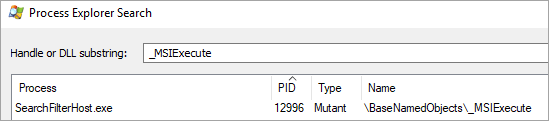
Suspend the Windows Indexing Service and try installing the Kaspersky Lab product once again.
What to do if the error persists
If the issue persists, submit a request to Kaspersky technical support by choosing the topic and filling out the form.
Source : Official Kaspersky Brand
Editor by : BEST Antivirus KBS Team

