There are a few different options available to you if you would like to scan your computer for malware.
Within this article we will cover the following:
- How do I run a Quick Scan?
- How do I run a System Malware Scan?
- How do I schedule scans?
How do I run a Quick Scan?
You may want to do a quick check for malware on your computer. That is why TotalAV offers their Quick Scan feature. To perform a quick scan follow these steps:
- Open the TotalAV application
- Click the TotalAV logo on the left hand side
- Click Malware Scan

- Click Quick Scan

TotalAV will now begin to scan your computer. A quick scan will take between 5-10 minutes to complete.
If a virus has been found, TotalAV will fully remove the virus and put it in the Quarantine Virus Vault
How do I run a System Malware Scan?
If you would like to have a more in-depth scan of your computer, you can run a full system scan using TotalAV’s System Scan feature. To perform a system scan follow these steps:
- Open the TotalAV application
- Click the TotalAV logo on the left hand side
- Click Malware Scan

- Click System Scan
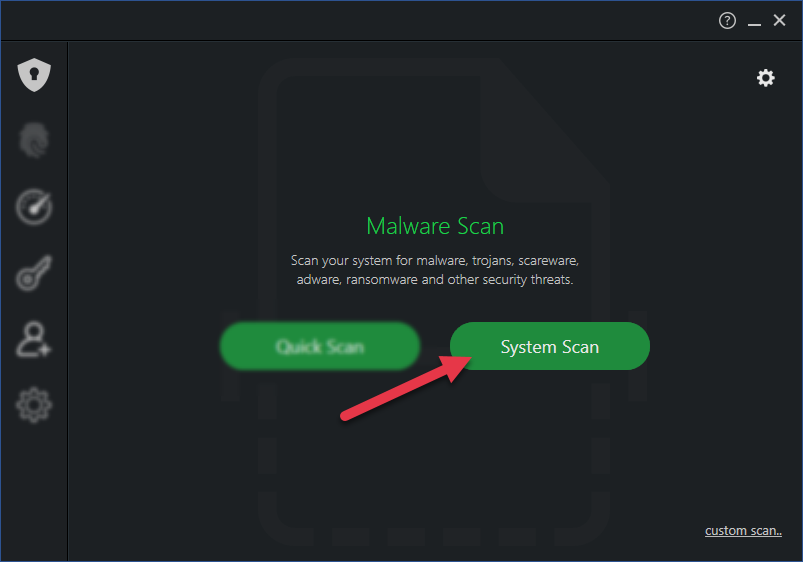
TotalAV will now begin to scan your computer. As a system scan is an in-depth scan of your computer, it can take a while to complete.
If a virus has been found TotalAV will fully remove the virus and put it in the Quarantine Virus Vault.
How do I schedule scans?
You may want to schedule a scan to perform automatically. TotalAV gives you the option to do so and customize what type of scan and when you want the scan to take place.
To customize when to schedule a scan, follow these steps:
- Open the TotalAV application
- Click the settings cog on the left-hand side
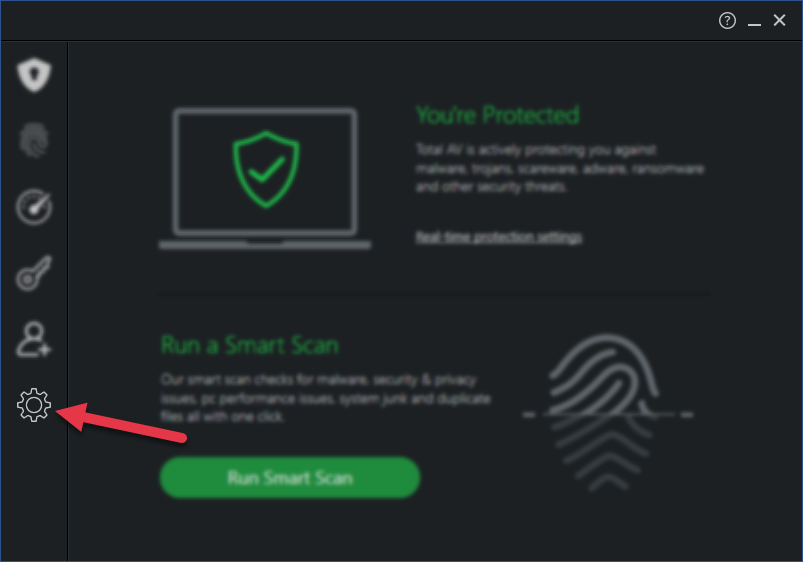
- Click Antivirus Scans
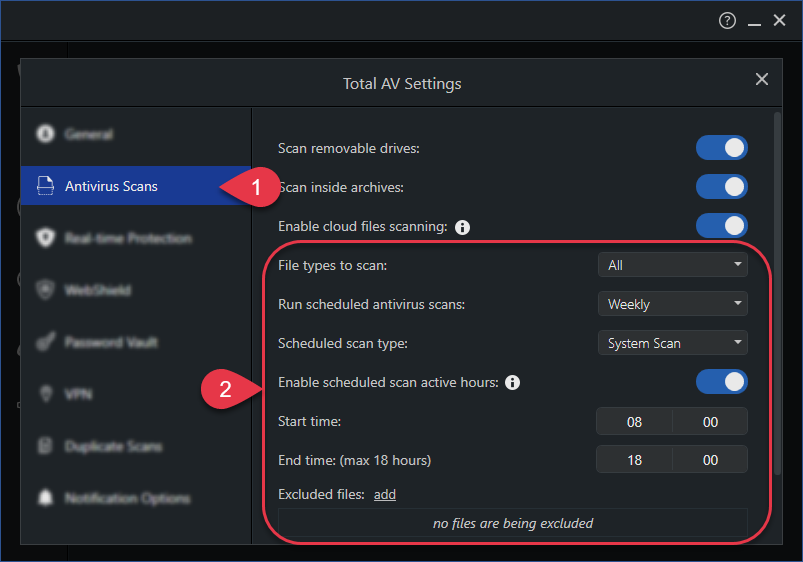
From here you will be able to customize the following:
- File types to scan
- How often you want the scan to run
- What type of scan you want to perform
- Start time
- End time
- Folders and Files that you want to be excluded within the scan
Android
If you would like to perform a scan on your android device, follow these instructions:
- Open the TotalAV application
- Select Security Scan within the menu
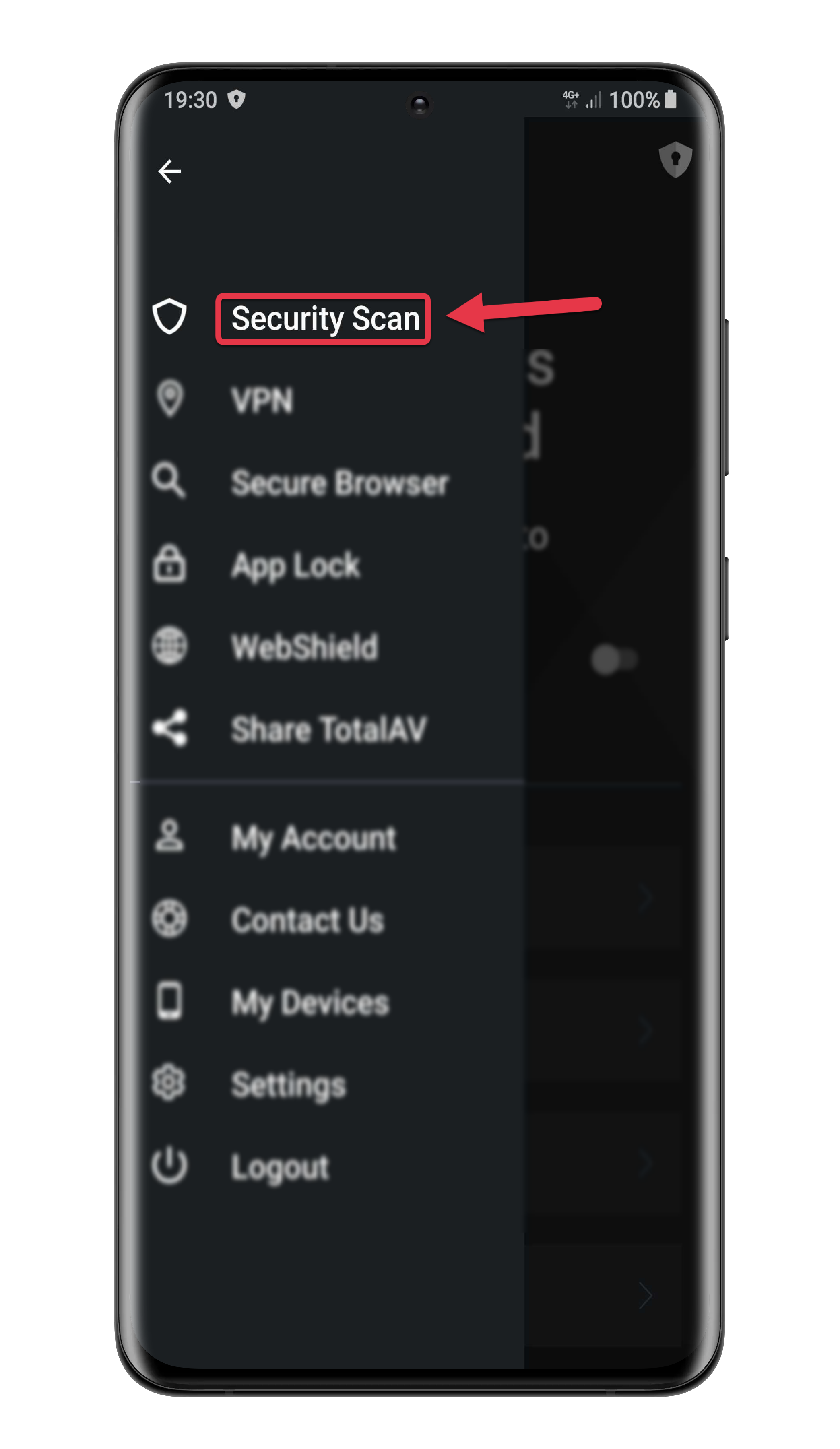
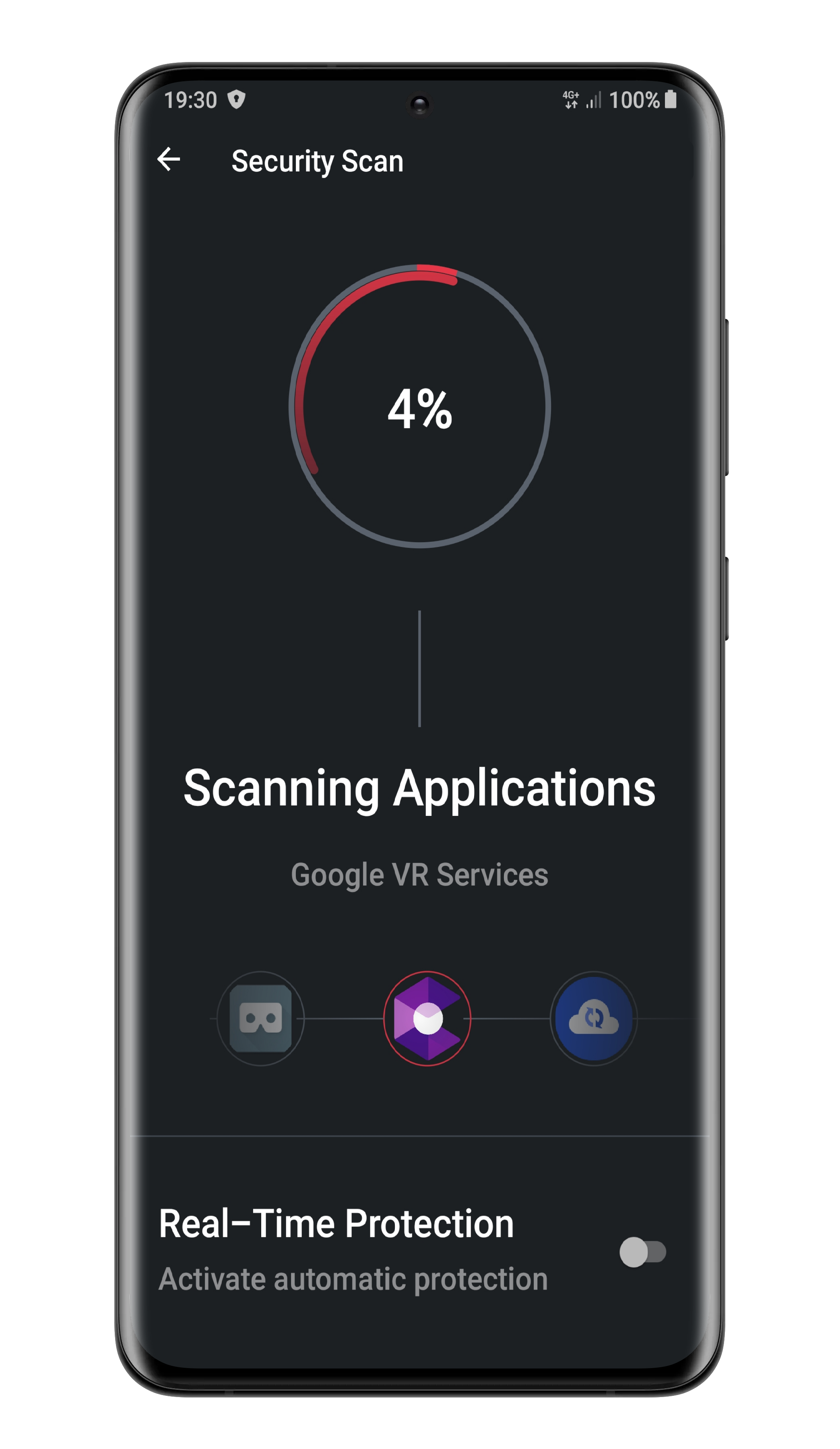
TotalAV will now start scanning your device for harmful threats.
macOS
There are a few different options available to you if you would like to scan your computer for malware.
Within this article we will cover the following:
- How do I run a Quick Scan?
- How do I run a System Malware Scan?
- How do I schedule scans?
How do I run a Quick Scan?
You may want to do a quick check for malware on your computer. That is why TotalAV offers their Quick Scan feature. To perform a quick scan follow these steps:
- Open the TotalAV application
- Click Malware Scan
- Click Quick Scan

TotalAV will now begin to scan your computer. A quick scan will take between 5-10 minutes to complete.
If a virus has been found, TotalAV will fully remove the virus and put it in the Quarantine Virus Vault.
How do I run a System Malware Scan?
If you would like to have a more in-depth scan of your computer, you can run a full system scan using TotalAV’s System Scan feature. To perform a system scan follow these steps:
- Open the TotalAV application
- Click Malware Scan
- Click System Scan
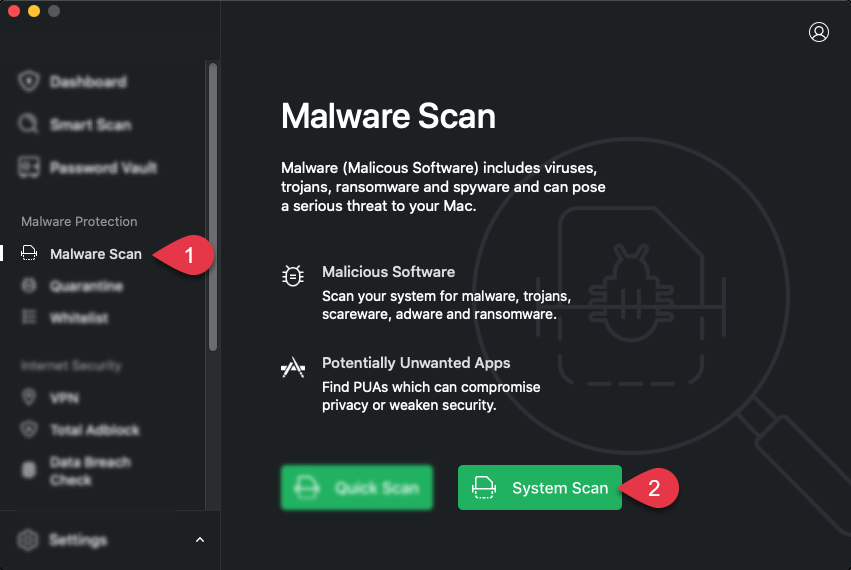
TotalAV will now begin to scan your computer. As a system scan is an in-depth scan of your computer, it can take a while to complete.
If a virus has been found TotalAV will fully remove the virus and put it in the Quarantine Virus Vault.
How do I schedule scans?
You may want to schedule a scan to perform automatically. TotalAV gives you the option to do so and customize what type of scan and when you want the scan to take place.
To customize when to schedule a scan, follow these steps:
- Open the TotalAV application
- Click the Settings Cog on the bottom left of the screen
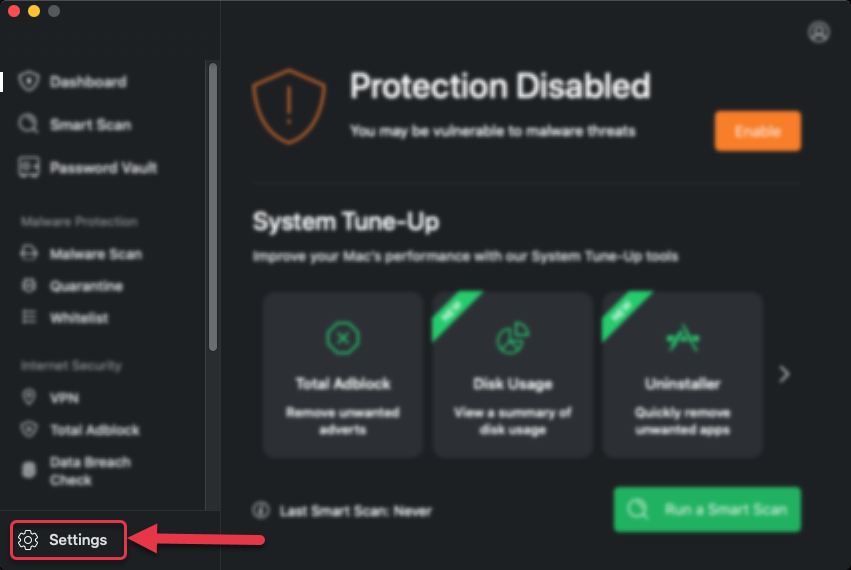
From here you will be able to schedule your scans.

iOS
If you are an iOS user, you do not need to scan your device for malware. This is because of the highly secure operating system Apple has put in place for their iOS devices.
TotalAV offer the following features on iOS to make sure you are secure as possible whilst using your device:
- WebShield
- VPN
- Data Breach Check
- Device Locator
- System Security
- Secure Search Browser
- Photo Manager

