The Malwarebytes OneView Reports screen displays information about site product usage and contract end dates. This article explains how to view a Monthly Usage report.
The Monthly Usage tab shows a list of managed sites and site information, which includes:
- Site Name: The name of the site in Malwarebytes OneView.
- License Key: License Key for the current subscription.
- Product Name: The site’s product subscription.
- Total Installed: The total number of online and offline endpoints per site.
- Total Used: The total number of endpoints existing per site in this period. Both installed and uninstalled endpoints are included.
- Billing Period: The current billing period.
- Detailed Report: A link to download a detailed report as a CSV file. This detailed report has the following fields:
- Company
- Site
- Master Key
- Site Key
- Product
- Machine Name
- State
- OS
- Last Seen
- Deleted On
- Month
- Year
- Group Name
Reports shown on this screen populate 1–2 days after the end of the selected month. All times shown on reports use Coordinated Universal Time (UTC).
View your Monthly Usage report
Follow the steps below to view your monthly usage reports at a glance, or download a more detailed report.
- Go to Reports > Monthly Usage tab.
- From the Product drop-down, select a product.
- From the Month drop-down, select a month.
- From the Site drop-down, select the site for the report. The Reports screen automatically sorts your sites based on the provided parameters.
- To download a Detailed Report of a given site, click the download icon in the Detailed Report column. A CSV file downloads directly to your machine.
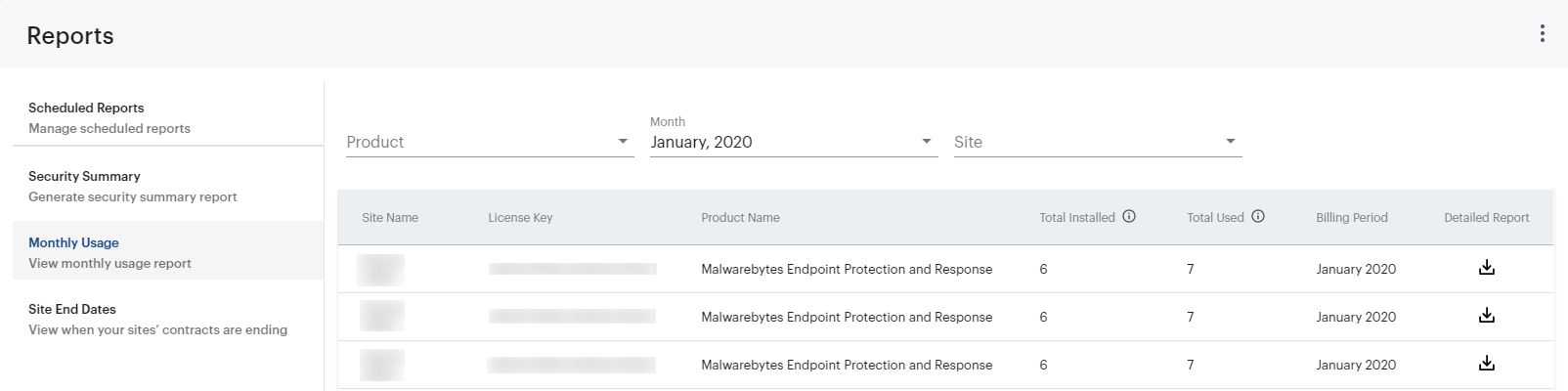
Download a Monthly Usage report for all sites
Follow the steps below to download a monthly usage report containing information on all of your sites.
- Go to Reports > Monthly Usage tab.
- At the top-right of the screen, click ( ⫶ ) to open a drop-down menu.
- Click Download as CSV. A CSV file downloads directly to your machine. This report contains the following fields:
- Partner Name
- Child Name
- Master Key
- Product Name
- Billable Count
- Report Month
Source : Official Malwarebytes Brand
Editor by : BEST Antivirus KBS Team

