If you have accessed a website you feel Malwarebytes for Windows Premium should have identified as “malicious”, verify Web Protection is working. When Web Protection is turned on and working, Malwarebytes for Windows Premium intercepts malicious websites and displays a notification.
Malwarebytes for Windows may not block a website if:
- Web Protection is turned off
- the website is not known to contain malware
- another antivirus is installed on your computer
Verify Web Protection is working
If Web Protection is turned on, you can test the protection module to see if it is working. To confirm Web Protection is turned on, see the article Check the Real-Time Protection status.
- Open your Internet browser.
- In your browser’s address bar, enter the website address http://iptest.malwarebytes.com/.
This website address is used to test Web Protection on your computer. It is not a malicious website. - If Web Protection is not working, the website displays the following message:
IF YOU ARE ABLE TO REACH THIS PAGE IT MEANS THAT IP PROTECTION IS DISABLED ON YOUR MACHINE.

If Web Protecting is working properly, the following message and notification appear:
Website blocked due to malware
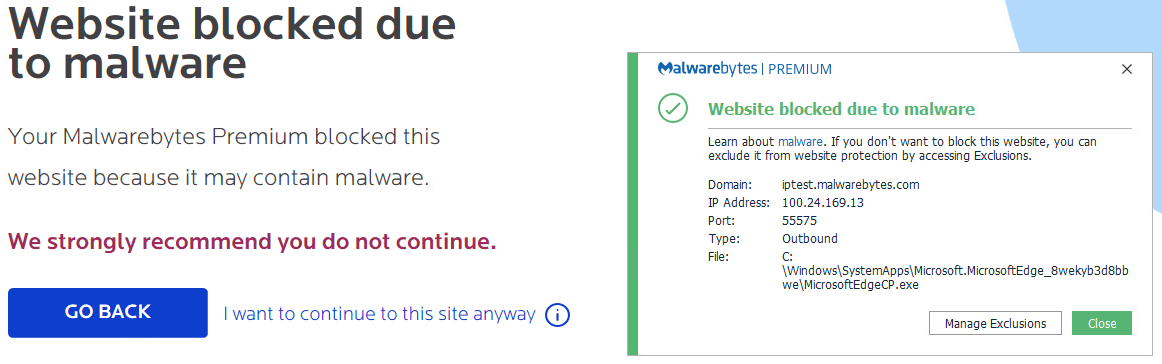
If Web Protection is not working and you have another antivirus installed, consider adding Malwarebytes to the other antivirus’ exclusions. For more information, refer to the article Malwarebytes for Windows antivirus exclusions list.
If Web Protection is working, see the article Submit a malicious website to report a malicious website to Malwarebytes.
Source : Official Malwarebytes Brand
Editor by : BEST Antivirus KBS Team

