The Software Update Available status in the Malwarebytes OneView console gives you control over larger software updates that are typically released monthly for Windows endpoints. This status indicates when an endpoint has download a software update and is ready for installation. This allows you to manually control when the update gets installed.
Note: This feature does not stop Protection Updates or other plugins from updating, but rather provides control over larger software updates being installed.
Like other statuses, the Dashboard shows a count of endpoints with Software Updates available ![]() . Click this tile to navigate to the Endpoints page with the corresponding filter applied.
. Click this tile to navigate to the Endpoints page with the corresponding filter applied.
On hover, the status icon displays the current version in-use and the new version ready for installation.
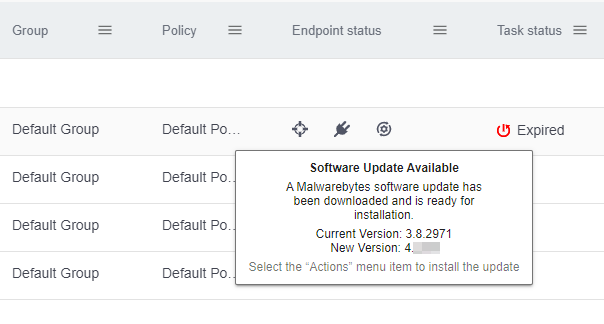
To install the update:
- Select the endpoint(s) that have the Software Update Available status.
- Select the Actions menu > Install Software Update.
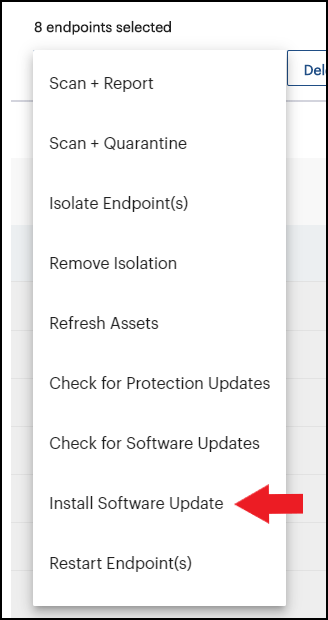
- A dialogue notifies you that a restart may be required to complete the installation. If needed, the Restart Required status icon will be displayed, and reboots will be handled as configured via your policy settings. Click Accept to install the software update.
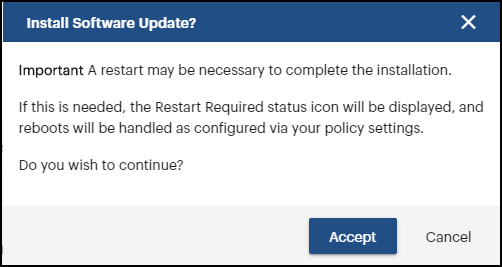
Note: To review or modify your reboot settings, log into the Nebula console for the endpoints, select a policy, browse to the Windows tab > General tab, and locate the Reboot Options section.
To verify that the software update was successful, log into the Nebula console for the endpoints, select the Overview tab for a specific endpoint and confirm the Protection Service Version is in the 4.x.y.zz range.
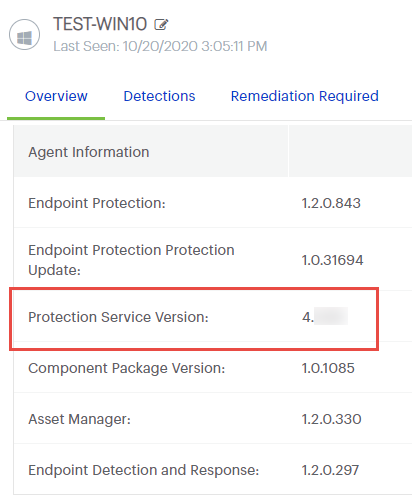
Automatic Updates
If you prefer automatic updates, you can enable this feature under the Software Updates section of a OneView global policy. For more information, see the Malwarebytes Nebula article Configure Software Updates options in Malwarebytes OneView.
Source : Official Malwarebytes Brand
Editor by : BEST Antivirus KBS Team

