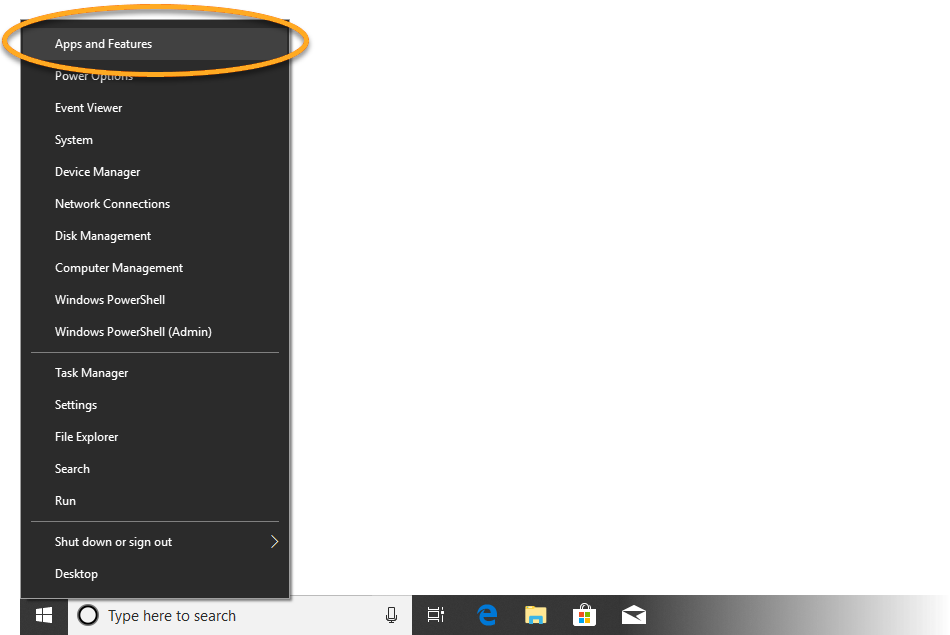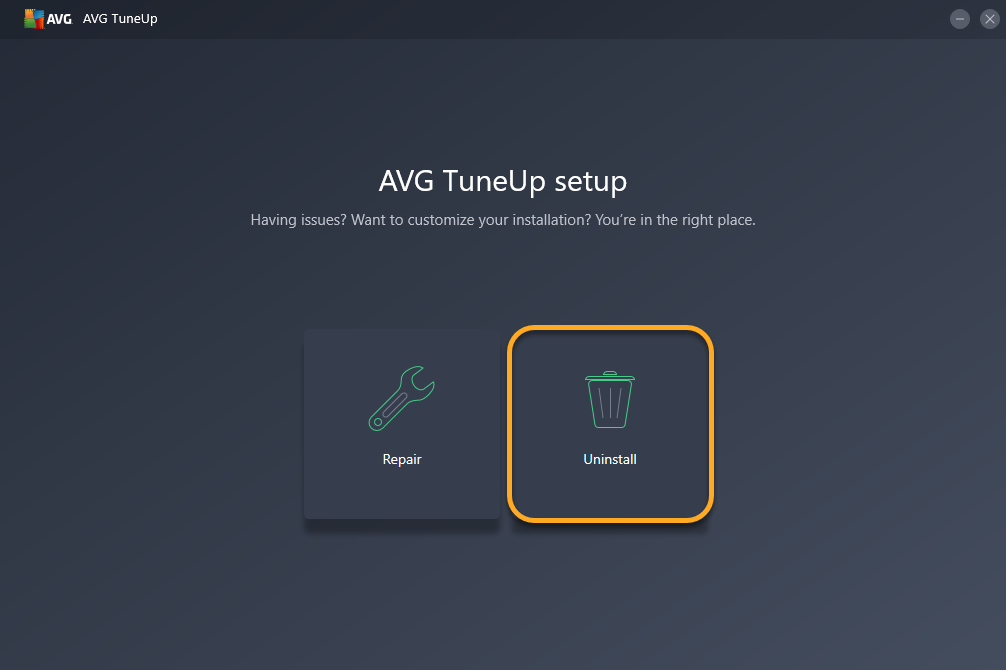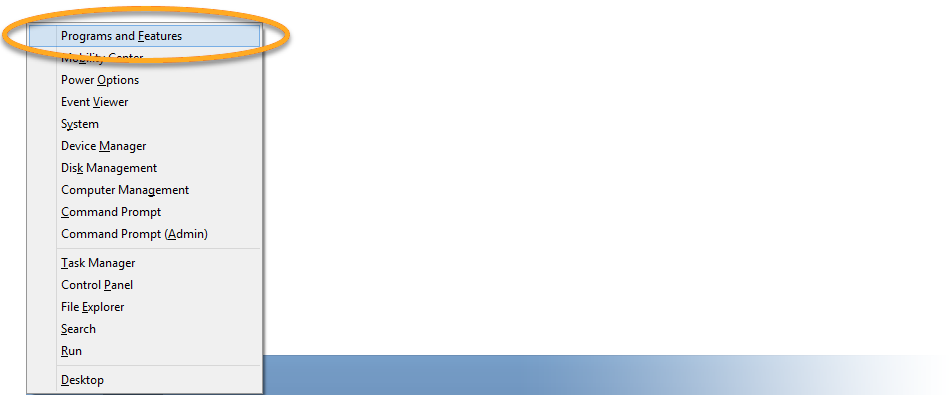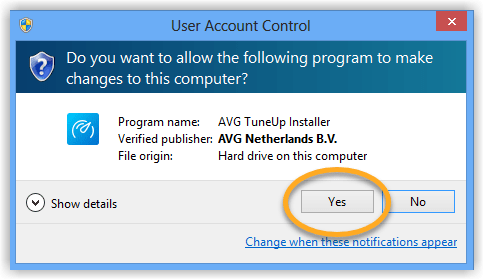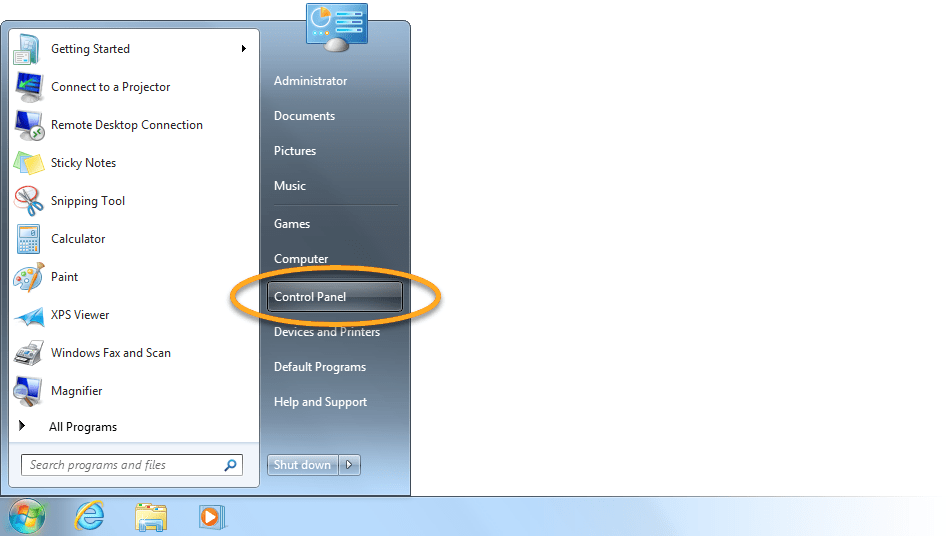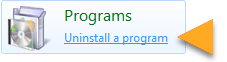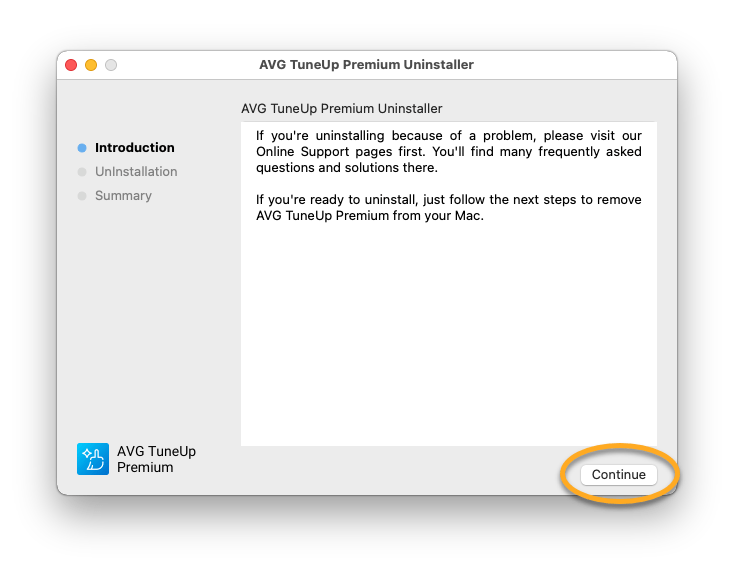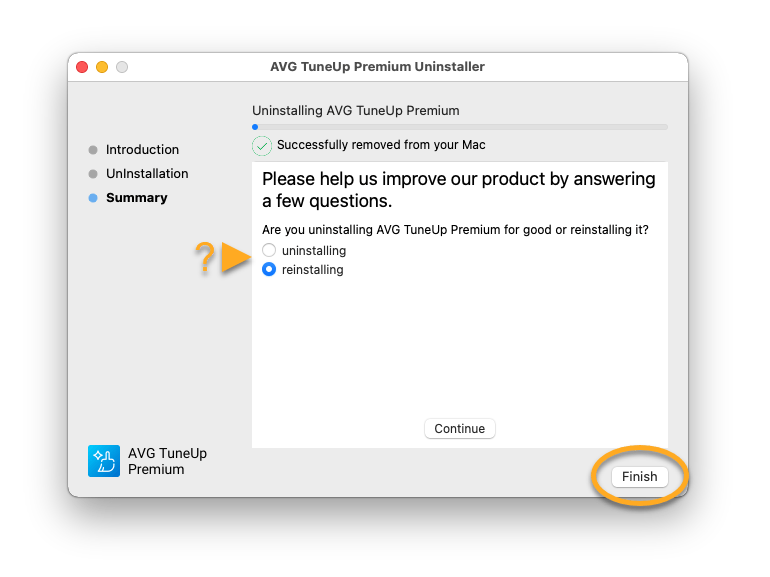Uninstalling AVG TuneUp For Windows PC
Windows 10
- Right-click the Windows Start button and select Apps and Features from the menu that appears.
- Ensure that Apps & features is selected in the left panel, then click AVG TuneUp, and select Uninstall.
- If prompted for permission by the User Account Control dialog, click Yes.
- When AVG TuneUp setup appears, click Uninstall.
- Click Uninstall again to confirm.
- Once the uninstallation is complete, click Done.
AVG TuneUp is now uninstalled from your PC.
If you need to reinstall AVG TuneUp, refer to the following article:
Windows 8
- On your keyboard, press the
Winkey andXkey simultaneously, then select Programs and Features from the menu that appears. - Right-click AVG TuneUp, then select Uninstall/Change from the drop-down menu.
- If prompted for permission by the User Account Control dialog, click Yes.
- When AVG TuneUp setup appears, click Uninstall.
- Click Uninstall again to confirm.
- Once the uninstallation is complete, click Done.
AVG TuneUp is now uninstalled from your PC.
If you need to reinstall AVG TuneUp, refer to the following article:
Windows 7
- Click the Windows Start button and select Control Panel.
- Under Programs, click Uninstall a program if you are using the default category view,
…or click Programs and Features if you are using the large/small icons view. - Right-click AVG TuneUp, then select Uninstall/Change from the drop-down menu.
- If prompted for permission by the User Account Control dialog, click Yes.
- When AVG TuneUp setup appears, click Uninstall.
- Click Uninstall again to confirm.
- Once the uninstallation is complete, click Done.
AVG TuneUp is now uninstalled from your PC.
If you need to reinstall AVG TuneUp, refer to the following article:
Uninstalling AVG TuneUp For Windows MAC
You can uninstall AVG TuneUp Premium from Mac via the Apple menu bar. Follow the steps below:
Uninstall via Apple menu bar
- Click Go ▸ Applications in the Apple menu bar, then double-click the AVG TuneUp icon to open the application.
- Ensure the AVG TuneUp Premium window is active, then click AVG TuneUp ▸ Uninstall AVG TuneUp Premium on the left side of the Apple menu bar.
- Click Continue.
- If prompted, use your Touch ID or enter your administrator User Name and Password, then click OK.
- Optionally, complete the uninstallation survey and click Continue. Wait while the AVG TuneUp Premium Uninstaller removes AVG TuneUp Premium from your Mac, then click Finish.
AVG TuneUp Premium is now uninstalled from your Mac.
If you need to reinstall AVG TuneUp Premium, refer to the following article:
Source : Official AVG Brand
Editor by : BEST Antivirus KBS Team